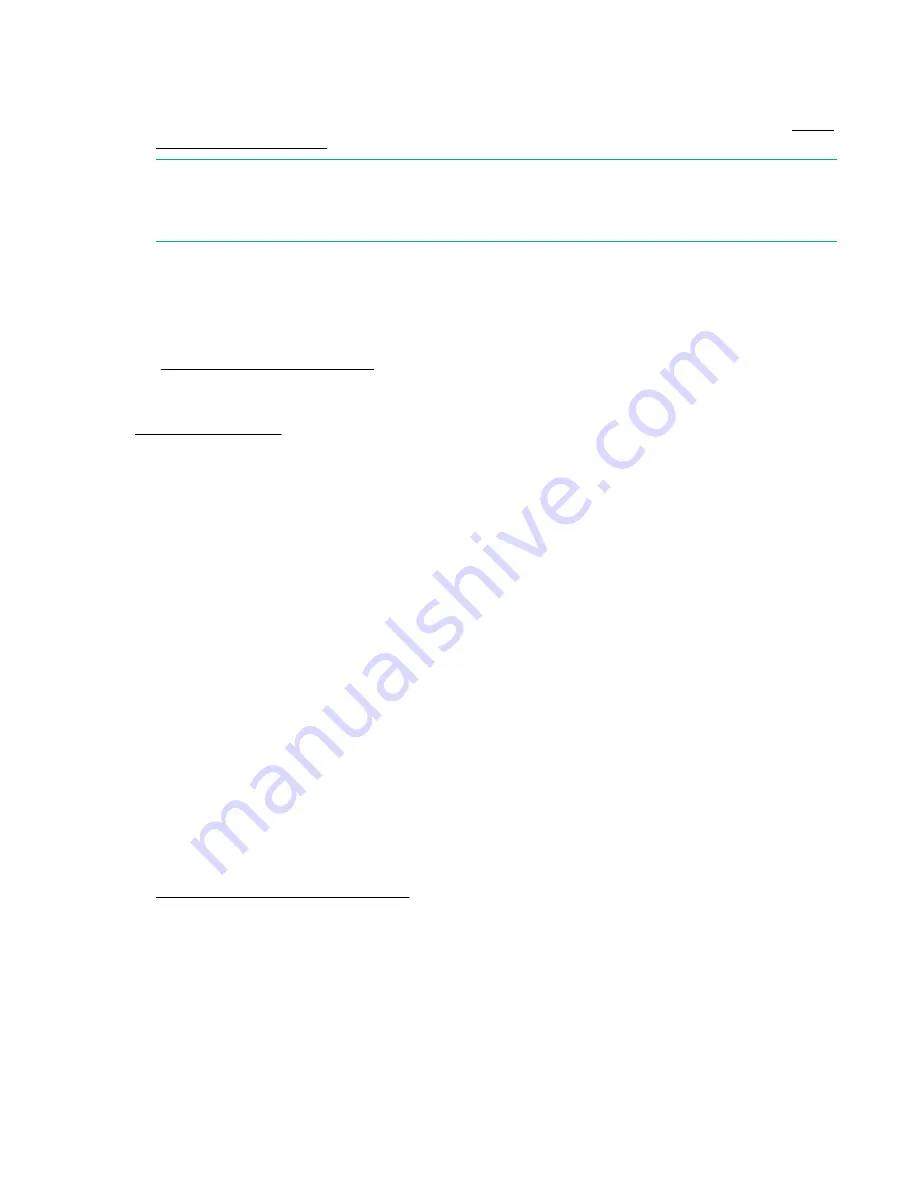
Action
1.
Check the LEDs to be sure the hot-plug fans are working.
For LED information, see the server documentation on the Hewlett Packard Enterprise website (
).
NOTE:
For servers with redundant fans, backup fans may spin up periodically to test functionality. This is part
of normal redundant fan operation.
2.
Verify that there are no POST error messages displayed.
If a POST error message is displayed, complete the steps required to resolve the error.
3.
Verify that the hot-plug fan meets the requirements for the server.
For more information, see the server documentation on the Hewlett Packard Enterprise website
(
More information
Server documentation on page 167
HPE BladeSystem c-Class enclosure fans are operating at a high speed
Symptom
All fans in an HPE BladeSystem c-Class enclosure are operating at a high speed while fans in the other
enclosures are operating at normal speed.
Action
1.
If all fan LEDs are solid green but the fans in the chassis are operating at a higher speed than normal,
then access the following information from the Onboard Administrator or iLO:
• Review the FAN section in OA SHOW ALL to locate the fan zone that is consuming more FAN
speed.
• Verify the virtual FAN value for the affected servers within the FAN zone that indicates which server
is consuming a lot of FAN speed.
Possible indicators could be either an outdated ROMBIOS or iLO firmware, or a server repeatedly
going through POST or reboot.
If a single fan is operating at approximately 80% and the issue is resolved after resetting the Onboard
Administrator, then upgrade to Onboard Administrator firmware 3.60 or later to resolve the issue.
For more information, review the
HPE BladeSystem c-Class Enclosure Troubleshooting Guide
on the
Hewlett Packard Enterprise website
.
Memory issues
General memory issues
Symptom
A DIMM error occurred or a DIMM failed.
100
HPE BladeSystem c-Class enclosure fans are operating at a high speed
















































