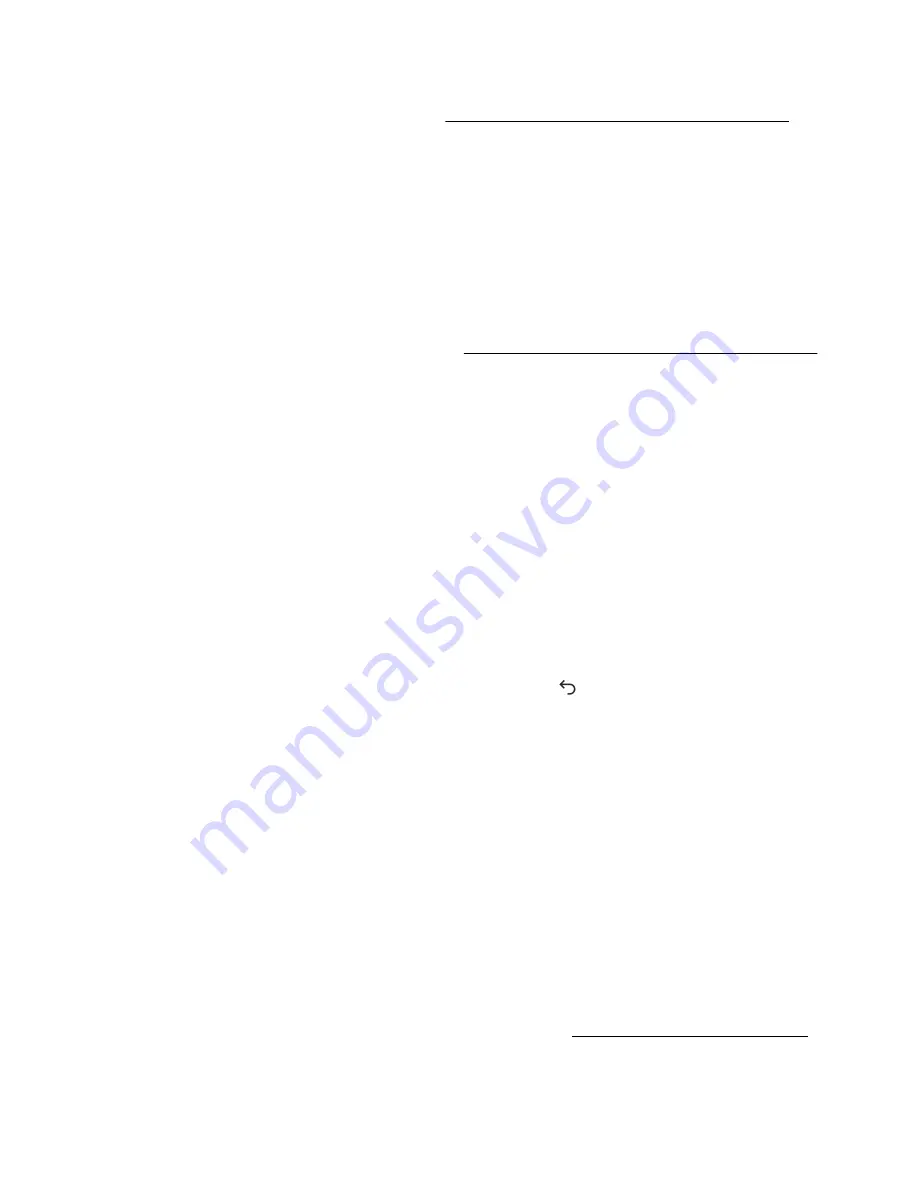
Intelligent Provisioning diagnostic tools
Diagnostic tools are embedded on a NAND flash module that can be accessed by pressing F10 at POST
during server boot. For more information, see "
Intelligent Provisioning software documentation
Active Health System Log download methods
You can use the following methods to download the Active Health System Log:
•
iLO web interface
—Download the log for a range of days or download the entire log from the
Active
Health System Log
page.
•
Intelligent Provisioning
—For instructions, see the Intelligent Provisioning user guide.
•
Active Health System download utility
—For instructions, see the Active Health System Viewer user
guide.
•
iLO RESTful API
—For more information, see
http://www.hpe.com/support/restfulinterface/docs
.
Downloading the Active Health System Log for a date range
Procedure
1.
Enter the range of days to include in the log. The default value is seven days.
a.
Click the
From
box.
A calendar is displayed.
b.
Select the range start date on the calendar.
c.
Click the
To
box.
A calendar is displayed.
d.
Select the range end date on the calendar.
To reset the range to the default values, click the
Reset
icon
.
2.
Optional: Enter the following information to include in the downloaded file:
• Support case number (up to 14 characters)
• Contact name
• Phone number (up to 39 characters)
• Email address
• Company name
The contact information you provide will be treated in accordance with the Hewlett Packard Enterprise
privacy statement. This information is not written to the log data stored on the server.
3.
Click
Download
.
4.
Save the file.
5.
If you have an open support case, you can email the log file to
.
Intelligent Provisioning diagnostic tools
153






























