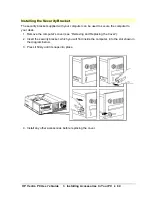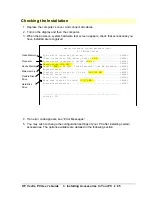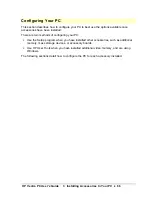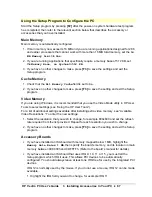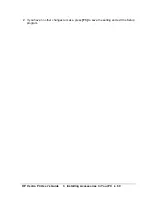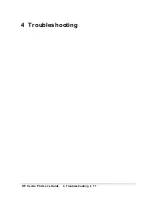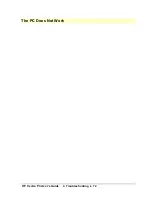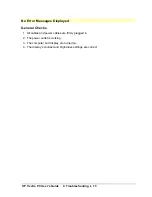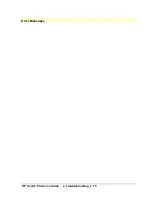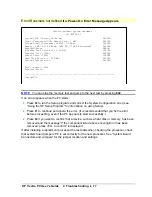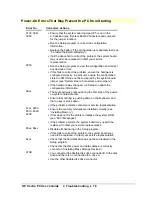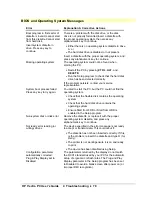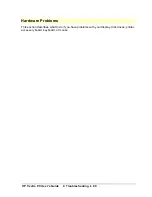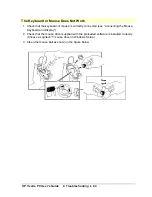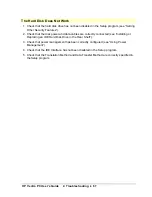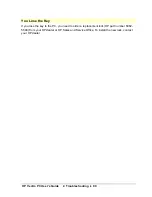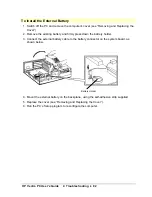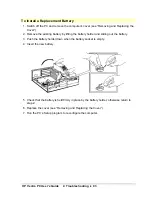HP Vectra PC User's Guide
4 Troubleshooting
••
78
Power-On Errors That May Prevent the PC from Starting
Error No.
Corrective Actions
0130, 0241,
0280
•
Ensure that the system board jumper JP5 is not in the
2-3 position (see “System Board Connectors and Jumpers”
for the jumper location).
•
Run the Setup program to correct the configuration
information.
•
Replace the battery if the configuration is repeatedly lost (see
“To Install the External Battery”).
•
If all the above fail to correct the problem, the system board
may need to be replaced. Contact your service
representative.
0250
•
Run the Setup program to view the configuration and correct
any obvious errors.
•
If this fails to correct the problem, ensure the hardware is
configured correctly. In particular, ensure the configuration
stored in CMOS has not been cleared by the system board
jumper (see “System Board Connectors and Jumpers”).
•
If the hardware was changed, run Setup to update the
configuration information.
06xx
•
The keyboard was pressed during the first step of the power-
on-system-hardware-test.
•
Ensure that nothing is pushing down on the keyboard, and
that no key is stuck down.
•
If the problem persists, contact your service representative.
61xx, 6500,
6510, 6520,
8x06
•
Ensure the memory modules are installed correctly (see
“Installing Memory”).
•
If this does not fix the problem, initialize the system ROM
(see “Error Messages”).
•
If the problem persists, the system board may need to be
replaced. Contact your service representative.
65xx, 66xx
•
Disable all shadowing in the Setup program.
•
If this fails to correct the problem, the system board may
need to be replaced. Contact your service representative.
8xxx
•
Check that the hard disk drive has not been disabled in the
Setup program.
•
Check that the disk power and data cables are correctly
connected (“Installing Mass Storage Devices”).
910B
•
You connected the flexible disk drive connector B to the disk
drive and there is no connection to a drive A.
•
Use the other flexible disk drive connector.
Содержание Vectra VE4
Страница 6: ...HP Vectra PC User s Guide 1 Setting Up Your PC 6 1 Setting Up Your PC ...
Страница 14: ...HP Vectra PC User s Guide 2 Using Your PC 14 2 Using Your PC ...
Страница 21: ...HP Vectra PC User s Guide 2 Using Your PC 21 Error Bookmark not defined Setting Other Security Features ...
Страница 33: ...HP Vectra PC User s Guide 3 Installing Accessories In Your PC 33 3 Installing Accessories In Your PC ...
Страница 71: ...HP Vectra PC User s Guide 4 Troubleshooting 71 4 Troubleshooting ...
Страница 72: ...HP Vectra PC User s Guide 4 Troubleshooting 72 The PC Does Not Work ...
Страница 75: ...HP Vectra PC User s Guide 4 Troubleshooting 75 Error Messages ...
Страница 94: ...HP Vectra PC User s Guide 4 Troubleshooting 94 Software Problems ...
Страница 98: ...HP Vectra PC User s Guide 4 Troubleshooting 98 Power Management Does Not Work ...
Страница 102: ...HP Vectra PC User s Guide 5 Technical Information 102 5 Technical Information ...
Страница 103: ...HP Vectra PC User s Guide 5 Technical Information 103 Specifications ...
Страница 116: ...HP Vectra PC User s Guide 6 Getting Support 116 6 Getting Support ...
Страница 124: ...HP Vectra PC User s Guide Glossary 124 Glossary ...
Страница 128: ...HP Vectra PC User s Guide 7 Regulatory Information and Warranty 128 7 Regulatory Information and Warranty ...
Страница 135: ...HP Vectra PC User s Guide 7 Regulatory Information and Warranty 135 Notice for Japan ...
Страница 136: ...HP Vectra PC User s Guide 7 Regulatory Information and Warranty 136 Notice for Korea ...