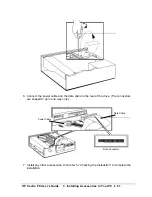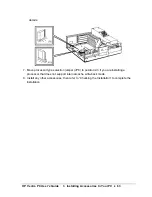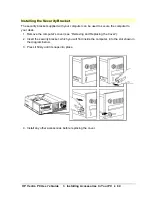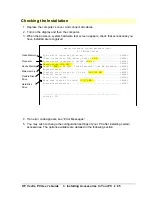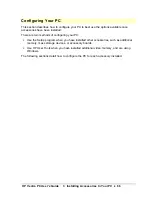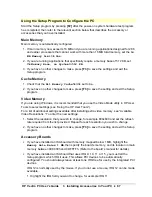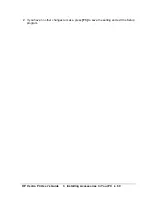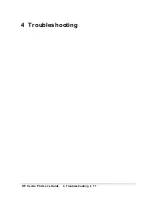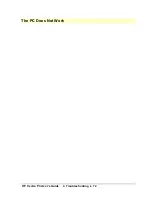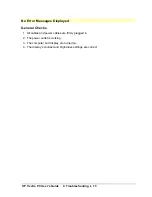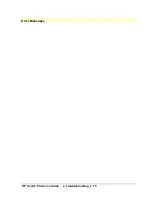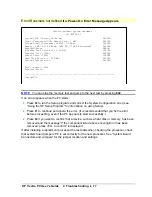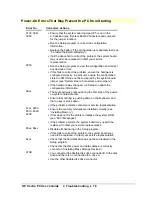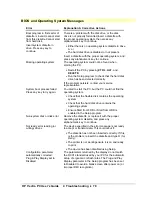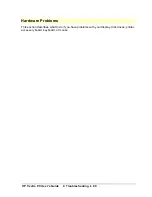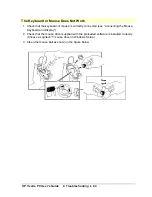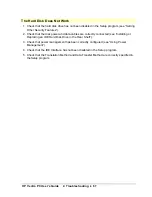HP Vectra PC User's Guide
4 Troubleshooting
••
74
After Installing an Accessory
1. Turn off the display, the computer, and any external devices.
2. Unplug all cables, noting their positions.
3. Remove the cover (see “Removing and Replacing the Cover”).
4. Check the following:
◊◊
If you have changed the processor, check that processor is correctly installed (see
“Installing an Upgrade Processor”).
◊◊
If you have installed an accessory board, check that the board is firmly seated in it’s
slot (see “Installing Accessory Boards”), and that any switches or jumpers on the
accessory board are properly set. (Refer to the manuals that came with each board).
◊◊
If you have changed any jumpers on the system board, check that they are properly
set (see “System Board Jumpers and Connectors”).
5. Replace the cover (see “Replacing the Power Supply Unit After Installing Accessories”).
6. Connect all cables.
7. Turn on the display and computer.
8. If the PC still does not work:
◊◊
Repeat steps 1, 2, and 3 of this section.
◊◊
Remove all installed accessories, except the hard disk drive.
◊◊
Replace the cover (see “Removing and Replacing the Power Supply Unit”).
◊◊
Connect all cables and power cables (see “Connecting the Power Cables”).
◊◊
Turn on the display and the computer.
◊◊
If the PC now works, replace the boards and accessories one at a time to determine
which one is causing the problem.
Содержание Vectra VE4
Страница 6: ...HP Vectra PC User s Guide 1 Setting Up Your PC 6 1 Setting Up Your PC ...
Страница 14: ...HP Vectra PC User s Guide 2 Using Your PC 14 2 Using Your PC ...
Страница 21: ...HP Vectra PC User s Guide 2 Using Your PC 21 Error Bookmark not defined Setting Other Security Features ...
Страница 33: ...HP Vectra PC User s Guide 3 Installing Accessories In Your PC 33 3 Installing Accessories In Your PC ...
Страница 71: ...HP Vectra PC User s Guide 4 Troubleshooting 71 4 Troubleshooting ...
Страница 72: ...HP Vectra PC User s Guide 4 Troubleshooting 72 The PC Does Not Work ...
Страница 75: ...HP Vectra PC User s Guide 4 Troubleshooting 75 Error Messages ...
Страница 94: ...HP Vectra PC User s Guide 4 Troubleshooting 94 Software Problems ...
Страница 98: ...HP Vectra PC User s Guide 4 Troubleshooting 98 Power Management Does Not Work ...
Страница 102: ...HP Vectra PC User s Guide 5 Technical Information 102 5 Technical Information ...
Страница 103: ...HP Vectra PC User s Guide 5 Technical Information 103 Specifications ...
Страница 116: ...HP Vectra PC User s Guide 6 Getting Support 116 6 Getting Support ...
Страница 124: ...HP Vectra PC User s Guide Glossary 124 Glossary ...
Страница 128: ...HP Vectra PC User s Guide 7 Regulatory Information and Warranty 128 7 Regulatory Information and Warranty ...
Страница 135: ...HP Vectra PC User s Guide 7 Regulatory Information and Warranty 135 Notice for Japan ...
Страница 136: ...HP Vectra PC User s Guide 7 Regulatory Information and Warranty 136 Notice for Korea ...