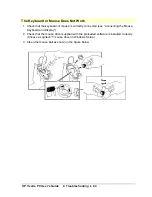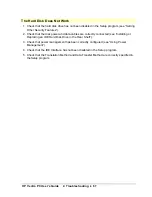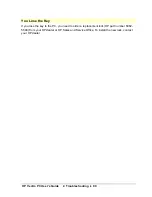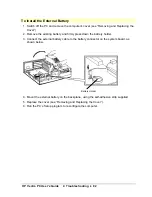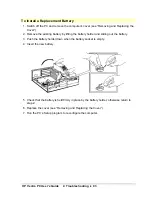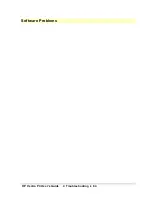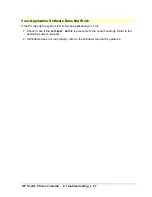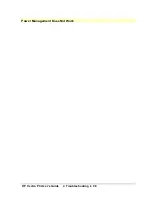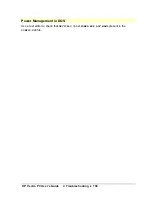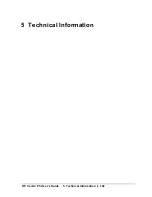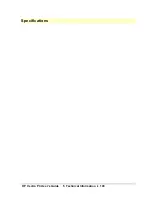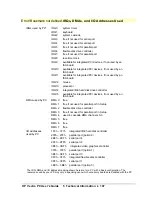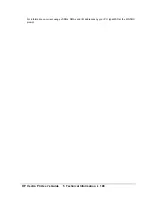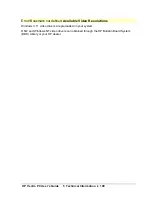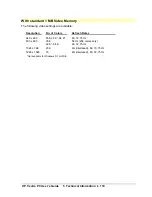HP Vectra PC User's Guide
4 Troubleshooting
••
95
Error! Bookmark not defined.
You Have Forgotten a Password
User Password Only
If you have forgotten the User password, but the Administrator password is set and known,
perform the following steps:
1. Restart the PC.
2. After the power-on system hardware test has completed, press
[F2]
to start the Setup
program.
3. Enter the Administrator password to access the
Setup
program menu.
4. Set the User password. (This will replace the old, forgotten password). See “Using the
Security Features” for details.
5. Press
[F3]
to save the new password.
If you have forgotten the User password, and an Administrator password has not been set,
follow the procedure outlined below.
Error! Bookmark not defined.
Administrator Password
If you have forgotten the Administrator password, your PC will function normally, but you will
not be able to change the system configuration settings (including User password) in the
Setup program. To reset the Administrator password:
1. Switch off the PC and remove the computer’s cover (see “Removing and Replacing the
Cover”).
2. Move the JP5 jumper on the system board to position 2-3 (see “System Board
Connectors and Jumpers” for the jumper location).
3. Switch on the PC and check that the message
Configuration has been cleared
(in
English) is displayed, and allow the PC to complete it’s startup routine. The old
password(s) will be erased.
4. Switch off the PC.
5. Return the jumper JP5 on the system board to position 1-2.
6. Replace the computer’s cover (see “Removing and Replacing the Cover”).
7. Switch on the PC and check that the error codes 0241, 0280, and 0130 are displayed,
indicating that the memory has been successfully cleared.
8. If you wish to set passwords again, after the power-on system hardware test has
completed, press
[F2]
to start the Setup program.
9. Set the new password or passwords (see “Using the Security Features”).
10. Press
[
F3]
to save the new password(s).
Содержание Vectra VE4
Страница 6: ...HP Vectra PC User s Guide 1 Setting Up Your PC 6 1 Setting Up Your PC ...
Страница 14: ...HP Vectra PC User s Guide 2 Using Your PC 14 2 Using Your PC ...
Страница 21: ...HP Vectra PC User s Guide 2 Using Your PC 21 Error Bookmark not defined Setting Other Security Features ...
Страница 33: ...HP Vectra PC User s Guide 3 Installing Accessories In Your PC 33 3 Installing Accessories In Your PC ...
Страница 71: ...HP Vectra PC User s Guide 4 Troubleshooting 71 4 Troubleshooting ...
Страница 72: ...HP Vectra PC User s Guide 4 Troubleshooting 72 The PC Does Not Work ...
Страница 75: ...HP Vectra PC User s Guide 4 Troubleshooting 75 Error Messages ...
Страница 94: ...HP Vectra PC User s Guide 4 Troubleshooting 94 Software Problems ...
Страница 98: ...HP Vectra PC User s Guide 4 Troubleshooting 98 Power Management Does Not Work ...
Страница 102: ...HP Vectra PC User s Guide 5 Technical Information 102 5 Technical Information ...
Страница 103: ...HP Vectra PC User s Guide 5 Technical Information 103 Specifications ...
Страница 116: ...HP Vectra PC User s Guide 6 Getting Support 116 6 Getting Support ...
Страница 124: ...HP Vectra PC User s Guide Glossary 124 Glossary ...
Страница 128: ...HP Vectra PC User s Guide 7 Regulatory Information and Warranty 128 7 Regulatory Information and Warranty ...
Страница 135: ...HP Vectra PC User s Guide 7 Regulatory Information and Warranty 135 Notice for Japan ...
Страница 136: ...HP Vectra PC User s Guide 7 Regulatory Information and Warranty 136 Notice for Korea ...