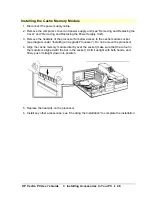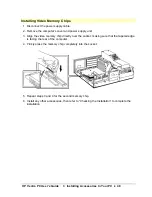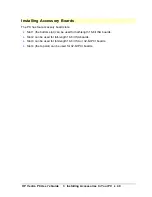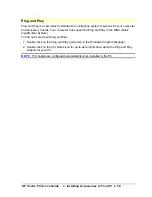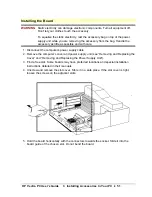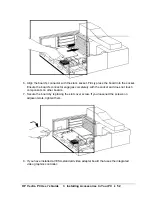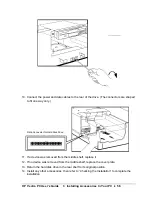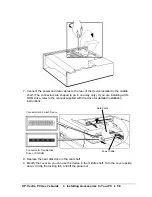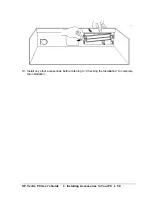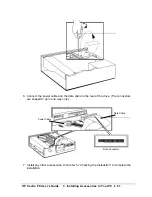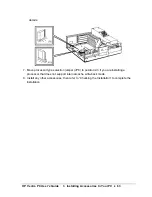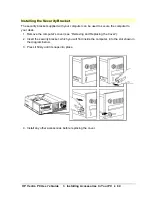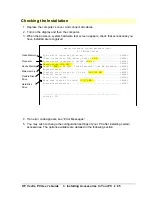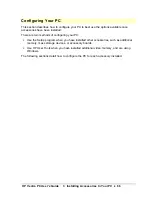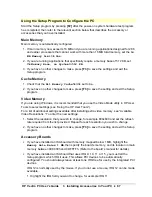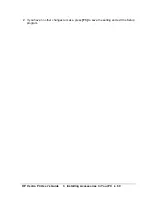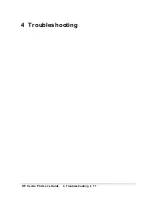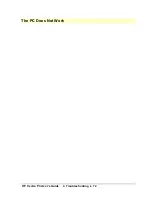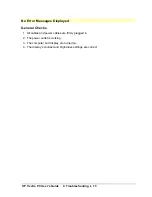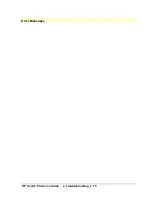HP Vectra PC User's Guide
3 Installing Accessories In Your PC
••
60
Installing or Replacing an IDE Hard Disk Drive in the Rear Shelf
Refer to the drive’s manuals to see if you must set jumpers or if there is a special installation
procedure to follow.
Create a bootable diskette
before
replacing the installed IDE drive.
Use the
Master Diskette Creation
utility to create a bootable master copy of the operating
system. This utility is located in the HPutils group.
For non-DOS/Windows operating systems, refer to the operating system documentation for
information on creating a bootable diskette, formatting a drive, and installing the operating
system.
1. Disconnect the computer’s power supply cable.
2. Remove the computer’s cover (see “Removing and Replacing the Cover”).
3. Place the drive—with its label uppermost—on the frame above the disk drives.
4. Align the drive with the hinges on the rear drive shelf. Then insert it into the hinges.
5. Rotate the drive on its hinges. Secure it using the screw provided.
Содержание Vectra VE4
Страница 6: ...HP Vectra PC User s Guide 1 Setting Up Your PC 6 1 Setting Up Your PC ...
Страница 14: ...HP Vectra PC User s Guide 2 Using Your PC 14 2 Using Your PC ...
Страница 21: ...HP Vectra PC User s Guide 2 Using Your PC 21 Error Bookmark not defined Setting Other Security Features ...
Страница 33: ...HP Vectra PC User s Guide 3 Installing Accessories In Your PC 33 3 Installing Accessories In Your PC ...
Страница 71: ...HP Vectra PC User s Guide 4 Troubleshooting 71 4 Troubleshooting ...
Страница 72: ...HP Vectra PC User s Guide 4 Troubleshooting 72 The PC Does Not Work ...
Страница 75: ...HP Vectra PC User s Guide 4 Troubleshooting 75 Error Messages ...
Страница 94: ...HP Vectra PC User s Guide 4 Troubleshooting 94 Software Problems ...
Страница 98: ...HP Vectra PC User s Guide 4 Troubleshooting 98 Power Management Does Not Work ...
Страница 102: ...HP Vectra PC User s Guide 5 Technical Information 102 5 Technical Information ...
Страница 103: ...HP Vectra PC User s Guide 5 Technical Information 103 Specifications ...
Страница 116: ...HP Vectra PC User s Guide 6 Getting Support 116 6 Getting Support ...
Страница 124: ...HP Vectra PC User s Guide Glossary 124 Glossary ...
Страница 128: ...HP Vectra PC User s Guide 7 Regulatory Information and Warranty 128 7 Regulatory Information and Warranty ...
Страница 135: ...HP Vectra PC User s Guide 7 Regulatory Information and Warranty 135 Notice for Japan ...
Страница 136: ...HP Vectra PC User s Guide 7 Regulatory Information and Warranty 136 Notice for Korea ...