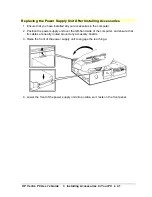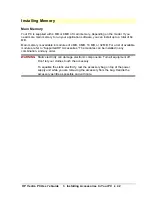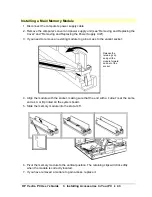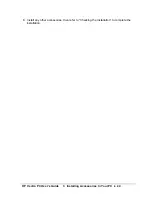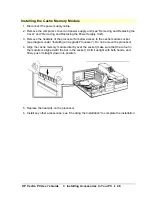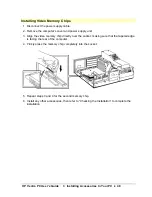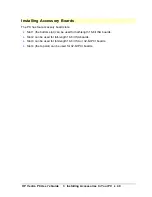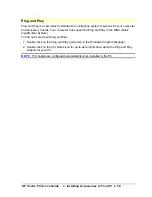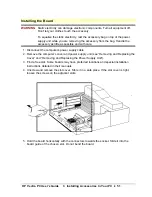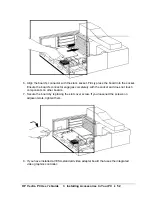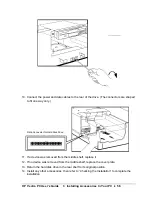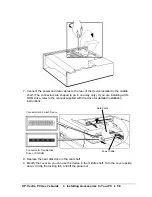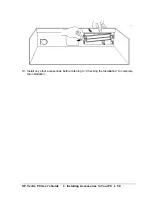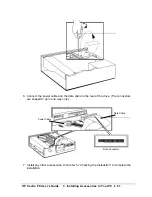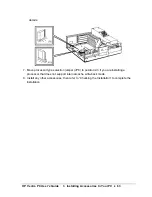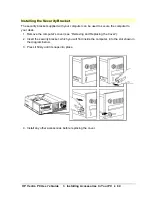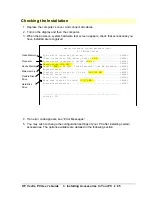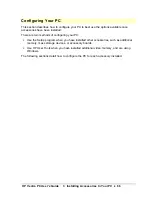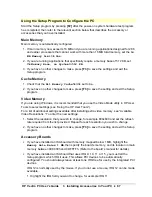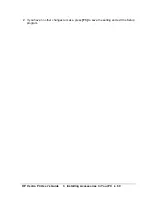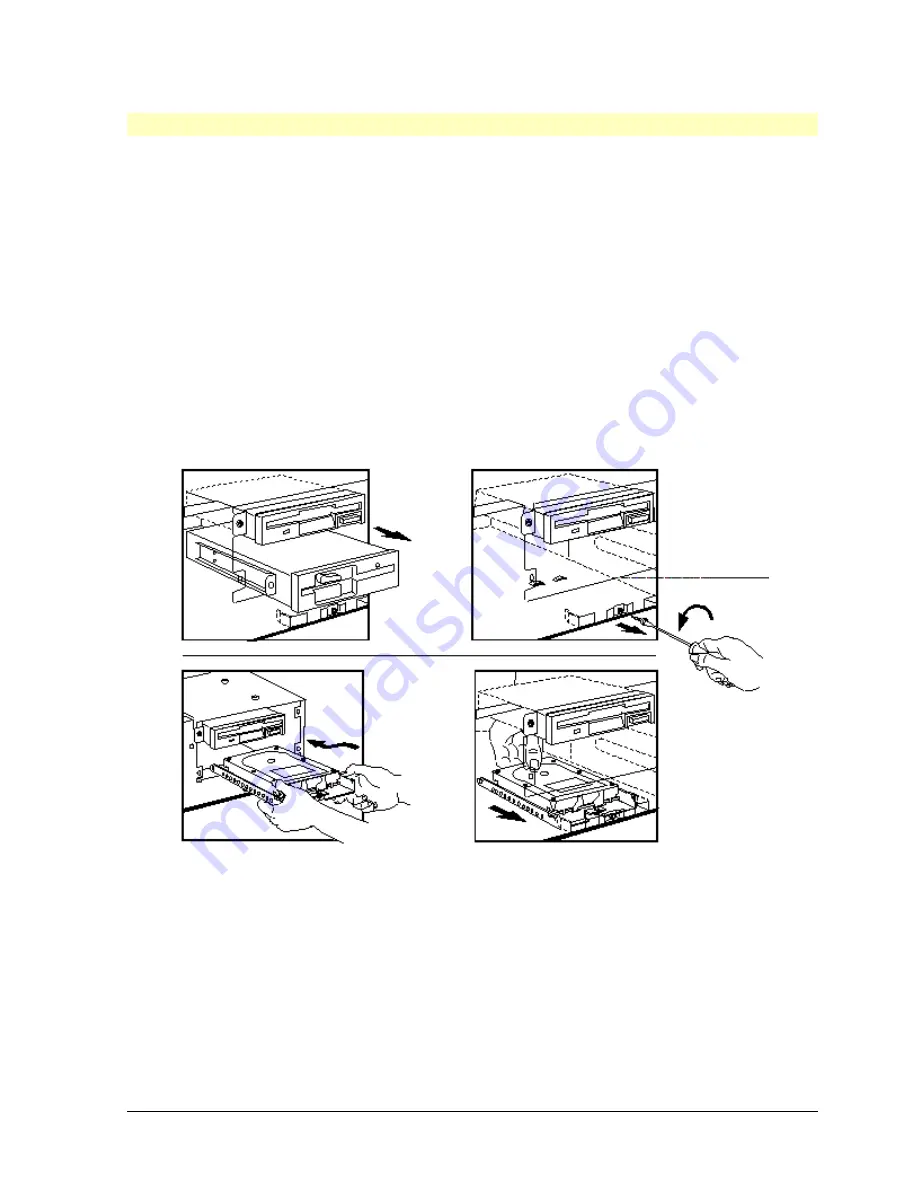
HP Vectra PC User's Guide
3 Installing Accessories In Your PC
••
55
Installing an IDE Hard Disk Drive in the Bottom Shelf
Refer to the drive’s manuals to see if you must set jumpers or if there is a special installation
procedure to follow.
1. Disconnect the computer’s power supply cable.
2. Remove the computer’s cover (see “Removing and Replacing the Cover”).
3. Unscrew the hard disk drive in the rear shelf and rotate it out of the way for better
access to the cables.
4. If there is a device in the middle shelf, remove it. (Remember to remove its front panel
screw and rear connectors.)
5. If there is no device in the middle shelf, remove the cover plate.
6. Remove the screw from the front panel.
Removing a device from the
middle shelf (step 4)
Passing the device through
the central shelf (step 7)
Removing the front panel
screw (step 6)
Placing the device in the
bottom shelf (step 8)
7. Pass the drive (with mounting tray attached) through the middle shelf and lay it on the
bottom shelf.
8. Push the drive towards the front panel, so it passes over the two slots in the base of the
shelf and engages into the bracket on the front panel.
9. Secure the drive by replacing the screw on the front panel.
Содержание Vectra VE4
Страница 6: ...HP Vectra PC User s Guide 1 Setting Up Your PC 6 1 Setting Up Your PC ...
Страница 14: ...HP Vectra PC User s Guide 2 Using Your PC 14 2 Using Your PC ...
Страница 21: ...HP Vectra PC User s Guide 2 Using Your PC 21 Error Bookmark not defined Setting Other Security Features ...
Страница 33: ...HP Vectra PC User s Guide 3 Installing Accessories In Your PC 33 3 Installing Accessories In Your PC ...
Страница 71: ...HP Vectra PC User s Guide 4 Troubleshooting 71 4 Troubleshooting ...
Страница 72: ...HP Vectra PC User s Guide 4 Troubleshooting 72 The PC Does Not Work ...
Страница 75: ...HP Vectra PC User s Guide 4 Troubleshooting 75 Error Messages ...
Страница 94: ...HP Vectra PC User s Guide 4 Troubleshooting 94 Software Problems ...
Страница 98: ...HP Vectra PC User s Guide 4 Troubleshooting 98 Power Management Does Not Work ...
Страница 102: ...HP Vectra PC User s Guide 5 Technical Information 102 5 Technical Information ...
Страница 103: ...HP Vectra PC User s Guide 5 Technical Information 103 Specifications ...
Страница 116: ...HP Vectra PC User s Guide 6 Getting Support 116 6 Getting Support ...
Страница 124: ...HP Vectra PC User s Guide Glossary 124 Glossary ...
Страница 128: ...HP Vectra PC User s Guide 7 Regulatory Information and Warranty 128 7 Regulatory Information and Warranty ...
Страница 135: ...HP Vectra PC User s Guide 7 Regulatory Information and Warranty 135 Notice for Japan ...
Страница 136: ...HP Vectra PC User s Guide 7 Regulatory Information and Warranty 136 Notice for Korea ...