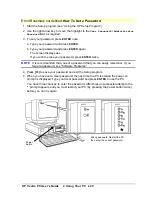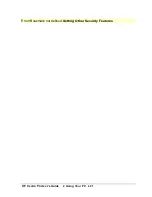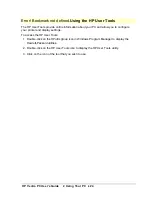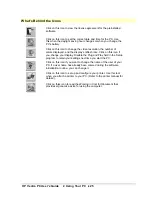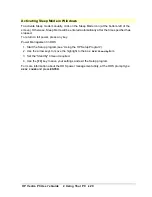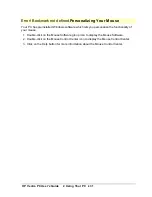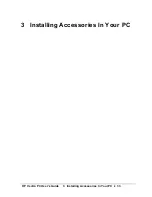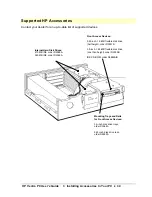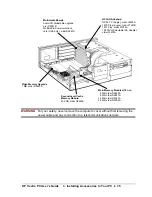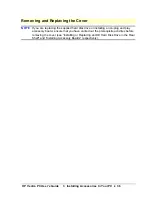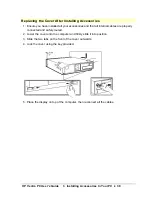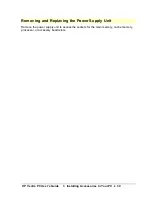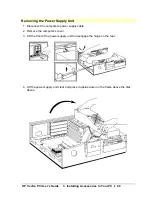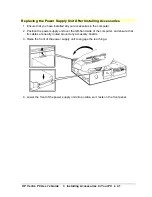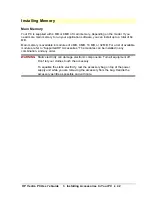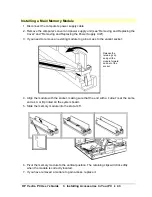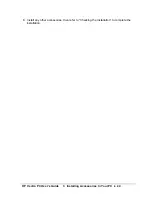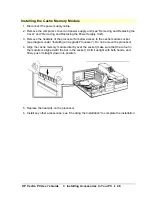HP Vectra PC User's Guide
2 Using Your PC
••
32
Tips for Using Your PC
If you want to:
You need to:
•
Install hardware accessories.
Refer to "Installing Accessories In Your PC".
•
Configure hardware accessories.
Refer to "Configuring Your PC".
•
Install new applications, and set
up and use an application.
Read the manuals supplied with the application
software.
•
Start a Windows application.
Double-click on its icon.
•
Switch to another application that
is running under Windows.
Press
ALT
and
ESC
simultaneously.
•
Change the mouse double-click
and tracking speed, and left-hand
or right-hand mouse buttons.
Use the Mouse Control Center icon. See
"Personalizing Your Mouse".
•
Set up a printer.
Use the Printers icon in the HP User Tools.
•
Make more disk space available.
Delete unnecessary files, or use a disk
compression program.
Install a larger disk drive, or another disk drive.
•
Make more memory available.
Use a memory manager. (See your operating
system documentation.)
Install more main memory. See "Installing
Memory."
•
Display more colors.
Use the Video Mode icon in the HP User Tools.
•
Stop anyone from starting the PC
in your absence.
Run the Setup program and set a password.
Содержание Vectra VE4
Страница 6: ...HP Vectra PC User s Guide 1 Setting Up Your PC 6 1 Setting Up Your PC ...
Страница 14: ...HP Vectra PC User s Guide 2 Using Your PC 14 2 Using Your PC ...
Страница 21: ...HP Vectra PC User s Guide 2 Using Your PC 21 Error Bookmark not defined Setting Other Security Features ...
Страница 33: ...HP Vectra PC User s Guide 3 Installing Accessories In Your PC 33 3 Installing Accessories In Your PC ...
Страница 71: ...HP Vectra PC User s Guide 4 Troubleshooting 71 4 Troubleshooting ...
Страница 72: ...HP Vectra PC User s Guide 4 Troubleshooting 72 The PC Does Not Work ...
Страница 75: ...HP Vectra PC User s Guide 4 Troubleshooting 75 Error Messages ...
Страница 94: ...HP Vectra PC User s Guide 4 Troubleshooting 94 Software Problems ...
Страница 98: ...HP Vectra PC User s Guide 4 Troubleshooting 98 Power Management Does Not Work ...
Страница 102: ...HP Vectra PC User s Guide 5 Technical Information 102 5 Technical Information ...
Страница 103: ...HP Vectra PC User s Guide 5 Technical Information 103 Specifications ...
Страница 116: ...HP Vectra PC User s Guide 6 Getting Support 116 6 Getting Support ...
Страница 124: ...HP Vectra PC User s Guide Glossary 124 Glossary ...
Страница 128: ...HP Vectra PC User s Guide 7 Regulatory Information and Warranty 128 7 Regulatory Information and Warranty ...
Страница 135: ...HP Vectra PC User s Guide 7 Regulatory Information and Warranty 135 Notice for Japan ...
Страница 136: ...HP Vectra PC User s Guide 7 Regulatory Information and Warranty 136 Notice for Korea ...