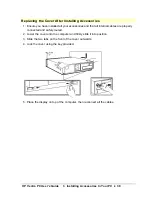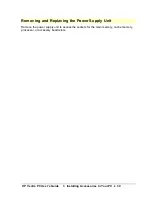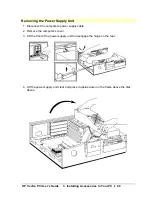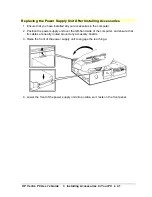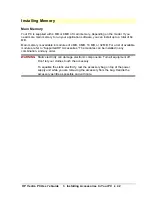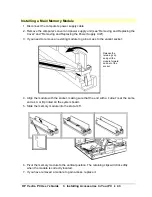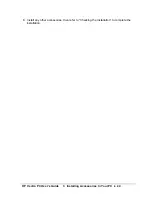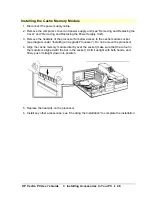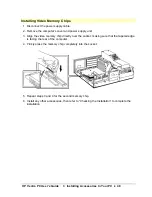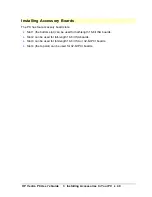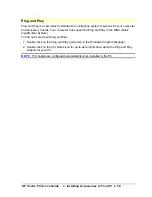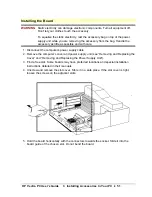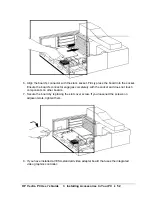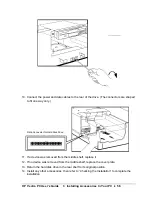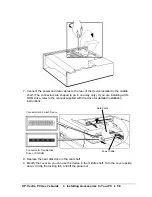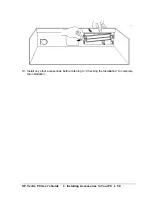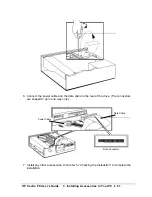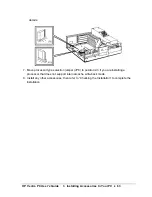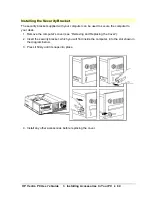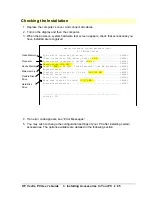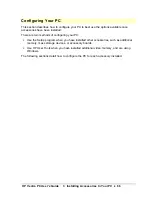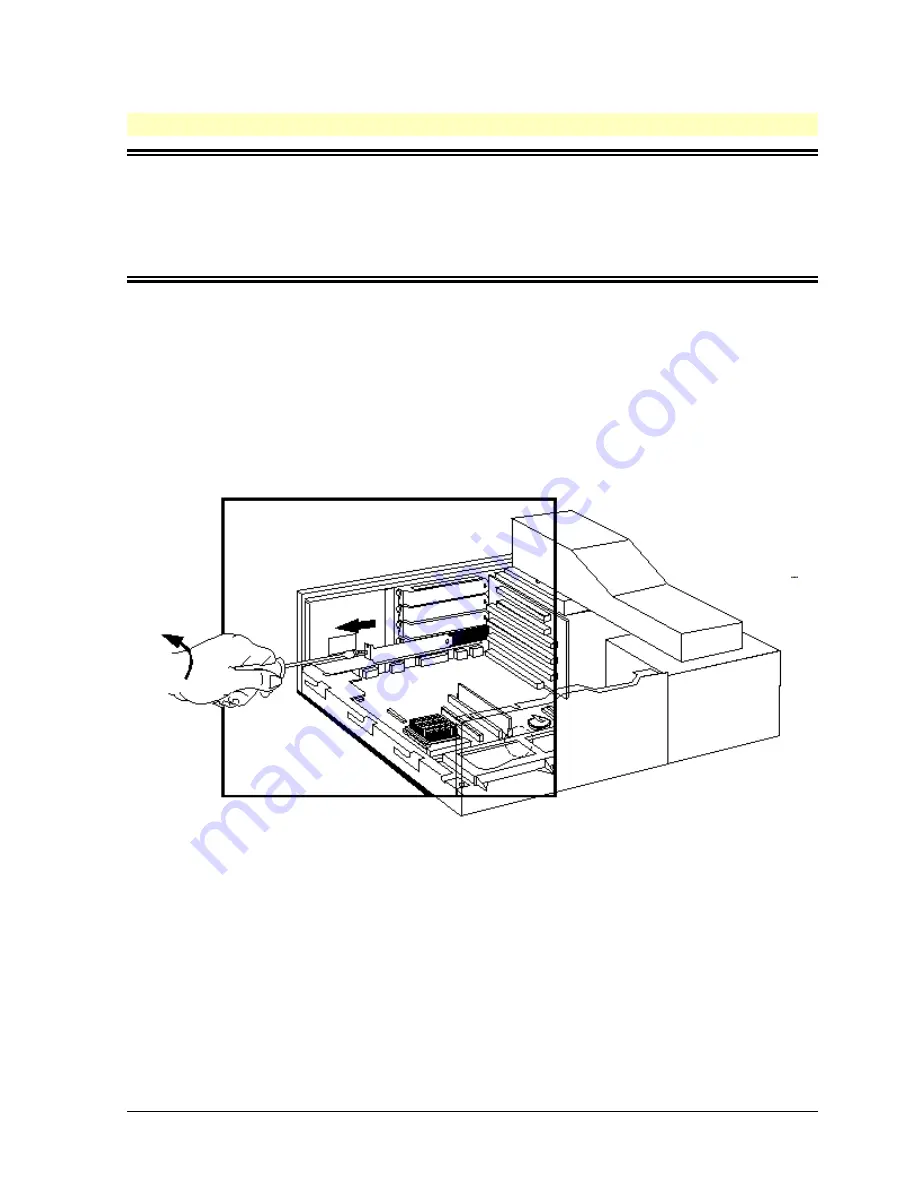
HP Vectra PC User's Guide
3 Installing Accessories In Your PC
••
51
Installing the Board
WARNING
Static electricity can damage electronic components. Turn all equipment off.
Don’t let your clothes touch the accessory.
To equalize the static electricity, rest the accessory bag on top of the power
supply unit while you are removing the accessory from the bag. Handle the
accessory as little as possible and with care.
1. Disconnect the computer’s power supply cable.
2. Remove the computer’s cover and power supply unit (see “Removing and Replacing the
Cover” and “Removing and Replacing the Power Supply Unit”).
3. Find a free slot. Some boards may have preferred locations and special installation
instructions detailed in their manuals.
4. Unscrew and remove the slot cover. Store it in a safe place. If the slot cover is tight,
loosen the screws on the adjacent slots.
5. Hold the board horizontally with the connectors towards the socket. Slide it into the
board guide of the chosen slot. Do not bend the board.
Содержание Vectra VE4
Страница 6: ...HP Vectra PC User s Guide 1 Setting Up Your PC 6 1 Setting Up Your PC ...
Страница 14: ...HP Vectra PC User s Guide 2 Using Your PC 14 2 Using Your PC ...
Страница 21: ...HP Vectra PC User s Guide 2 Using Your PC 21 Error Bookmark not defined Setting Other Security Features ...
Страница 33: ...HP Vectra PC User s Guide 3 Installing Accessories In Your PC 33 3 Installing Accessories In Your PC ...
Страница 71: ...HP Vectra PC User s Guide 4 Troubleshooting 71 4 Troubleshooting ...
Страница 72: ...HP Vectra PC User s Guide 4 Troubleshooting 72 The PC Does Not Work ...
Страница 75: ...HP Vectra PC User s Guide 4 Troubleshooting 75 Error Messages ...
Страница 94: ...HP Vectra PC User s Guide 4 Troubleshooting 94 Software Problems ...
Страница 98: ...HP Vectra PC User s Guide 4 Troubleshooting 98 Power Management Does Not Work ...
Страница 102: ...HP Vectra PC User s Guide 5 Technical Information 102 5 Technical Information ...
Страница 103: ...HP Vectra PC User s Guide 5 Technical Information 103 Specifications ...
Страница 116: ...HP Vectra PC User s Guide 6 Getting Support 116 6 Getting Support ...
Страница 124: ...HP Vectra PC User s Guide Glossary 124 Glossary ...
Страница 128: ...HP Vectra PC User s Guide 7 Regulatory Information and Warranty 128 7 Regulatory Information and Warranty ...
Страница 135: ...HP Vectra PC User s Guide 7 Regulatory Information and Warranty 135 Notice for Japan ...
Страница 136: ...HP Vectra PC User s Guide 7 Regulatory Information and Warranty 136 Notice for Korea ...