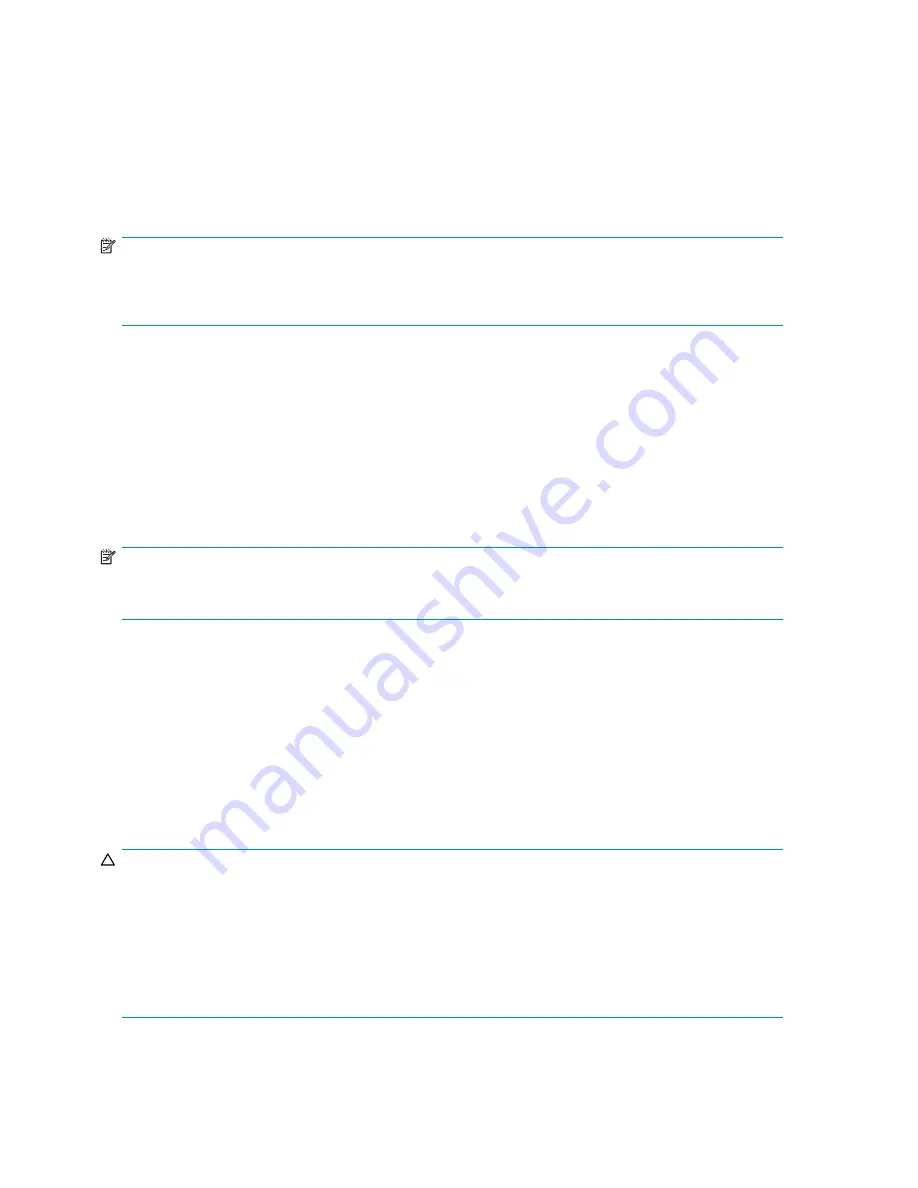
Unloading a cartridge from a drive
If a tape becomes stuck in a drive and can not be removed using the backup application, unload the tape
using Command View VLS:
1.
Select the tape drive from the navigation tree
2.
From the task bar, select
Force Unload
.
This will return the tape to its original slot.
NOTE:
Upon reboot of the VLS or restart emulations, all cartridges that were in drives will NOT be returned
to their original slots. They will be loaded back into the drives. Use
Force Unload
to return them to
their original slots if needed.
Freeing up storage space
Storage space can be freed up by erasing the data on or destroying virtual media that is no longer
used, such as:
•
Cartridges that are no longer used by a backup application
•
Cartridges that have been moved to the Firesafe that are no longer needed
Use the backup application to erase data on virtual media that is no longer used.
Destroy virtual media that is no longer needed using Command View VLS. See
Destroying cartridges
.
NOTE:
Reducing the size of the cartridges in a virtual library will not free up disk space. Storage space is
dynamically assigned by the VLS as it is used. It is not reserved.
Restarting VLS device emulations
Restart VLS device emulations:
•
If the VLS locks up
•
After destroying a virtual device (library or tape drive) on the VLS and doing so leaves a gap in
the virtual device LUN numbering on an FC host port
•
After adding a virtual tape drive and the default LUN number assigned to it is not consecutive
with the other virtual tape drives in the same library
•
After deleting external array LUNs.
CAUTION:
Restarting VLS device emulations changes the default virtual device LUN numbers if there is a gap in the
LUN numbering, or if there is a tape drive whose LUN number is not consecutive with the other tape
drives in the same library. The software changes the LUN numbers as necessary to remove the gap or
to make the virtual tape drive LUN numbers consecutive in each library, so that the virtual device LUN
numbering meets the operating system LUN requirements. When this occurs, on each host:
•
Rescan the SAN with the operating system for hardware changes.
•
Rescan for new devices with the backup application and update the backup application device
fi
les.
94
Management
Содержание StorageWorks 300
Страница 18: ...18 Introduction ...
Страница 50: ...50 Operation ...
Страница 55: ...Figure 25 Security Alert window 2 Click Install Certificate and then click OK HP StorageWorks 55 ...
Страница 60: ...60 User interfaces ...
Страница 86: ...86 Configuration ...
Страница 98: ...98 Management ...
Страница 118: ...1 18 CLI command set ...
Страница 127: ...USB LAN adapter components 11191 1 2 3 Item Description 1 USB LAN adapter 2 LAN cable 3 USB cable HP StorageWorks 127 ...
Страница 128: ...128 Component identification ...
Страница 142: ...142 Component replacement ...
Страница 150: ...150 Troubleshooting ...
Страница 161: ...Latvian notice Lithuanian notice Polish notice HP StorageWorks 161 ...
Страница 170: ...170 Specifications ...
Страница 176: ...176 Glossary ...






























