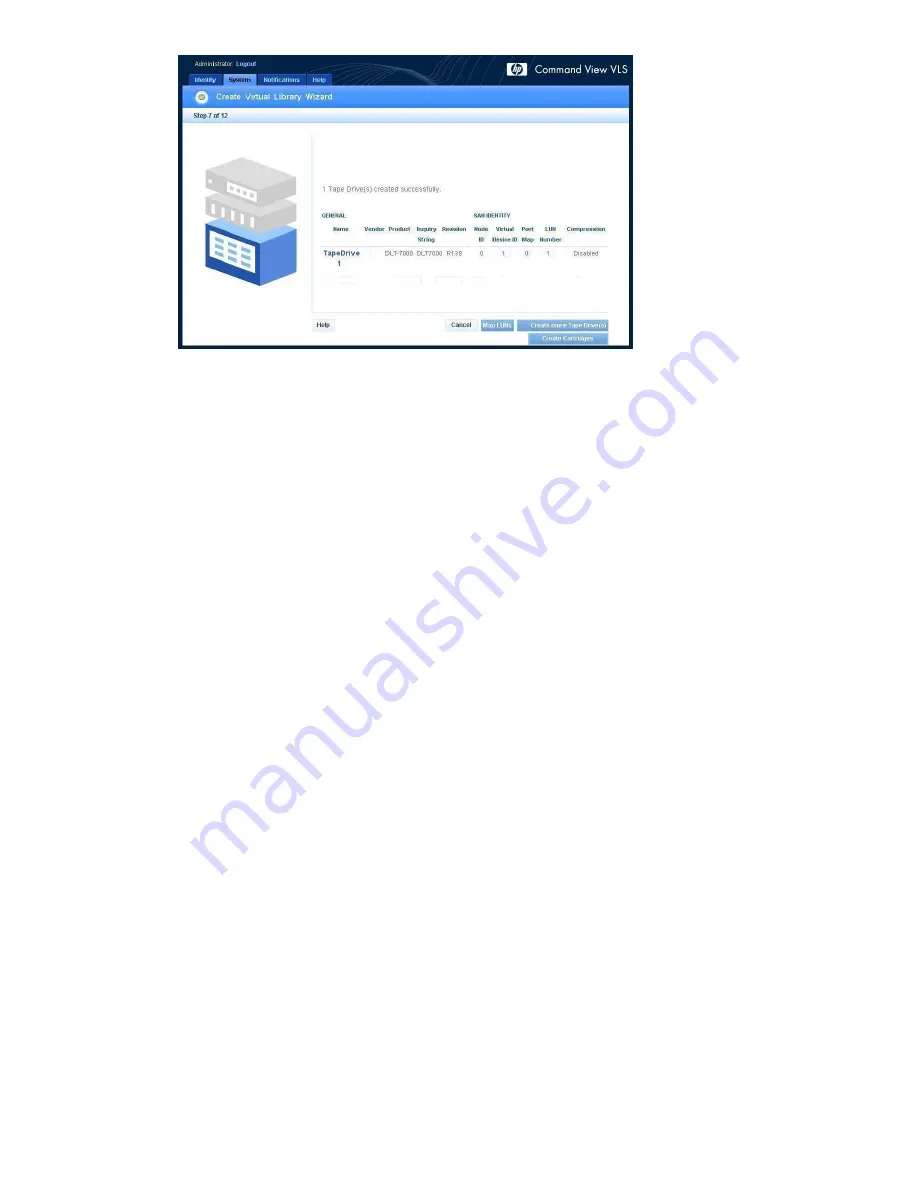
Figure 43 Create Virtual Library Wizard window (7 of 12)
9.
Choose one of the following options:
• To perform LUN mapping for the virtual tape drive, click
Map LUNs
and proceed to
LUN
mapping
for further instructions.
• To create more tape drives, click
Create More Tape Drives
.
• To add cartridges to the virtual library, click
Create Cartridges
and proceed to
Creating
cartridges
.
• To exit the wizard, click
Cancel
.
At this point the library and tape drives have been created, but the library does not contain
any cartridges. You can add cartridges later.
Creating cartridges
To add cartridges to a virtual library:
1.
If you are already in the
Create Library Wizard
window (
Figure 43
), click
Create Cartridges
.
The
Cartridge Parameters
window opens (
Figure 44
).
2.
If not:
a.
Click the
System
tab.
b.
Select the virtual library in the navigation tree to which you are adding cartridges.
c.
Click
Create Cartridge
in the task bar.
The Cartridge Parameters window opens (
Figure 44
).
HP StorageWorks
77
Содержание StorageWorks 300
Страница 18: ...18 Introduction ...
Страница 50: ...50 Operation ...
Страница 55: ...Figure 25 Security Alert window 2 Click Install Certificate and then click OK HP StorageWorks 55 ...
Страница 60: ...60 User interfaces ...
Страница 86: ...86 Configuration ...
Страница 98: ...98 Management ...
Страница 118: ...1 18 CLI command set ...
Страница 127: ...USB LAN adapter components 11191 1 2 3 Item Description 1 USB LAN adapter 2 LAN cable 3 USB cable HP StorageWorks 127 ...
Страница 128: ...128 Component identification ...
Страница 142: ...142 Component replacement ...
Страница 150: ...150 Troubleshooting ...
Страница 161: ...Latvian notice Lithuanian notice Polish notice HP StorageWorks 161 ...
Страница 170: ...170 Specifications ...
Страница 176: ...176 Glossary ...






























