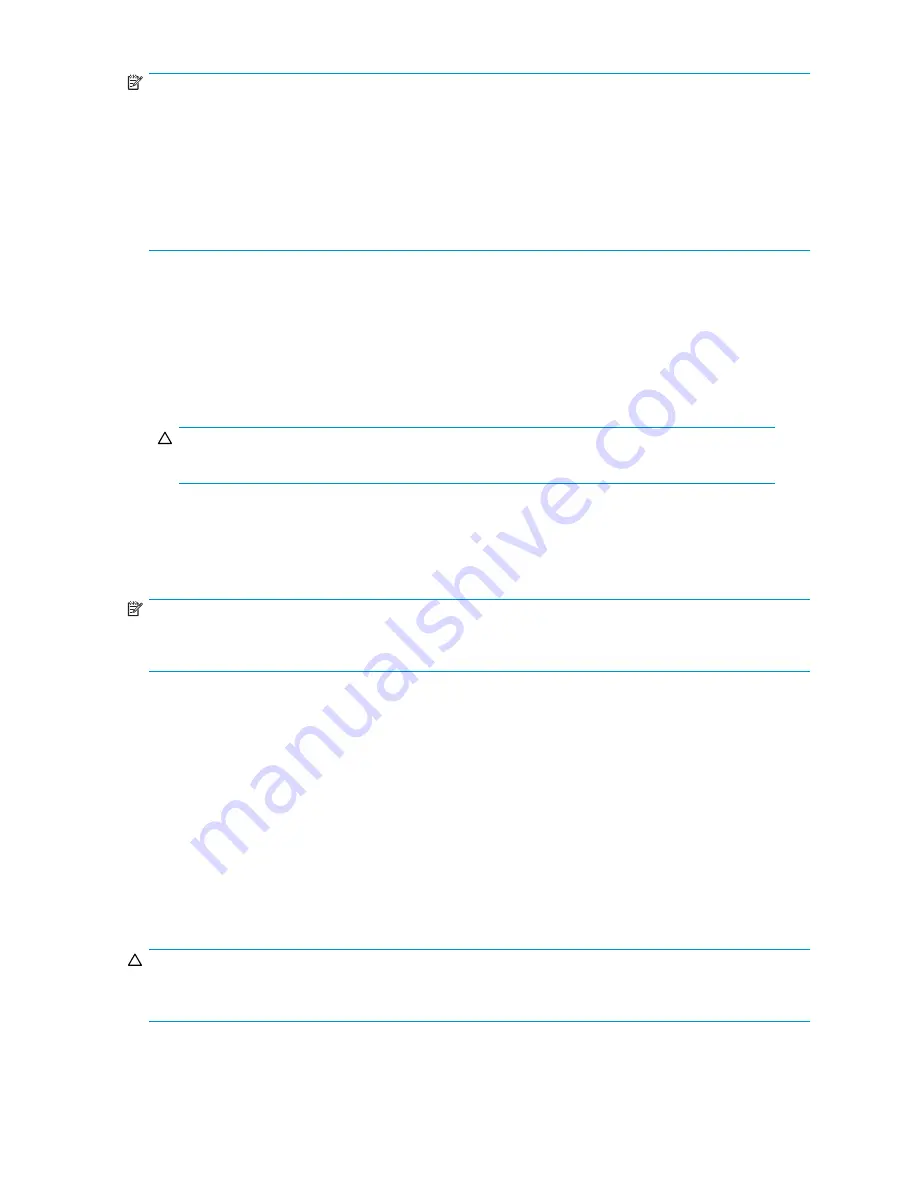
NOTE:
If the node system board was ever changed and the virtual library con
fi
guration and network settings
were not saved to a con
fi
guration
fi
le, the persistent VLS serial number and FC port WWPNs are lost
and cannot be recovered. The VLS software will automatically generate a new VLS serial number and
new FC port WWPNs based on the node system board’s MAC address.
If this occurs, any capacity licenses installed on the VLS will no longer work, as they only work with the
VLS serial number for which they were issued. You can obtain new capacity licenses from HP technical
support using the new VLS serial number. You will also need to recon
fi
gure your SAN to re
fl
ect the
new FC port WWPNs.
Recreating the VLS300 storage pools
To recreate the storage pools:
1.
One storage pool is automatically created. Recreate any other storage pools, as needed. See
Con
fi
guring storage pools
.
2.
Reassign the external LUNs to the same pools to which they were originally assigned. (This is
also described in
Con
fi
guring storage pools
.)
CAUTION:
Do not use the Format checkbox option. This will destroy all existing cartridges in that pool.
Re-installing the VLS capacity licenses
If one or more capacity bundles (or existing disk arrays) were added to the VLS, re-install the VLS
capacity license(s) using Command View TL.
NOTE:
See the
HP OpenView Command View for TL User Guide
for instructions on performing the following
steps.
To re-install the capacity license(s):
1.
Start Command View TL.
2.
Delete the VLS capacity licenses in Command View TL.
3.
Ignore the message saying to reboot the device.
4.
Re-install the VLS license key(s) using Command View TL.
Your VLS license key(s) was E-mailed to you when you requested it. If you no longer have this mail,
contact HP technical support to obtain a new license key(s).
Recovering from operating system failure
Re-install the operating system if it becomes corrupted or is lost as a result of node RAID volume failure.
CAUTION:
Only install the VLS operating system on the node hard drives. Installing any other operating system on
the node hard drives voids the warranty.
HP StorageWorks
145
Содержание StorageWorks 300
Страница 18: ...18 Introduction ...
Страница 50: ...50 Operation ...
Страница 55: ...Figure 25 Security Alert window 2 Click Install Certificate and then click OK HP StorageWorks 55 ...
Страница 60: ...60 User interfaces ...
Страница 86: ...86 Configuration ...
Страница 98: ...98 Management ...
Страница 118: ...1 18 CLI command set ...
Страница 127: ...USB LAN adapter components 11191 1 2 3 Item Description 1 USB LAN adapter 2 LAN cable 3 USB cable HP StorageWorks 127 ...
Страница 128: ...128 Component identification ...
Страница 142: ...142 Component replacement ...
Страница 150: ...150 Troubleshooting ...
Страница 161: ...Latvian notice Lithuanian notice Polish notice HP StorageWorks 161 ...
Страница 170: ...170 Specifications ...
Страница 176: ...176 Glossary ...






























