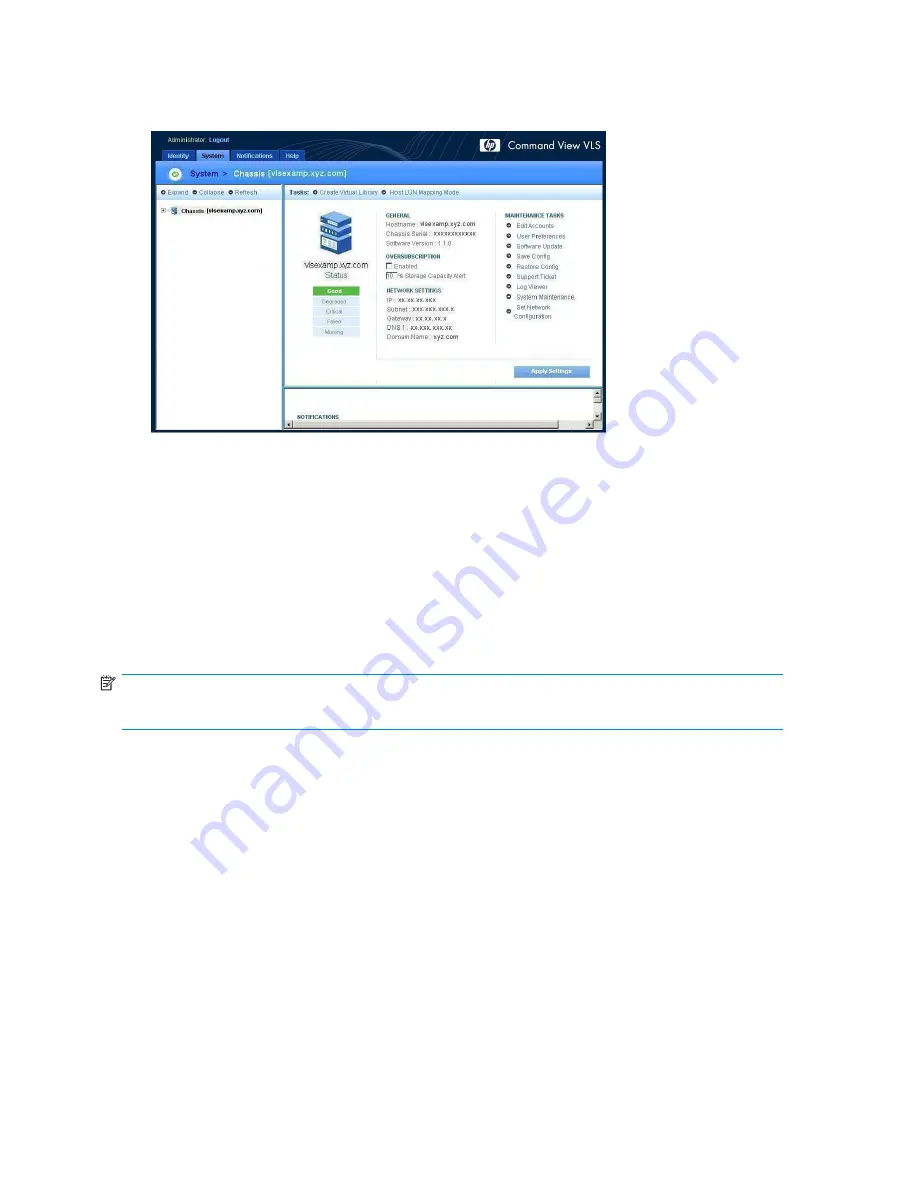
3.
Select
Chassis
in the navigation tree.
The chassis details window opens (
Figure 34
).
Figure 34 Chassis details window
4.
Click the
Enabled
box to select it.
5.
Enter a percentage value in the
Storage Capacity Alert
box.
This percentage value is the threshold of available storage space remaining that when reached will
trigger a storage capacity noti
fi
cation alert. If this threshold is set to zero (0), an alert will be sent
only when existing capacity has been reached.
6.
Click
Apply Settings
.
To disable oversubscription, click the
Enabled
box to deselect it.
NOTE:
Oversubscription cannot be disabled while cartridge capacity is oversubscribed.
Managing virtual device LUNs
The VLS has a LUN masking, a LUN mapping, and a port mapping feature that allows you to restrict host
access to the LUNs (virtual libraries and tape drives) con
fi
gured on the VLS, manually assign LUN numbers
to the virtual devices by host, and assign each virtual device to a speci
fi
c FC host port. These features
allow you to allocate the virtual devices to individual hosts and distribute the virtual tape drives across the
FC host ports to achieve maximum bandwidth. See
Managing high availability
for more information.
By default, the VLS allows all hosts connected to the VLS through the SAN to access all virtual devices
con
fi
gured on the VLS. Also, the VLS software manages the LUN mapping so that the virtual device LUN
assignments always meet operating system requirements and restrictions. See
Default LUN numbering
and
Operating system LUN requirements and restrictions
. Optionally, you can restrict host access to individual
virtual devices using the LUN masking feature then, for each LUN masked host, to use the LUN mapping
feature to manually assign LUN numbers to any virtual devices you want the host to be able to access.
See
LUN masking
and
LUN mapping
for reasons you may want to use these features.
Port mapping is required and allows you to assign each virtual device to one of the FC host ports or a
pair of FC host ports (if your backup solution supports this).
68
Con
fi
guration
Содержание StorageWorks 300
Страница 18: ...18 Introduction ...
Страница 50: ...50 Operation ...
Страница 55: ...Figure 25 Security Alert window 2 Click Install Certificate and then click OK HP StorageWorks 55 ...
Страница 60: ...60 User interfaces ...
Страница 86: ...86 Configuration ...
Страница 98: ...98 Management ...
Страница 118: ...1 18 CLI command set ...
Страница 127: ...USB LAN adapter components 11191 1 2 3 Item Description 1 USB LAN adapter 2 LAN cable 3 USB cable HP StorageWorks 127 ...
Страница 128: ...128 Component identification ...
Страница 142: ...142 Component replacement ...
Страница 150: ...150 Troubleshooting ...
Страница 161: ...Latvian notice Lithuanian notice Polish notice HP StorageWorks 161 ...
Страница 170: ...170 Specifications ...
Страница 176: ...176 Glossary ...






























