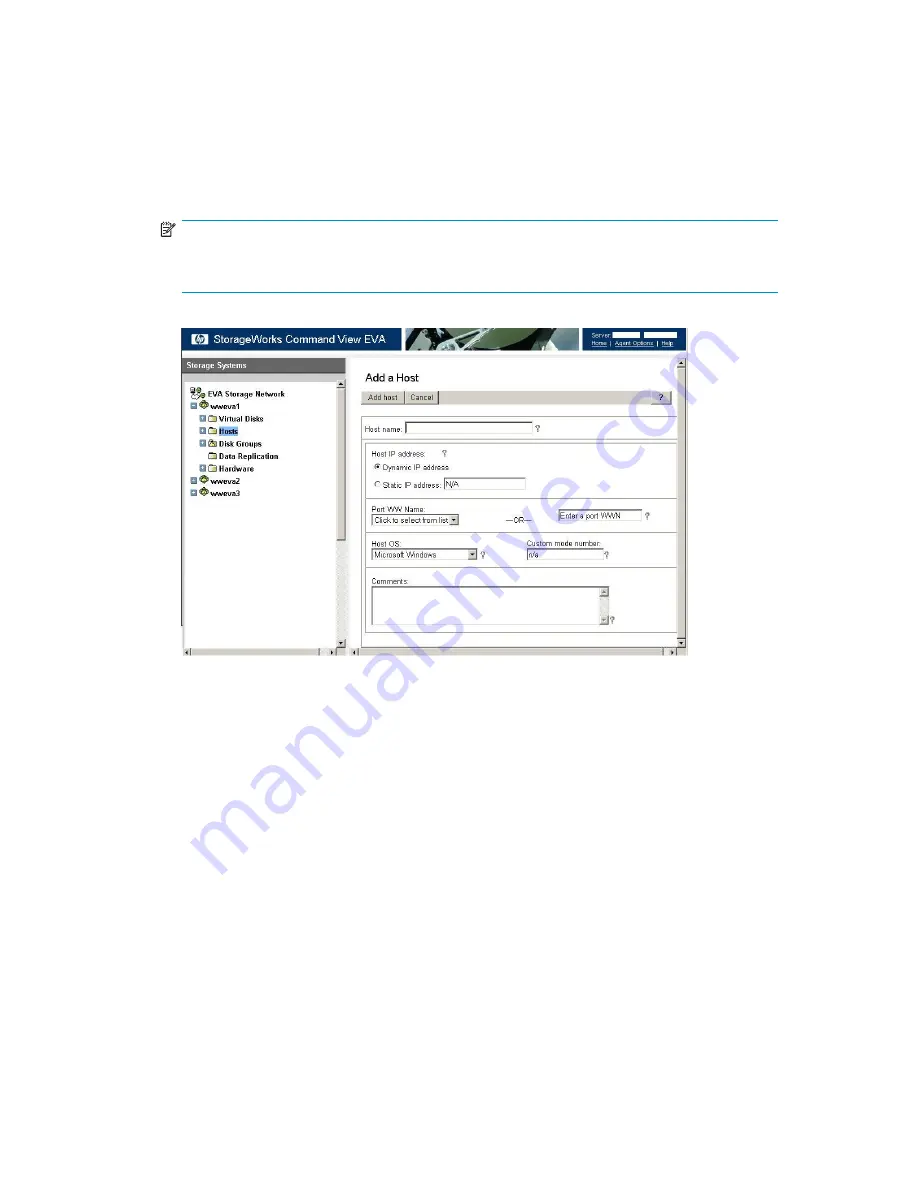
a.
Access Command View EVA.
b.
From the Storage tab navigation tree, select the EVA storage system that will be used for the
VLS300, then
Hosts
.
c.
In the status pane, click on
Add Host
to display the
Add a Host
screen.
d.
Enter the
Host name
(preferably the VLS hostname), enter or select one of the WWPNs (noted
in the previous step) in the
Port WW Name
box on the VLS300, and select
Linux
for the
Host
OS
(
Figure 15
).
NOTE:
If a WWPN is not in the
Port WW Name
box, there may be a zoning error. After
creating the host entries, verify that your zoning is correctly con
fi
gured.
Figure 15 Add a Host window
e.
Click on
Add Host
.
f.
From the Storage tab navigation tree, select the host you just added.
g.
Click on the
Ports
tab in the status pane.
h.
Click on
Add port
, select one of the VLS300 WWPNs (noted in the previous step) from the
pull-down list or type one of the appropriate WWPNs, then click
Add port
(
Figure 16
).
38
Storage con
fi
guration
Содержание StorageWorks 300
Страница 18: ...18 Introduction ...
Страница 50: ...50 Operation ...
Страница 55: ...Figure 25 Security Alert window 2 Click Install Certificate and then click OK HP StorageWorks 55 ...
Страница 60: ...60 User interfaces ...
Страница 86: ...86 Configuration ...
Страница 98: ...98 Management ...
Страница 118: ...1 18 CLI command set ...
Страница 127: ...USB LAN adapter components 11191 1 2 3 Item Description 1 USB LAN adapter 2 LAN cable 3 USB cable HP StorageWorks 127 ...
Страница 128: ...128 Component identification ...
Страница 142: ...142 Component replacement ...
Страница 150: ...150 Troubleshooting ...
Страница 161: ...Latvian notice Lithuanian notice Polish notice HP StorageWorks 161 ...
Страница 170: ...170 Specifications ...
Страница 176: ...176 Glossary ...






























