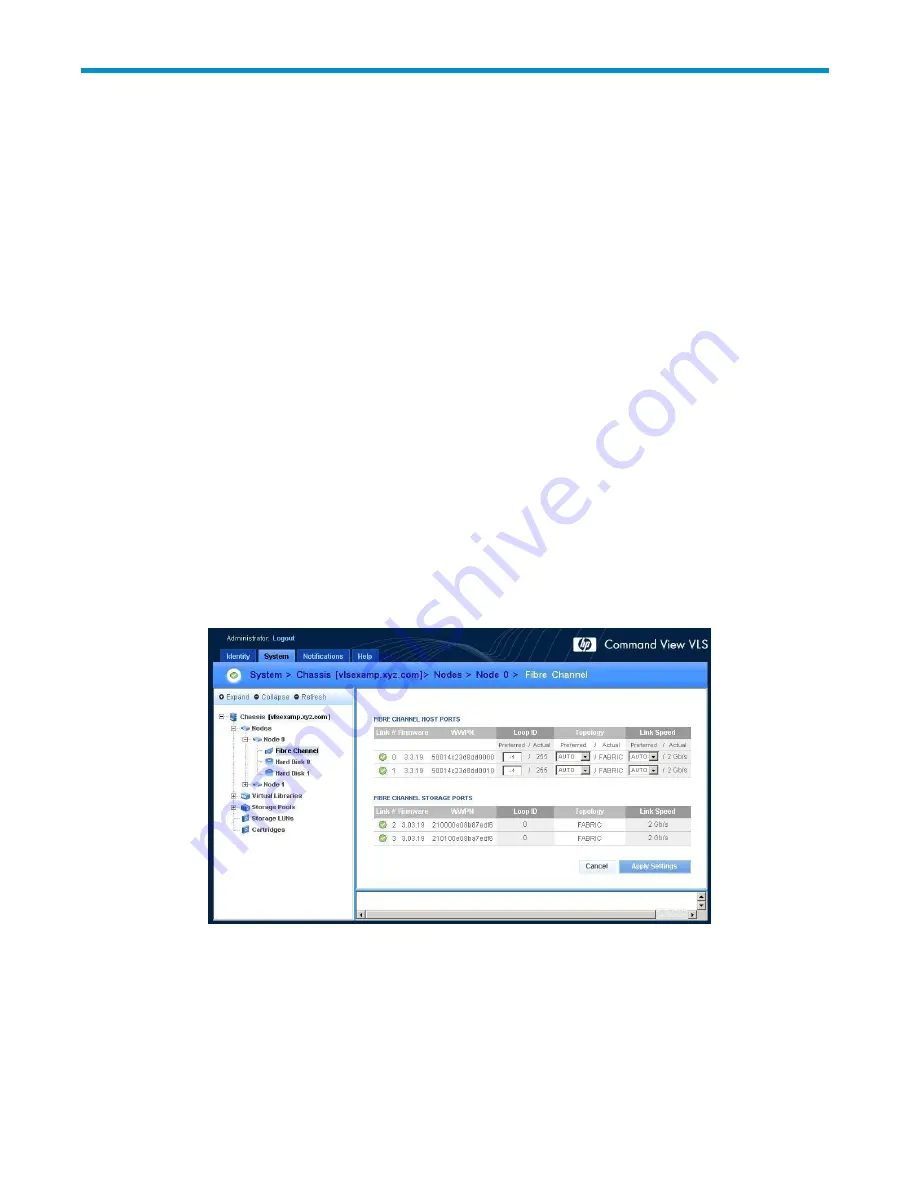
4 Storage con
fi
guration
After all of the nodes have been con
fi
gured, con
fi
gure the storage:
• Establishing communication between the VLS300 and the EVA
• Managing VLS300 capacity
• Installing capacity licenses
Establishing communication between the VLS300 and the EVA
Verifying array zoning
Verify that you have con
fi
gured the zoning between the EVA ports and all storage ports on all the nodes
of your VLS300. For example, storage ports 2 and 3 on each node should connect to different SAN
zones/fabrics; EVA controllers should also be connected to both zones/fabrics. If you have not done
so, refer to the
VLS solutions guide
to do so now.
Presenting the LUNs
1.
Gather the device WWPNs.
a.
From Command View VLS, select the
System
tab.
b.
From the Navigation Tree, select
Nodes
, then a speci
fi
c node, then
Fibre Channel
.
The status pane displays information about the FC ports including the world wide port names
(WWPNs) (
Figure 14
).
Figure 14 Fibre Channel details window
c.
Write down the WWPN for each storage port on the node. There is no need to write down the
WWPNs for the host ports.
d.
Repeat these steps for each node on the VLS300.
2.
Create a host entry for the VLS device using the WWPNs gathered in the previous step:
HP StorageWorks
37
Содержание StorageWorks 300
Страница 18: ...18 Introduction ...
Страница 50: ...50 Operation ...
Страница 55: ...Figure 25 Security Alert window 2 Click Install Certificate and then click OK HP StorageWorks 55 ...
Страница 60: ...60 User interfaces ...
Страница 86: ...86 Configuration ...
Страница 98: ...98 Management ...
Страница 118: ...1 18 CLI command set ...
Страница 127: ...USB LAN adapter components 11191 1 2 3 Item Description 1 USB LAN adapter 2 LAN cable 3 USB cable HP StorageWorks 127 ...
Страница 128: ...128 Component identification ...
Страница 142: ...142 Component replacement ...
Страница 150: ...150 Troubleshooting ...
Страница 161: ...Latvian notice Lithuanian notice Polish notice HP StorageWorks 161 ...
Страница 170: ...170 Specifications ...
Страница 176: ...176 Glossary ...






























