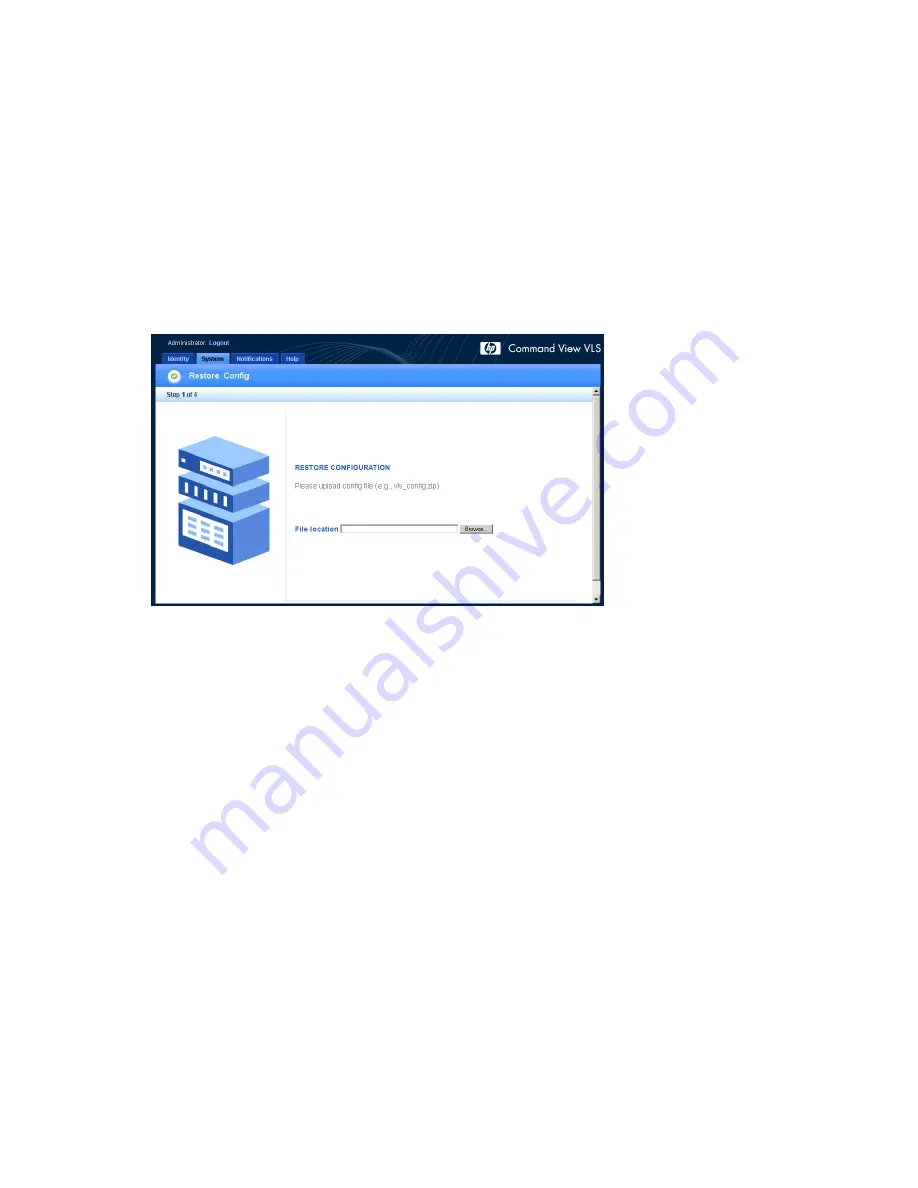
a.
Select the
System
tab.
b.
Select
Nodes
from the navigation tree.
c.
Select
Add Node
from the task bar in the main window. This will bring up the
Add Node Wizard
.
d.
Verify that the node name in the
Node Name
fi
eld is the next available number that you
con
fi
gured previously. For example, the primary node, previously con
fi
gured as Node 0, is
identi
fi
ed as Node 0 in the list of nodes on the navigation tree. The
fi
rst secondary node added
should be Node 1. The next secondary node added should be Node 2.
e.
Select
Finish
to add the node.
4.
Select
Chassis
in the navigation tree.
5.
Click
Restore Con
fi
g
under
Maintenance Tasks
s.
The Restore Con
fi
g window opens (
Figure 87
).
Figure 87 Restore Con
fi
g window
6.
Click
Browse
.
7.
Locate and select the desired con
fi
guration
fi
le.
8.
Click
Open
.
9.
Click
Next Step
.
A message is displayed indicating that the
fi
le was uploaded successfully.
10.
Click
Next
to start loading the con
fi
guration
fi
le.
After the con
fi
guration
fi
le is loaded, the system automatically applies the con
fi
guration and reboots.
Rebuilding the virtual library con
fi
guration
To recon
fi
gure the network settings and rebuild the virtual library con
fi
guration:
1.
Set the network settings so you can open a Command View VLS session. See
Setting the network
settings
.
2.
Rebuild the virtual library and virtual drive con
fi
gurations and re-enter your other con
fi
guration
settings, such as the noti
fi
cation alert settings. See
Con
fi
guration
,
Management
, and
Monitoring
.
144
Disaster recovery
Содержание StorageWorks 300
Страница 18: ...18 Introduction ...
Страница 50: ...50 Operation ...
Страница 55: ...Figure 25 Security Alert window 2 Click Install Certificate and then click OK HP StorageWorks 55 ...
Страница 60: ...60 User interfaces ...
Страница 86: ...86 Configuration ...
Страница 98: ...98 Management ...
Страница 118: ...1 18 CLI command set ...
Страница 127: ...USB LAN adapter components 11191 1 2 3 Item Description 1 USB LAN adapter 2 LAN cable 3 USB cable HP StorageWorks 127 ...
Страница 128: ...128 Component identification ...
Страница 142: ...142 Component replacement ...
Страница 150: ...150 Troubleshooting ...
Страница 161: ...Latvian notice Lithuanian notice Polish notice HP StorageWorks 161 ...
Страница 170: ...170 Specifications ...
Страница 176: ...176 Glossary ...






























