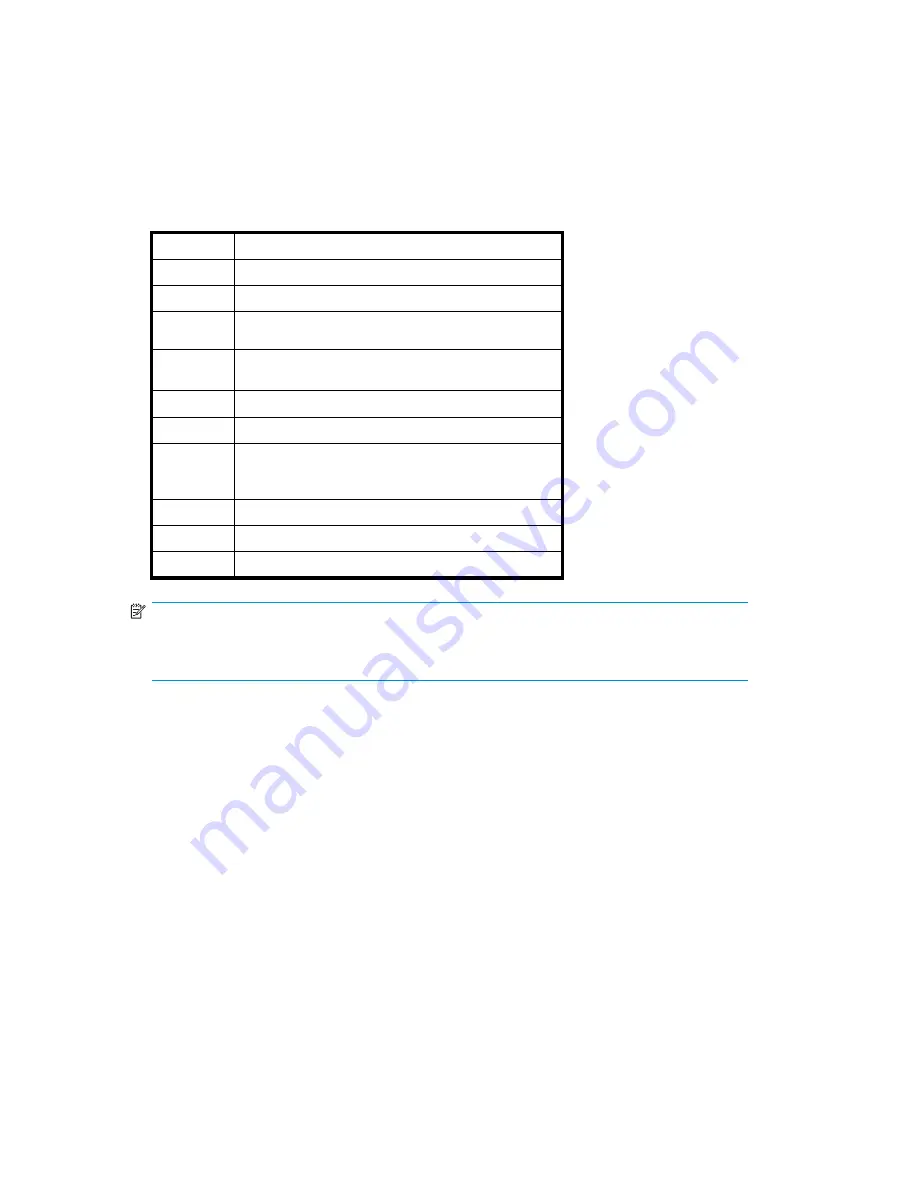
To set the network settings using the CLI command set:
1.
Open a serial session and log in to the administrator account. See
Opening a serial session
.
2.
To see the current con
fi
guration settings, at the prompt enter:
showConfig
3.
Set each desired con
fi
guration value by entering:
setConfigValue
<-tag> [value]
where
<-tag>
can be any of the following:
Tag
Description
-host
Host name (such as vlsexamp) (unquali
fi
ed)
-domain
DNS domain name (such as xyz.com)
-full-
host
Fully quali
fi
ed name (such as vlsexamp.xyz.com)
-dnsaddr
DNS server address (replaces all addresses with one
line)
-dnsaddr1
First DNS server address (cannot use with dnsaddr)
-dnsaddr2
Second DNS server address (cannot use with dnsaddr)
-dhcp
Has no value, indicates you want to con
fi
gure the
public Ethernet connection using DHCP (reset is
-dhcp=false)
-ipaddr
IP address of public Ethernet connection
-gate
Gateway to network (xx.xx.xx.x)
-mask
Netmask. Default is 255.255.255.0
NOTE:
More than one network value can be set at a time or you can set them individually.
To reset a value, enter “ “ (quoted space) as the value.
4.
Verify the network setting(s) has been changed by entering:
showConfig
5.
When all the network parameters are set to your desired values, save the settings by entering:
commitConfig
Setting the network settings using Command View VLS
To set the network settings using Command View VLS, set either the:
•
DHCP usage and host name, or
•
Fully quali
fi
ed host name (or host name and DNS domain name separately), DNS server address,
IP address, gateway, and netmask
To set the network settings using Command View VLS:
1.
Open a Command View VLS session and log in as the administrator. See
Opening a Command
View VLS session from Command View TL
.
2.
On the System tab, select
Chassis
in the navigation tree.
3.
Select
Set Network Con
fi
guration
under
Maintenance Tasks
.
64
Con
fi
guration
Содержание StorageWorks 300
Страница 18: ...18 Introduction ...
Страница 50: ...50 Operation ...
Страница 55: ...Figure 25 Security Alert window 2 Click Install Certificate and then click OK HP StorageWorks 55 ...
Страница 60: ...60 User interfaces ...
Страница 86: ...86 Configuration ...
Страница 98: ...98 Management ...
Страница 118: ...1 18 CLI command set ...
Страница 127: ...USB LAN adapter components 11191 1 2 3 Item Description 1 USB LAN adapter 2 LAN cable 3 USB cable HP StorageWorks 127 ...
Страница 128: ...128 Component identification ...
Страница 142: ...142 Component replacement ...
Страница 150: ...150 Troubleshooting ...
Страница 161: ...Latvian notice Lithuanian notice Polish notice HP StorageWorks 161 ...
Страница 170: ...170 Specifications ...
Страница 176: ...176 Glossary ...






























