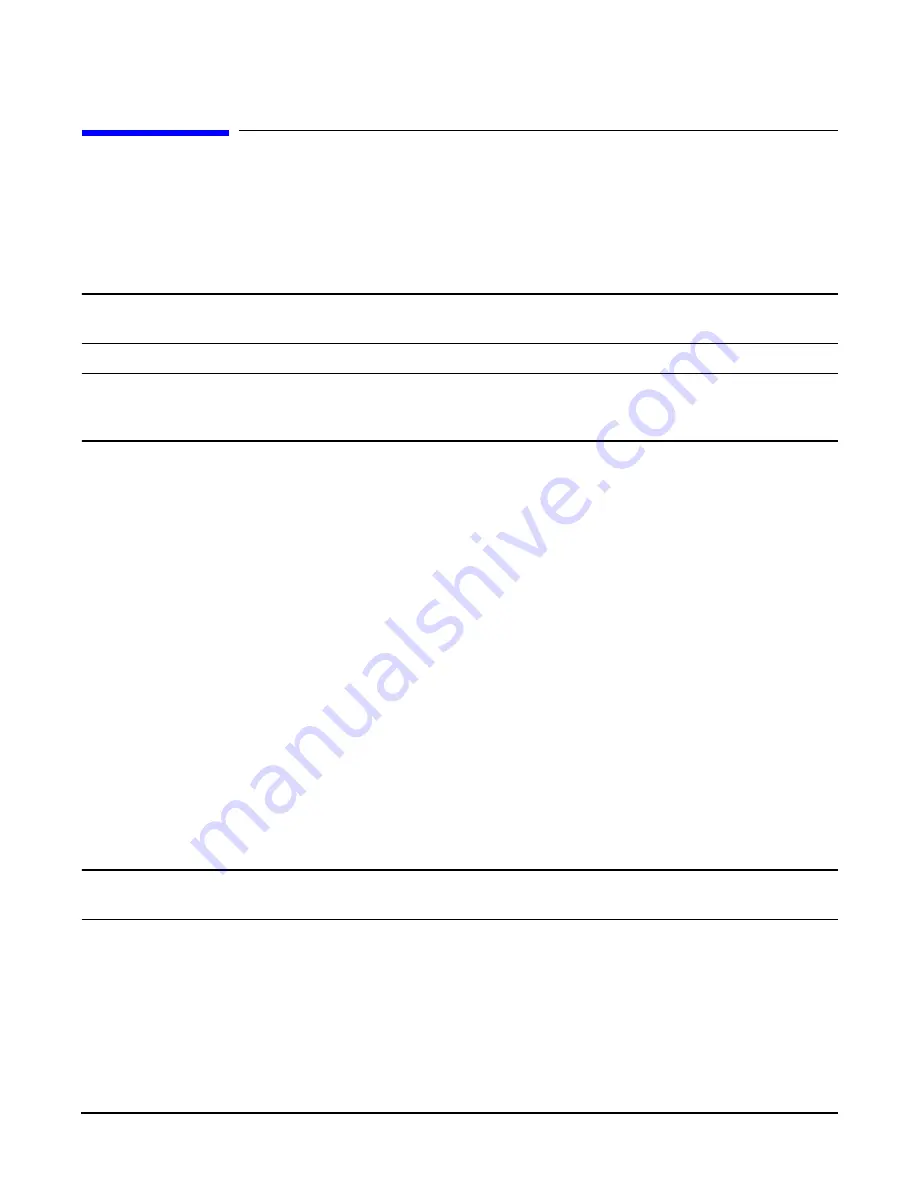
Adding a Power Supply
147
Adding a Power Supply
Before unpacking the new power supply, inspect the shipping carton for obvious damage. If damage to the
shipping carton is observed, report it to the carrier immediately.
Carefully unpack the new power supply. Check it for damage. If no damage is observed, proceed with the
instructions that follow. If damage is noticed, do not install the power supply. Get a replacement power supply.
WARNING
Be careful lifting the power supply into the SPU, it weights approximately 7.88 Kg
(17.5lbs.).
WARNING
The AC power to the SPU does not have to be disconnected to add a power supply to
the SPU. Also the power switch on the SPU does not have to be in the standby
position to perform this task.
To add a power supply in the SPU, perform the following steps:
1. Be sure the power switch on the power supply is in the OFF position. (To view the video of the switch,
click here.
)
2. Remove the front bezel. (To view the video of the bezel,
click here.
)
3. Remove the EMI shield. (To view the video of the EMI shield,
click here.
)
4. Remove the power supply slot cover in the desired position, by loosening the two captive screws at the top
edge of the cover, then pull it away from the SPU.
5. Align the power supply with the selected empty slot in the front of the SPU.
6. Slide the power supply into the SPU while holding the insertion/extractor lever out (horizontal).
7. Push the power supply into the SPU firmly until the insertion/extractor lever can hook under the
extended tab on the SPU.
8. Push the insertion/extractor lever down, flush with the power supply. This firmly seats the power supply
to the system board.
9. Tighten the two captive mounting screws.
10. Be sure the power cord associated with the power supply installed is connected at the back of the SPU.
11. Put the power switch, on the front of the power supply, in to the ON position.
NOTE
The power OK LED should be on when the power switch is in the ON position, and there is
a power cord plugged in.
Содержание rp7400
Страница 1: ...rp7400 Hardware Manual ...
Страница 4: ...What s New 4 ...
Страница 6: ...System Overview 6 ...
Страница 15: ...rp7400 Enterprise Server System Safety and Regulatory Information 15 ...
Страница 16: ...rp7400 Enterprise Server System Safety and Regulatory Information 16 ...
Страница 17: ...rp7400 Enterprise Server System Safety and Regulatory Information 17 ...
Страница 18: ...rp7400 Enterprise Server System Safety and Regulatory Information 18 Declaration of Conformity ...
Страница 22: ...rp7400 Enterprise Server System Safety and Regulatory Information 22 ...
Страница 24: ...Review the Sales Order 24 ...
Страница 26: ...Plan the Site Visit 26 ...
Страница 28: ...Visit the Site 28 ...
Страница 32: ...Review HP Responsibilities 32 ...
Страница 36: ...Develop the Schedule 36 ...
Страница 38: ...Specify the Space for Unpacking 38 ...
Страница 44: ...Specify Hard Floor Requirements 44 ...
Страница 52: ...Specify the System Requirements 52 ...
Страница 56: ...Determine the ESD Requirements 56 ...
Страница 58: ...Determine the Acoustic Requirements 58 ...
Страница 60: ...Determine RFI Requirements 60 ...
Страница 62: ...Review Local Codes 62 ...
Страница 64: ...Determine Altitude Requirements 64 ...
Страница 68: ...Identify Sources of Electrical Interference 68 ...
Страница 70: ...Identify Other Environmental Influences 70 ...
Страница 72: ...Identify Telephone Requirements and Define Remote Access 72 ...
Страница 74: ...Identify Special Network Requirements 74 ...
Страница 76: ...Determine Service Access Needs 76 ...
Страница 78: ...Determine Fire Protection Requirements 78 ...
Страница 80: ...Define E Stop Requirements 80 ...
Страница 82: ...Determine Other Needs 82 ...
Страница 84: ...Generate the Plan 84 ...
Страница 86: ...Review the Plan With the Customer 86 ...
Страница 88: ...Execute the Site Plan 88 ...
Страница 94: ...Console Cable Connections 94 ...
Страница 96: ...HP 700 Series System Console Configuration 96 ...
Страница 100: ...Core I O Connections and Indicators 100 ...
Страница 104: ...Secure Web Console Installation 104 ...
Страница 106: ...LAN Console 106 ...
Страница 108: ...PC Direct Connect as System Console 108 ...
Страница 114: ...SCSI Devices 114 ...
Страница 118: ...Cable Management 118 ...
Страница 124: ...Cabinet Extension Kit 124 ...
Страница 134: ...rp7400 Server Boot up 134 ...
Страница 136: ...Accessing Guardian Service Processor Internal Port 136 ...
Страница 142: ...Chapter Shutting Down the SPU Shutting Down the SPU 2 ...
Страница 148: ...Adding a Disk Drive to an HP UX System 146 ...
Страница 162: ...Add I O Cards 160 ...




























