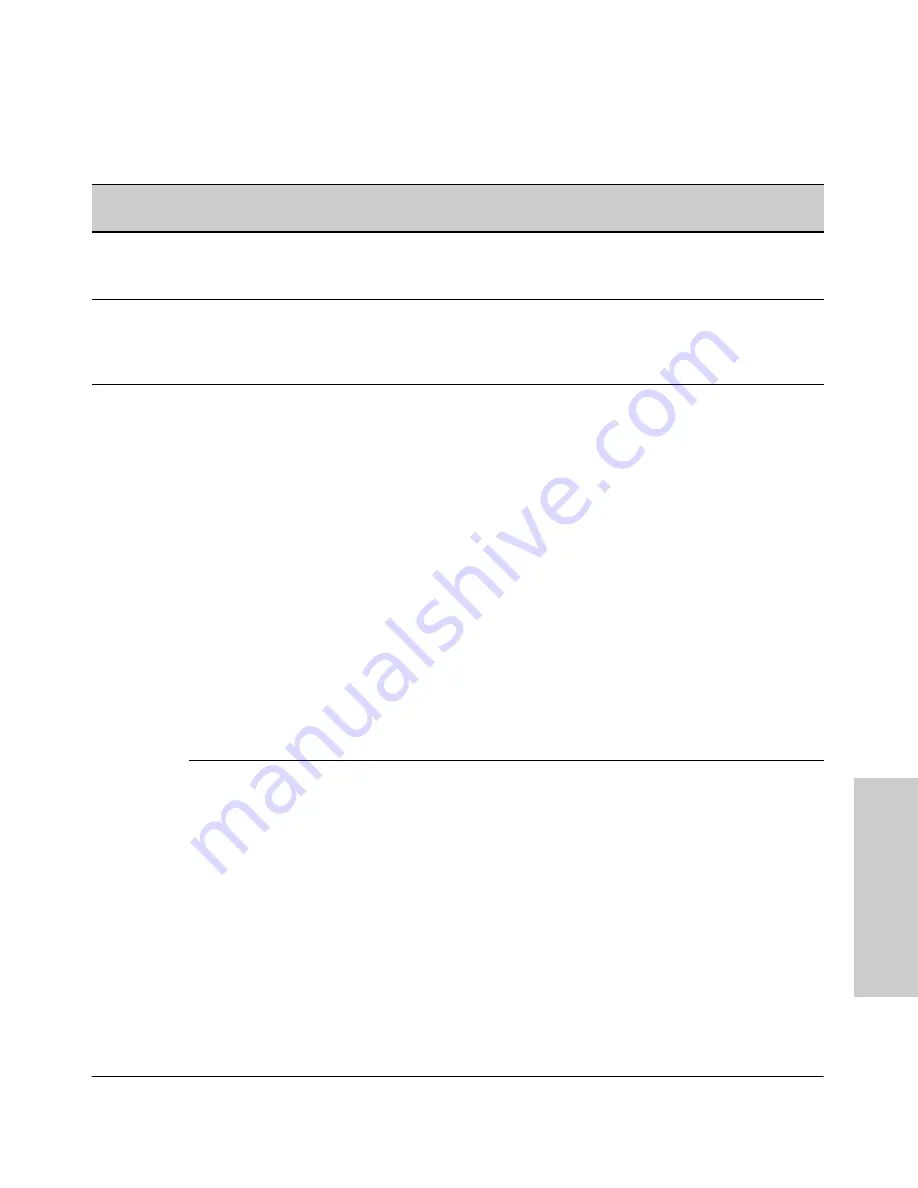
11-3
Optimizing Port Usage Through Traffic Control and Port Trunking
Viewing Port Status and Configuring Port Parameters
Po
rts: T
ra
ffic
C
o
n
tr
o
l
an
d T
run
ki
ng
Table 11-1. Status and Parameters for Each Port Type
Status or
Parameter
Description
Enabled
Yes
(default): The port is ready for a network connection.
No:
The port will not operate, even if properly connected in a network. Use this setting, for example, if
the port needs to be shut down for diagnostic purposes or while you are making topology changes.
Status
(read-only)
Up
: The port senses a linkbeat.
Down
: The port is not enabled, has no cables connected, or is experiencing a network error. For
troubleshooting information, see the installation manual you received with the switch. See also chapter
11, “Troubleshooting” (in this manual).
Mode
The port’s speed and duplex (data transfer operation) setting.
10/100Base-T ports:
• Auto (default): Senses speed and negotiates with the port at the other end of the link for data transfer
operation (half-duplex or full-duplex).
Note:
Ensure that the device attached to the port is configured for the same setting that you select
here. Also, if “Auto” is used, the device to which the port is connected must operate in compliance
with the IEEE 802.3u “Auto Negotiation” standard for 100Base-T networks. If the other device does
not comply with the 802.3u standard, or is not set to Auto, then the port configuration on the switch
must be manually set to match the port configuration on the other device.
To see what the switch negotiates for the Auto setting, use the CLI
show interfaces
command or the
“
3. Port Status”
option under “
1. Status and Counters”
in the menu interface.
• Auto-10: Allows the port to negotiate between half-duplex (HDx) and full-duplex (FDx) while keeping
speed at 10 Mbps. Also negotiates flow control (enabled or disabled). HP recommends Auto-10 for
links between 10/100 autosensing ports connected with Cat 3 cabling. (Cat 5 cabling is required for
100 Mbps links.).
• 10HDx:10 Mbps, Half-Duplex
• 10FDx: 10 Mbps, Full-Duplex
• 100HDx: 100 Mbps, Half-Duplex
• 100FDx: 100 Mbps, Full-Duplex
100FX ports:
• 100HDx: 100 Mbps, Half-Duplex
• 100FDx (default): 100 Mbps, Full-Duplex
Содержание ProCurve 4108gl Bundle
Страница 1: ...hp procurve switch 4108gl management and configuration guide www hp com go hpprocurve ...
Страница 2: ......
Страница 3: ...HP Procurve Switch 4108GL Management and Configuration Guide Software Release G 01 xx or Later ...
Страница 40: ...2 16 Using the Menu Interface Where To Go From Here Using the Menu Interface ...
Страница 82: ...4 26 Using the HP Web Browser Interface Status Reporting Features Using the HP Web Browser Interface ...
Страница 116: ...6 14 Interface Access and System Information System Information Interface Access and System Information ...
Страница 154: ...8 24 Time Protocols SNTP Messages in the Event Log Time Protocols ...
Страница 230: ...11 32 Optimizing Port Usage Through Traffic Control and Port Trunking Port Trunking Ports Traffic Control and Trunking ...
Страница 350: ...14 44 Port Based Virtual LANs VLANs and GVRP GVRP Port Based Virtual LANs VLANs and GVRP ...
Страница 383: ...16 13 Spanning Tree Protocol STP How STP Operates Spanning Tree Protocol STP ...
Страница 384: ...16 14 Spanning Tree Protocol STP How STP Operates Spanning Tree Protocol STP ...
Страница 442: ...18 30 Troubleshooting Restoring a Flash Image Troubleshooting ...
Страница 466: ...B 6 MAC Address Management Determining MAC Addresses MAC Address Management ...
Страница 470: ......
Страница 481: ...Index 11 Index write memory effect on menu interface 2 13 X Xmodem OS download A 6 ...
Страница 482: ......
















































