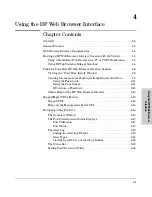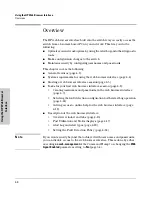4-6
Using the HP Web Browser Interface
Starting an HP Web Browser Interface Session with the Switch
U
si
n
g t
h
e HP Web
Br
owser
In
te
rf
a
c
e
2.
Type the IP address (or DNS name) of the switch in the browser
Location
or Address
field and press
[Enter]
. (It is not necessary to include
http://
.)
switch4108
[Enter]
(example of a DNS-type name)
10.11.12.195
[Enter]
(example of an IP address)
If you are using a Domain Name Server (DNS), your device may have a
name associated with it (for example,
switch4108
) that you can type in the
Location or Address
field instead of the IP address. Using DNS names
typically improves browser performance. See your network administrator
for any name associated with the switch.
Using HP TopTools for Hubs & Switches
HP TopTools for Hubs & Switches is designed for installation on a network
management workstation. For this reason, the HP TopTools system require-
ments are different from the system requirements for accessing the switch’s
web browser interface from a non-management PC or workstation. For HP
TopTools requirements, refer to the information provided with HP TopTools
for Hubs & Switches.
This procedure assumes that:
■
You have installed the recommended web browser on a PC or workstation
that serves as your network management station.
■
The networked device you want to access has been assigned an IP address
and (optionally) a DNS name and has been discovered by HP TopTools
for Hubs & Switches. (For more on assigning an IP address, refer to "IP
Configuration" on page 7-3.)
To establish a web browser session with HP TopTools running, do the
following on the network management station:
1.
Make sure the Java
TM
applets are enabled for your web browser. If they
are not, refer to the web browser online Help for specific information on
enabling the Java applets.
2.
Do
one
of the following tasks:
•
On the HP TopTools Maps view, double-click on the symbol for the
networking device that you want to access.
•
In HP TopTools, in the Topology Information dialog box, in the device
list, double-click on the entry for the device you want to access (IP
address or DNS name).
Содержание ProCurve 4108gl Bundle
Страница 1: ...hp procurve switch 4108gl management and configuration guide www hp com go hpprocurve ...
Страница 2: ......
Страница 3: ...HP Procurve Switch 4108GL Management and Configuration Guide Software Release G 01 xx or Later ...
Страница 40: ...2 16 Using the Menu Interface Where To Go From Here Using the Menu Interface ...
Страница 82: ...4 26 Using the HP Web Browser Interface Status Reporting Features Using the HP Web Browser Interface ...
Страница 116: ...6 14 Interface Access and System Information System Information Interface Access and System Information ...
Страница 154: ...8 24 Time Protocols SNTP Messages in the Event Log Time Protocols ...
Страница 230: ...11 32 Optimizing Port Usage Through Traffic Control and Port Trunking Port Trunking Ports Traffic Control and Trunking ...
Страница 350: ...14 44 Port Based Virtual LANs VLANs and GVRP GVRP Port Based Virtual LANs VLANs and GVRP ...
Страница 383: ...16 13 Spanning Tree Protocol STP How STP Operates Spanning Tree Protocol STP ...
Страница 384: ...16 14 Spanning Tree Protocol STP How STP Operates Spanning Tree Protocol STP ...
Страница 442: ...18 30 Troubleshooting Restoring a Flash Image Troubleshooting ...
Страница 466: ...B 6 MAC Address Management Determining MAC Addresses MAC Address Management ...
Страница 470: ......
Страница 481: ...Index 11 Index write memory effect on menu interface 2 13 X Xmodem OS download A 6 ...
Страница 482: ......