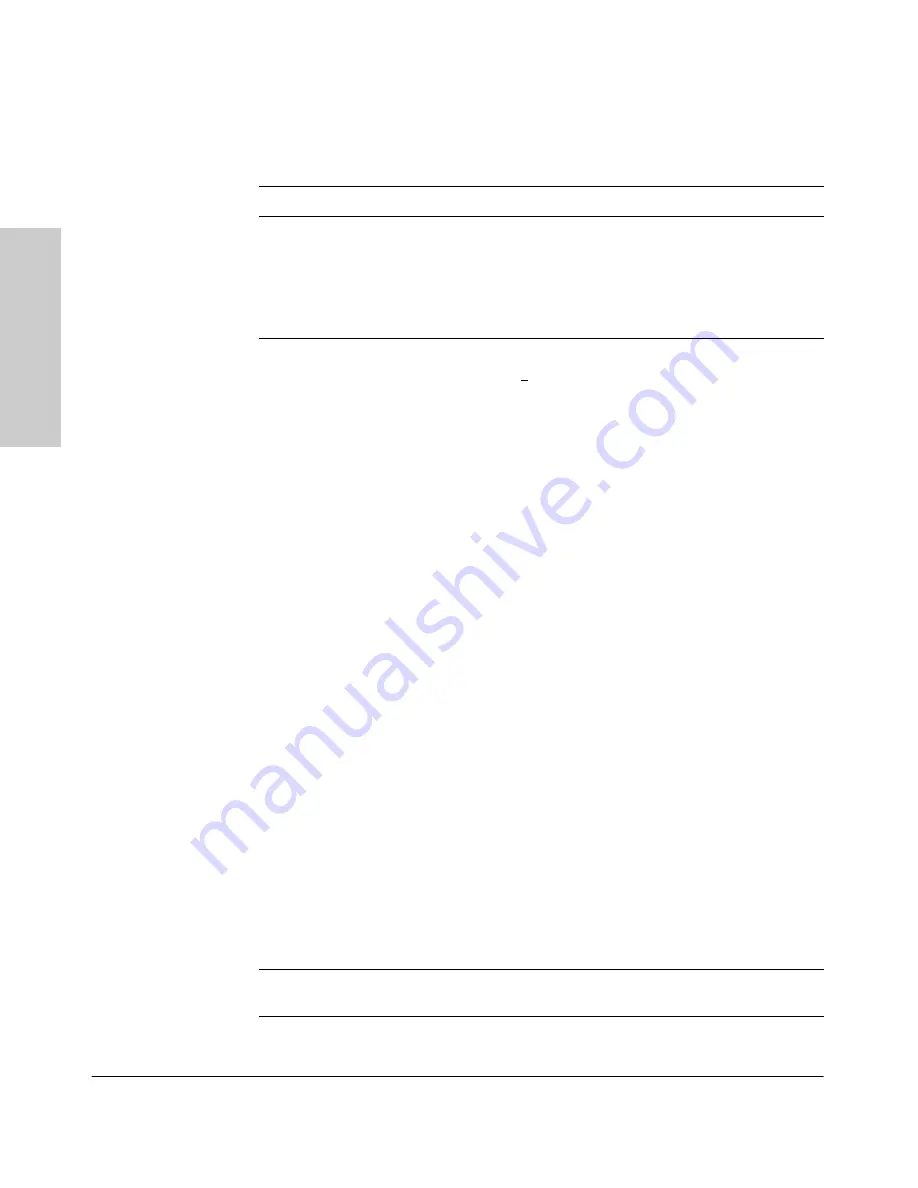
2-10
Using the Menu Interface
Screen Structure and Navigation
U
si
n
g t
h
e Me
nu
I
n
te
rf
a
c
e
Table 2-1.
How To Navigate in the Menu Interface
Task:
Actions:
Execute an action
from the “Actions –>”
list at the bottom of
the screen:
Use either of the following methods:
• Use the arrow keys (
[<]
,or
[>]
) to highlight the action you want
to execute, then press
[Enter]
.
• Press the key corresponding to the capital letter in the action
name. For example, in a configuration menu, press
[E]
to select
Edit and begin editing parameter values.
Reconfigure (edit) a
parameter setting or a
field:
1. Select a configuration item, such as
System Name
. (See figure 4.)
2. Press
[E]
(for
Edit
on the Actions line).
3. Use
[Tab]
or the arrow keys (
[<]
,
[>]
,
[^]
, or
[v]
) to highlight the
item or field.
4. Do one of the following:
– If the parameter has preconfigured values, either use the
Space bar to select a new option or type the first part of your
selection and the rest of the selection appears automatically.
(The help line instructs you to “Select” a value.)
– If there are no preconfigured values, type in a value (the Help
line instructs you to “Enter” a value).
5. If you want to change another parameter value, return to step 3.
6. If you are finished editing parameters in the displayed screen,
press
[Enter]
to return to the Actions line and do one of the
following:
– To save and activate configuration changes, press
[S]
(for the
Save
action). This saves the changes in the startup
configuration and also implements the change in the
currently running configuration. (See Chapter 5, “Switch
Memory and Configuration”.)
– To exit from the screen without saving any changes that you
have made (or if you have not made changes), press
[C]
(for
the
Cancel
action).
Note:
In the menu interface, executing Save activates most
parameter changes and saves them in the startup configuration
(or flash) memory, and it is therefore not necessary to reboot the
switch after making these changes. But if an asterisk appears
next to any menu item you reconfigure, the switch will not
activate or save the change for that item until you reboot the
switch. In this case, rebooting should be done after you have
made all desired changes and then returned to the Main Menu.
7. When you finish editing parameters, return to the Main Menu.
8. If necessary, reboot the switch by highlighting Reboot Switch in
the Main Menu and pressing
[Enter]
. (See the
Note
, above.)
Exit from a read-only
screen.
Press
[B]
(for the
Back
action).
Содержание ProCurve 4108gl Bundle
Страница 1: ...hp procurve switch 4108gl management and configuration guide www hp com go hpprocurve ...
Страница 2: ......
Страница 3: ...HP Procurve Switch 4108GL Management and Configuration Guide Software Release G 01 xx or Later ...
Страница 40: ...2 16 Using the Menu Interface Where To Go From Here Using the Menu Interface ...
Страница 82: ...4 26 Using the HP Web Browser Interface Status Reporting Features Using the HP Web Browser Interface ...
Страница 116: ...6 14 Interface Access and System Information System Information Interface Access and System Information ...
Страница 154: ...8 24 Time Protocols SNTP Messages in the Event Log Time Protocols ...
Страница 230: ...11 32 Optimizing Port Usage Through Traffic Control and Port Trunking Port Trunking Ports Traffic Control and Trunking ...
Страница 350: ...14 44 Port Based Virtual LANs VLANs and GVRP GVRP Port Based Virtual LANs VLANs and GVRP ...
Страница 383: ...16 13 Spanning Tree Protocol STP How STP Operates Spanning Tree Protocol STP ...
Страница 384: ...16 14 Spanning Tree Protocol STP How STP Operates Spanning Tree Protocol STP ...
Страница 442: ...18 30 Troubleshooting Restoring a Flash Image Troubleshooting ...
Страница 466: ...B 6 MAC Address Management Determining MAC Addresses MAC Address Management ...
Страница 470: ......
Страница 481: ...Index 11 Index write memory effect on menu interface 2 13 X Xmodem OS download A 6 ...
Страница 482: ......






























