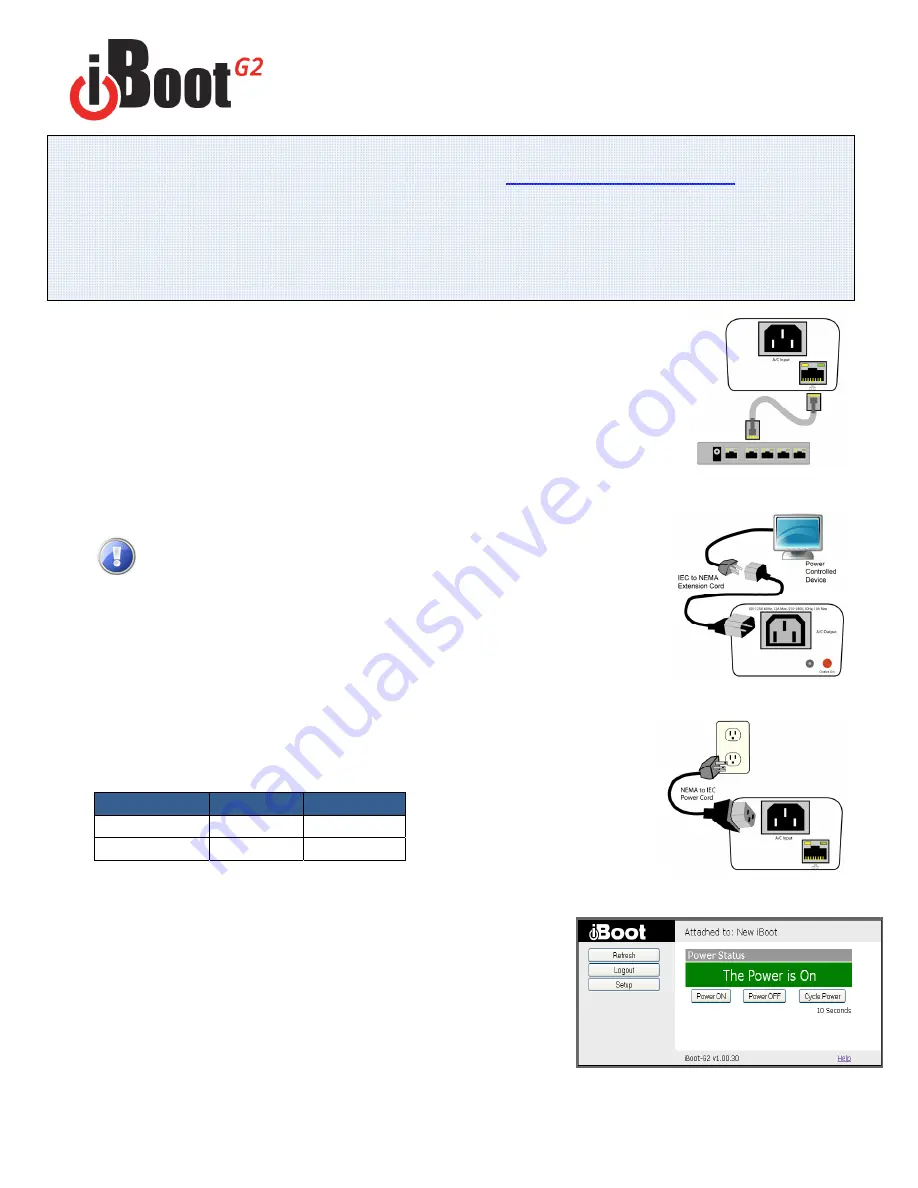
Iboot-g2 quick start
© 2010 Dataprobe Inc.
v100910e
What’s Included
•
iBoot-G2
Unit
•
Power Input Cable for North America
•
Power Outlet Cable for North America
•
Network
Cable
•
Quick Start Guide
Available Online at
dataprobe.com/support/iboot
•
Complete Product Manual
•
Device Management Utility
•
Latest iBoot-G2 Firmware
•
Software
Developer
Tools
Connections
1. Connect
Network.
iBoot-G2
supports 10/100 Ethernet using the cable
supplied, or other suitable unshielded twisted pair (Cat 5) cabling. When power is
connected to the iBoot-G2, the Link (amber) and Activity (green) LEDs on the
network connector indicate when the network connection is properly established.
2. Connect Powered Device.
Connect the device to be powered ON and OFF
to the IEC receptacle marked A/C Outlet. An IEC-320 to North American (NEMA 5-
15) power cord is included for connecting the iBoot outlet to the device to be
controlled. If the device has a power switch, turn it on, to allow iBoot-G2 to control
the power.
Make sure that the combined load of all controlled devices
does not exceed 12 Amps for 105-125VAC or 10 Amps for 210-
240VAC.
3. Connect Power Mains
Connect the supplied power cord to the connector
labeled AC Input, and the other end to your AC source. If a power cord with a
different terminating plug is required, be sure it is properly rated and meets all the
required local electrical standards.
Web Browser Access
Factory Default IP Address: 192.168.1.254
Factory Default Security Credentials:
Role
Username
Password
Administrator admin
admin
User user
user
To access the iBoot from the default IP Address, requires the PC to
be on the same local network (IP Address 192.168.1.nnn). If it is
not, change the iBoot IP Address using one of the methods on the
following page.
After pointing the browser to the IP Address of the iBoot, enter the
Administrator Username and Password to access the complete
setup features. Enter the User credentials to access only the power
control. Once the user is validated, the Control and Status is
displayed.
To control the power, click on the appropriate button. During power
cycling, the Power Status bar will indicate the temporary status, with
a blue background. Once the cycle is complete, the status bar will
revert to its original condition.
Quick Start Guide
Fig.1 Connect Network
Fig. 2 Connect Device
Fig. 3 Connect Power
Fig. 4 Status and Control Page





















