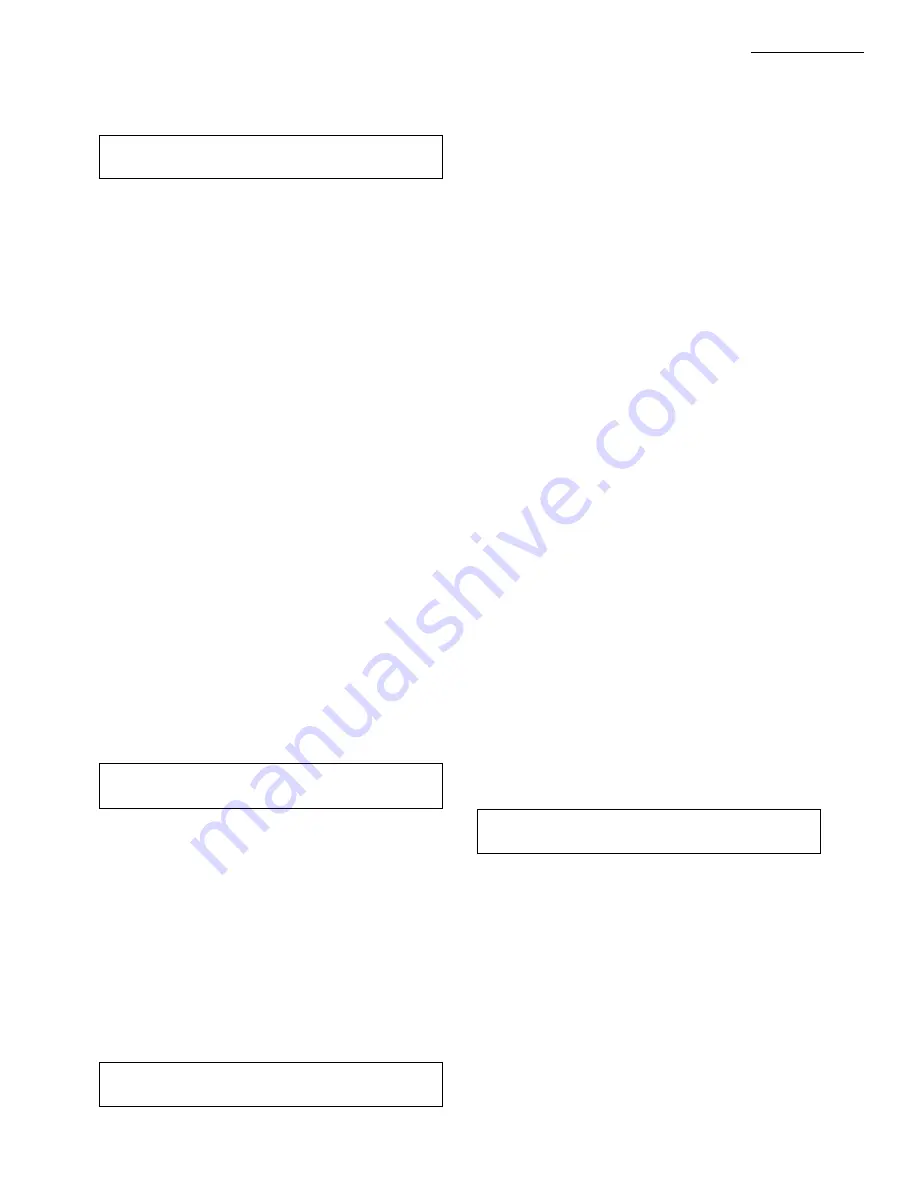
41
63-4309—2
ASSIGNING EVENT SCHEDULES TO TIME-OF-
DAY SCHEDULES
Select the TOD main menu screen and then the EQUIP-
MENT screen using the tab keys. The default position of
the cursor will be under the SCH# 1 and the Sunday (SUN)
schedule. To select an event schedule to assign to a specific
day schedule, use the PLUS (+) and MINUS (–) keys to
choose the desired event schedule.
Use NEXT (
∨
) to scroll to the next day of the week. Use
PREVIOUS (
∧
) to scroll to the previous day of the week
and up to the main menu.
To exit the program mode, press any of the RUN keys;
RUN, REVIEW or BYPASS. Going from the program
mode to the run mode causes all changes made to be
downloaded and saved in the W7600. While in the run
mode, the system components operate normally and data
within the W7600 cannot be changed.
In the program or run modes, the general function data
change and menu keys may be used. The data change keys
are used to scroll through data fields to select numeric,
alphanumeric or date parameters. The PLUS/MINUS (+/–)
keys are used to advance or reverse the scrolling process,
while FAST is used to change data in greater increments or
to activate a bypass.
Menu keys are used to move within levels of program
menus. NEXT (
∨
) is used to move vertically, deeper into
the menu hierarchy. PREVIOUS (
∧
) is used to move up and
vertically through the menu hierarchy. LEFT/RIGHT TAB
(</>) are used to move horizontally through the menu
hierarchy.
NOTE: Whenever the program mode is entered by pressing
PROGRAM, the database is uploaded to the S7600A.
Whenever the run mode is entered by pressing RUN,
REVIEW, or BYPASS, the database is downloaded to
the W7600.
PM7600B
PROGRAMMING
ON RUN SCREEN display appears. Press NEXT and
the SET CLOCK display appears.
SET:
TIME
DATE
FORMAT
more
11:06A
APR 01 1991
12 HR
The current time, date and time format, will appear. The
default position of the cursor is under hours in the time
field. To advance the hours,simultaneously press PLUS
(+). To advance the time in increments of four hours, press
PLUS (+) and FAST. To decrease hours, use MINUS (–).
After the hours are changed, move the cursor to the minutes
in the time field. To advance the minutes, press PLUS (+).
To advance the time in increments of five min-
utes,simultaneously press PLUS (+) and FAST. Press MI-
NUS (–) to decrease minutes.
After the minutes are changed, move the cursor to the
date field. To change the month, press PLUS (+) to increase
the month and MINUS (–) to decrease the month. Press the
RIGHT TAB (>) to change the day. Increase and decrease
the day by using PLUS/MINUS (+/–) as described above.
Press the RIGHT TAB (>) to change the year. Increase and
decrease the year by using the PLUS/MINUS (+/–) as
described above. To advance the time in increments of five
years (in the range 1988-2087), simultaneously press PLUS
(+) and FAST.
Move the cursor to the
FORMAT
selection by pressing
the RIGHT TAB (>). While the cursor is under the format
field, the time format selection may be toggled by pressing
PLUS/MINUS (+/–). After selecting the desired format (12
or 24 hours), press NEXT (
∨
).
The
DAYLIGHT SAVING
display appears. The cursor
will be positioned under the
ENABLED
field. Daylight
saving enabled may be toggled by using PLUS/MINUS
(+/–). If YES is selected, daylight saving is enabled, while
NO disables the feature.
Move the cursor to the
TIME_BASE
selection. Toggle
the use of a line frequency based clock (LINE) or the real-
time clock card (RTC) using PLUS/MINUS (+/–). Press
NEXT (
∨
).
DAYLIGHT SAVING
ENABLED
TIME_BASE
more
YES
LINE
The
DAYLIGHT SAVING START
display appears; the
cursor will be positioned for daylight saving time. Use
PLUS/MINUS (+/–) to scroll week numbers until the de-
sired week number appears. Note that week 5 means the
last week of the month, depending on how many weeks
there are in the month. Press RIGHT TAB (>). The cursor
will be positioned under the day field. To change the
starting day of the week for daylight saving time to begin,
use PLUS/MINUS (+/–) to scroll through the days until the
desired day of the selected week appears. Press RIGHT
TAB (>). The cursor will be positioned under the month
field. To change the month for daylight saving time to
begin, use PLUS/MINUS (+/–) to scroll through months
until the desired month appears. Press NEXT (
∨
).
DAYLIGHT SAVING WEEK
DAY
MONTH
more
START:
1
SUN
APR
OPERATOR ENTRY ERROR MESSAGES
Event schedule times must be entered in ascending time
order. If an illegal sequence of times is entered, the error
message that follows is displayed for approximately three
seconds. The user will be required to correct the erroneous
schedule.
SCHEDULE EVENTS INCONSISTENT, CHANGES
NOT WRITTEN
NOTE: Specific programming functions including configura-
tion of points, equipment control parameters, and alarm
parameters can only be changed through ZM7601 Configu-
ration Tool or ZM7603 Remote Communication Software.
IMPORTANT: To prevent the user from inadvertently
leaving the W7600 in the program mode, an automatic
time-out feature is provided. If the controller is in the
program mode and no keys were pressed for 15 minutes,
the S7600A terminates the program mode and goes into
the run mode. While in the review selection, the fifteen
minute time-out feature will not be observed. Data will be
updated from the W7600 to the S7600A every 10 seconds.
The 15 minute time-out feature functions only in the
program mode.
Содержание PM7600B
Страница 44: ...63 4309 2 44 NOTES PM7600B PROGRAMMING ...






























