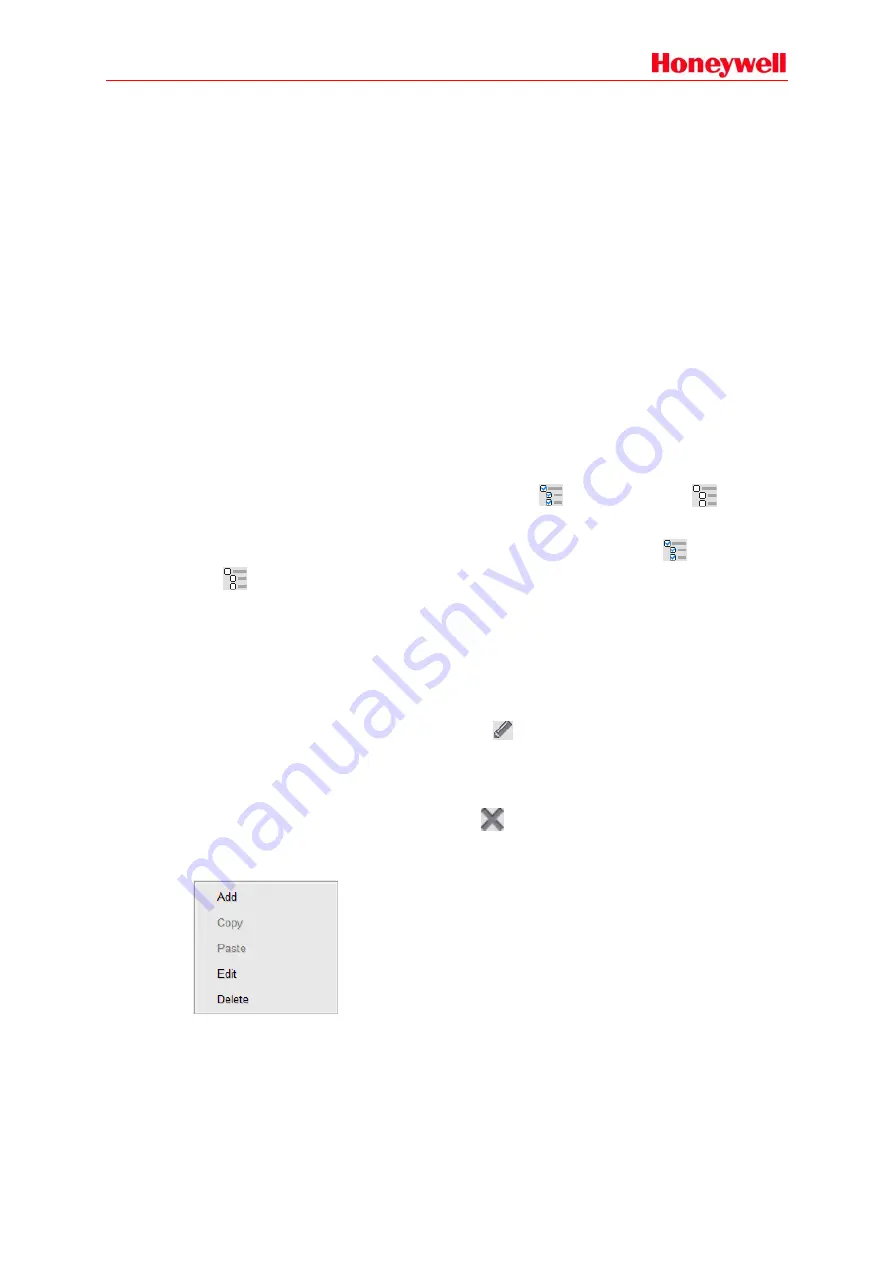
79
Policy is used to set the parameters related to the broadcast of a task:
-
Repeat: means the number of times a playlist is repeated. The range is 1
–65534. If the
forever
checkbox is enabled, it means the playlist will be repeated until operation is stopped.
This parameter is invalid for external audio input.
-
Forever: Enable/disable forever loop playback.
-
Busy Wait: select the checkbox to enable the lower priority task which conflicts with a higher
priority one and this will play when the running task is finished. Otherwise the task will be
canceled automatically.
-
Resume: enable or disable the shortcut task which was broken off by the higher priority task
to resume automatically when the inserted task is finished.
-
Priority: the range of the value is different based on different task types. The Normal and
Emergency task values must be respectively between 56
–255 and 1–55. If many play tasks
are set to broadcast to the same zones simultaneously, the highest
priority will be played.
The lower the value, the higher priority it has.
-
Interval Time: this is the time between two broadcasts of a playlist. The range is 0
–3600s.
This parameter is not available for the external audio input and it is only used to meet the
requirement of fire alarm loop playback in an emergency. In interval time, the ALARM relay
is activated.
Groups
This is used to select the groups of the speaker line. Click
to select all and click
to clear all.
Contact Output
This is used to set dry contact outputs which can be activated by a task. Click
to select all and
click
to clear all.
Select the checkbox of matching speaker lines; the dry contact output channel will correspond with
the zones. For example, Port 1 will be enabled when Zone 1 is running. The function is used for
volume control. The dry contact here means the corresponding dry contact output of the zones and
it cannot control other dry contacts without a broadcast task.
Click OK to save the settings.
Editing Play Task
Select one play task in the task list and click the
icon in the top right corner of the task list or
double-click to display the Edit window. The user can edit the parameters described above as
needed.
Deleting Play Task
Select one play task in the task list and click the
icon in the top right corner of the task list. The
deletion confirmation window will be displayed. Click YES to delete that task.
Users can also add, copy, paste, edit and delete play tasks by right clicking.
Содержание INTEVIO
Страница 1: ...M_XXXXXX_CN_1 0 INTEVIO PA VA System User Manual M_ 2000061157_EN54_1 5 ...
Страница 132: ......
















































