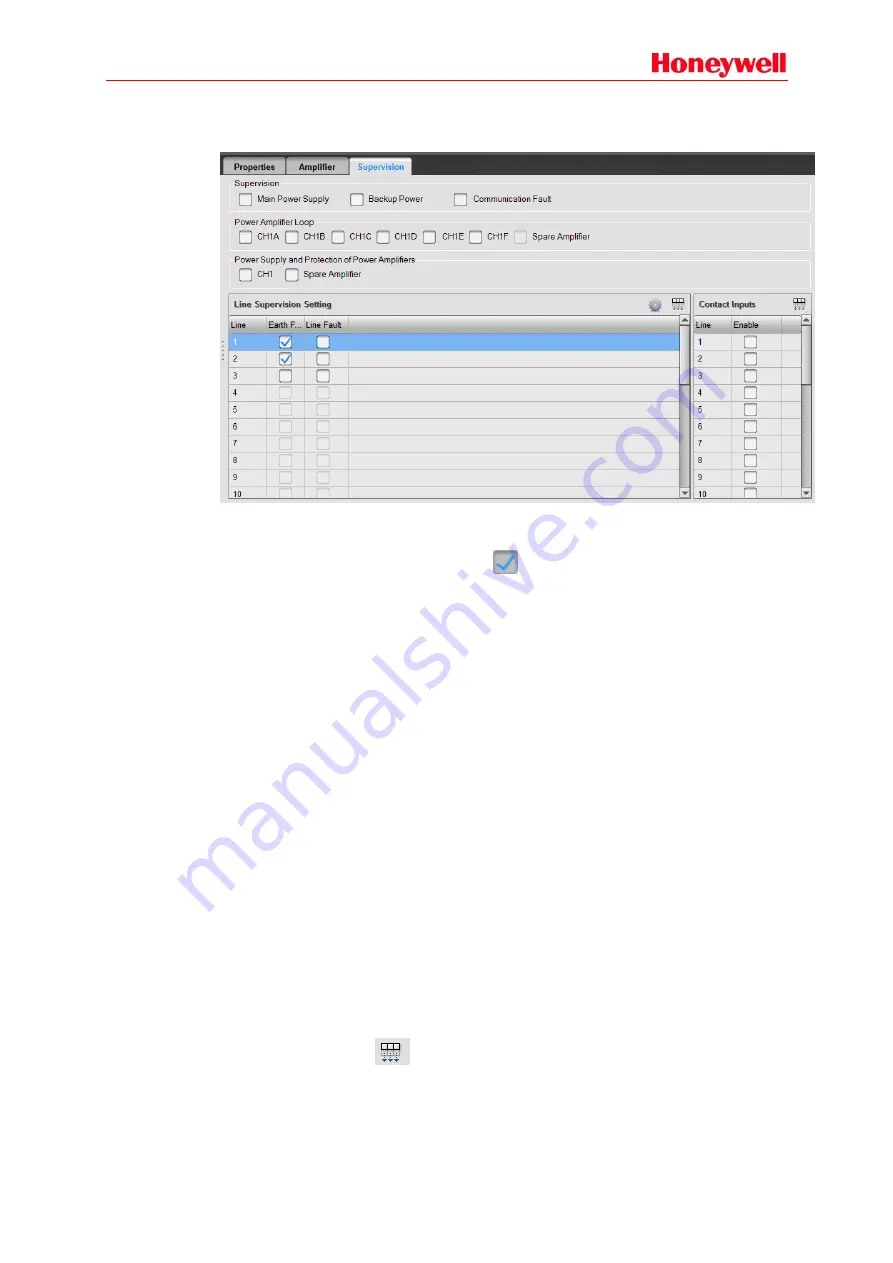
74
3. Supervision
Supervision is used to set related parameter of supervision function, which is shown as below:
Supervision Options
Through the software, users can set enable or disable main power supply, backup power supply
and communication fault. Click the checkbox,
means enabled.
Power Amplifier Loop
The options of power amplifier loop are used to enable or disable the supervision of the loops
between controllers and power amplifiers. The options include CH1A, CH1B, CH1C, CH1D,
CH1E, CH1F and spare amplifier.
Power Supply and Protection of Power Amplifiers
The power supply and protection status of power amplifiers may be supervised if the
corresponding options are enabled. The power supply failure of the power amplifier on the
same audio channel can’t be identified separately, MCU only show the power supply failure of
the audio channel, and users may check the indicators from the front panels of power
amplifiers.
Line Supervision Setting
Users can respectively enable or disable the supervision function of speaker lines and earth
fault. In the
Earth
column, the supervision of earth fault of every speaker line can be enabled or
disabled.
When users get the authority by inputting the password, it is possible to change the parameters
of line supervision, including the impedance threshold between speaker line and earth and the
phase threshold for the short & open circuit supervision.
This device supervises speaker lines by measuring the phase difference between original
testing signal and the pilot signal from speaker lines.
When the phase difference is higher than the threshold of short circuit, and lower than
threshold of open circuit, a fault of short circuit will be found in the speaker line. When the
phase difference is higher than threshold of open circuit, a fault of open circuit will be found in
the speaker line. Usually the phase difference is lower than the threshold of short circuit.
Select a line, and click the
icon to set the rest of parameters the same as the selected
one.
Содержание INTEVIO
Страница 1: ...M_XXXXXX_CN_1 0 INTEVIO PA VA System User Manual M_ 2000061157_EN54_1 5 ...
Страница 132: ......
















































