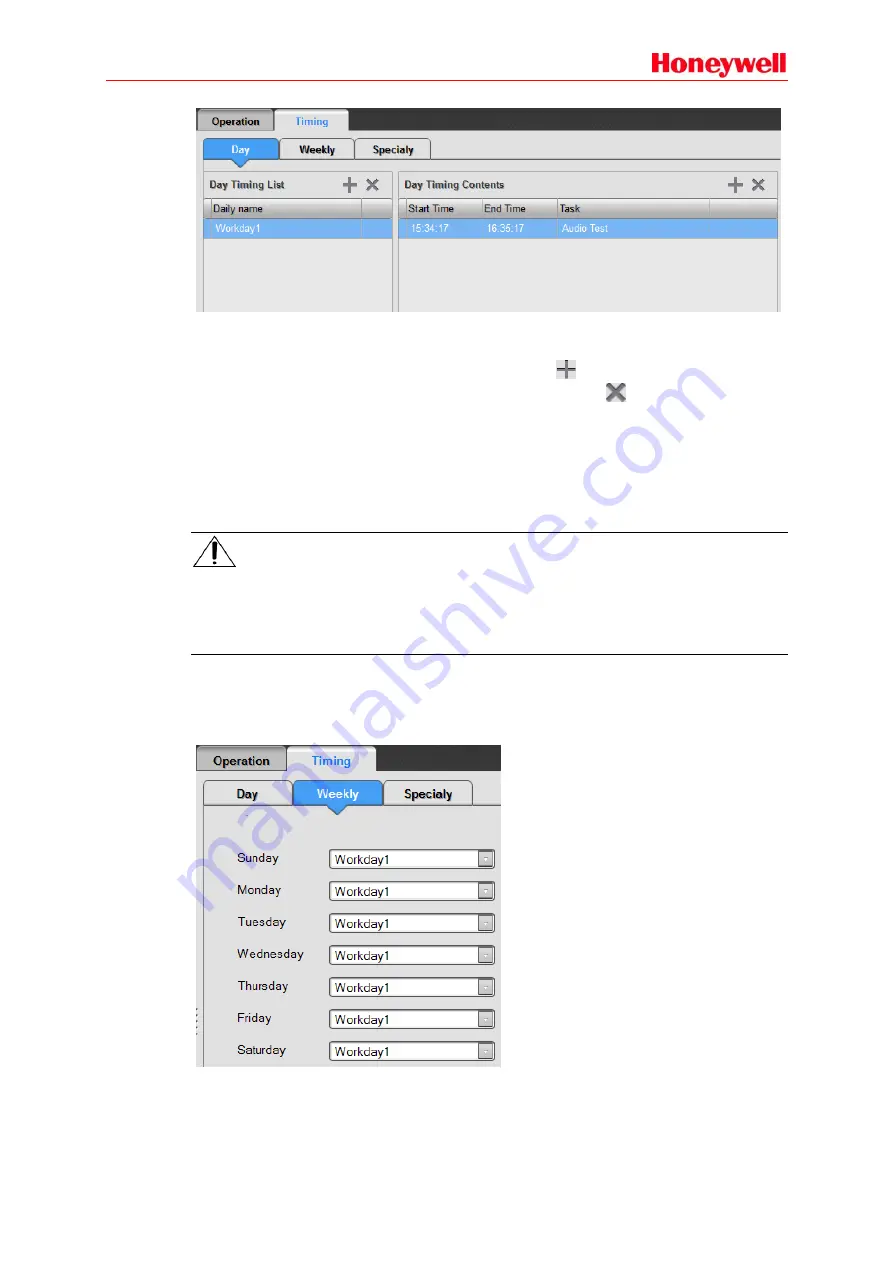
82
Day
Day timing should be set first during the configuration as it is the basic element and can be used
when setting the weekly timing and special timing. Click the
icon to create a new day timing in
the top right corner of the day timing list and enter the name. Click the
icon to delete the selected
day timing.
Select a day timing and then click the corresponding Start Time, End Time and Task to set the
detailed contents of the Timing Contents. If only the start time and end time are set and no task is
specified, the item will be invalid
and the start time and end time won’t be saved.
Each day timing can be set with up to a maximum of 65535 timing items.
Note:
Make sure the day timing is set within the span of one 24-hour day and the end time must be at
least 5 seconds after the start time.
The tasks used for the timing func
tion should be configured while the filter is set to “Timing Task” in
the task configuration windows. The timing function is only used for normal broadcast.
Weekly
Click Weekly and the setting window will be displayed. Select a day timing for each day within a
week. If the content of one day is empty, this means that day has no timing program.
Содержание INTEVIO
Страница 1: ...M_XXXXXX_CN_1 0 INTEVIO PA VA System User Manual M_ 2000061157_EN54_1 5 ...
Страница 132: ......






























