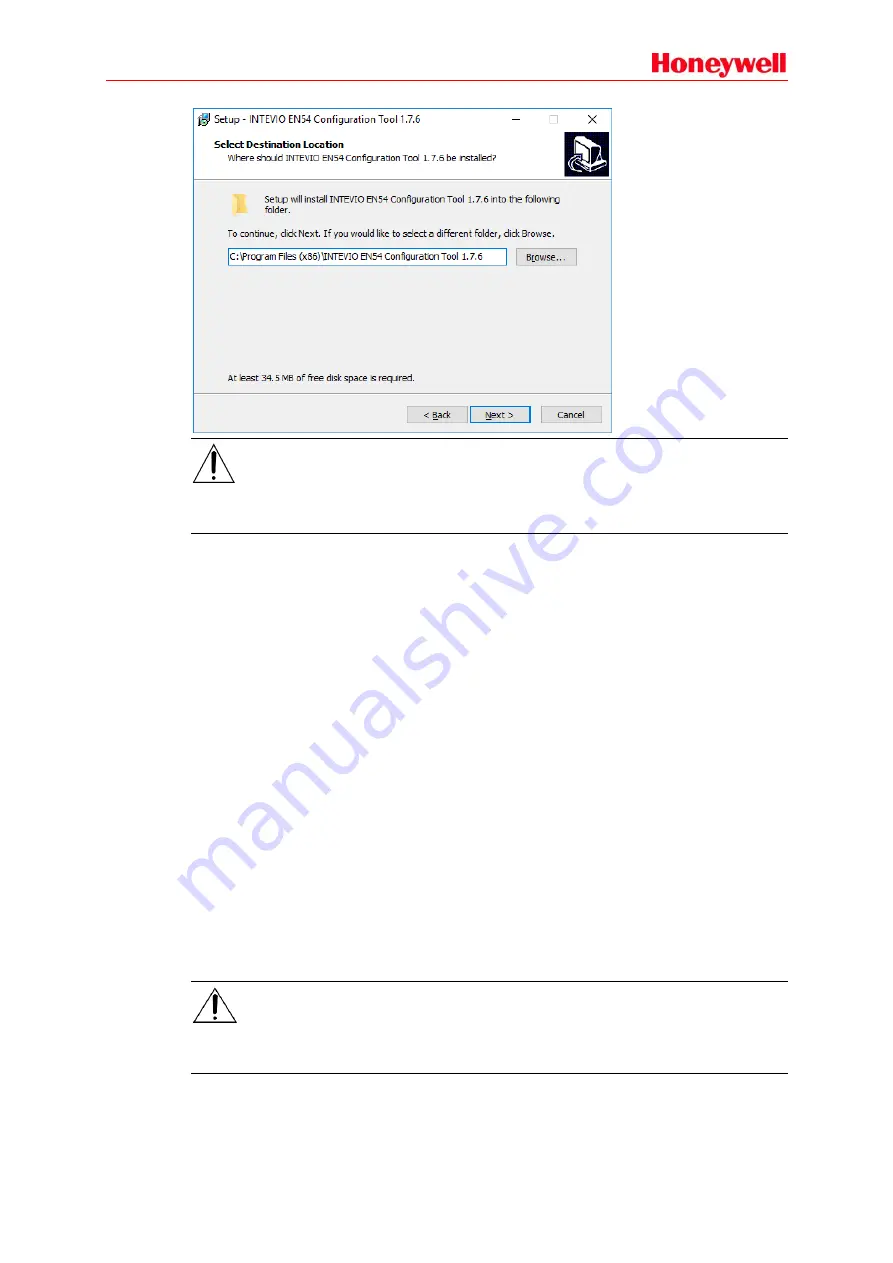
57
Note:
If the installation folder is read only, such as Program Files, because of user permissions, please
select another path. The folder should be writable, otherwise, some functions will be unavailable.
6. Click
Next
, the Additional Tasks page is displayed.
7. To create a desktop shortcut for running the software, select
Create a desktop icon
.
8. Click
Next
, the Ready to Install page is displayed.
9. Click
Install
, the Installing page is displayed.
The software is then installed on the computer. The installation progress is displayed.
10. Click
Next
, the information page is displayed.
Read the information carefully on this page before continuing with the installation.
11. Click
Next
, the Completion page is displayed. If users need to start the software
immediately,
select
the option
Launch INTEVIO Configuration Tool
. Otherwise, click
Finish
to complete
the software installation.
Uninstallation
Please follow the steps below to uninstall the software.
1. Click
Start
in the lower left corner of the computer desktop and select
Program
INTEVIO
Configuration Tool
Uninstall INTEVIO Configuration Tool.
A prompt dialog appears with the
message “Are you sure you want to remove the INTEVIO Configuration Tool and all its
components?
”
2. Click
Yes
to uninstall the software and all its components.
3. After the uninstallation is completed, the
prompt dialog “Some content cannot be deleted, you
can manually remove them” opens. Click
OK
to finish the uninstallation.
Note:
If users want to delete the remaining files manually, find the
INTEVIO Configuration Tool
folder in
the installation directory and delete it.
Содержание INTEVIO
Страница 1: ...M_XXXXXX_CN_1 0 INTEVIO PA VA System User Manual M_ 2000061157_EN54_1 5 ...
Страница 132: ......






























