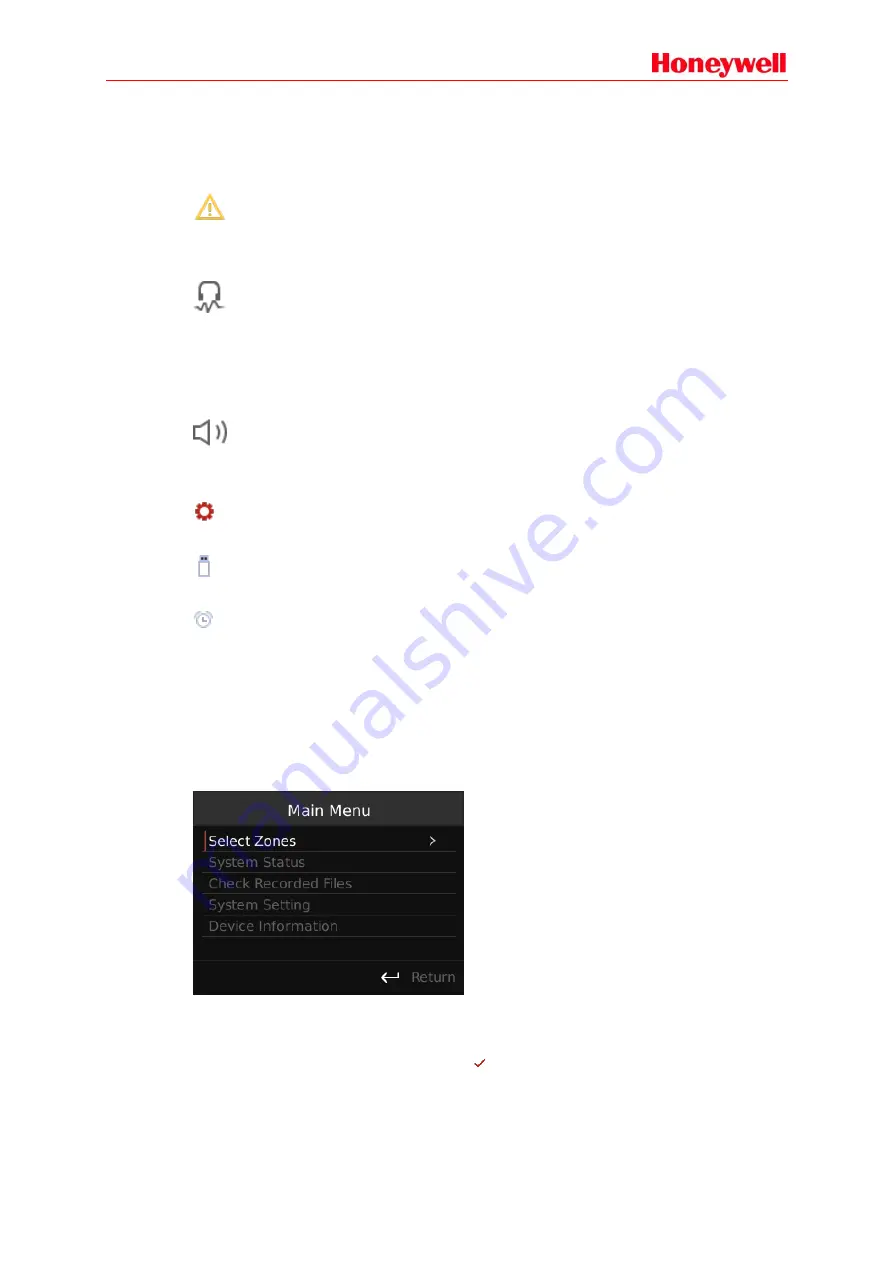
105
If the system receives any fire alarm signals and is working in auto. emergency mode, the icon
turns
red and the description is “AUTO”.
If the emergency button is pressed and the system is working in manual emergency mode, the
icon turns red and
the description will be “MANUAL”.
General Fault Status
If the system is working normally and no faults are detected, the icon will be grey.
If there is a fault, the icon will turn yellow.
Monitor Status
The characters show the current status:
None means no monitoring.
“CH1” means audio channel 1 is being monitored.
“CH2” means audio channel 2 is being monitored.
Master Volume
The digit shows the current volume of audio channel 1; background music is usually played in
audio channel 1.
Menu Button
The device will display the main menu by pressing the menu knob.
USB
When a USB storage is inserted into the device, this icon will be displayed.
Timing
When the timing function is enabled, the screen
will show the task’s name and time. If there
isn’t a timing task, the icon will be hidden.
Main Menu
From the homepage, press the menu knob and the device will display the main menu. Users can
view the submenus:
“Select Zones”, “System Status”, “Check Recorded Files”, “System Setting” and
“Device Information”. Rotate the menu knob to move the cursor and press the knob to enter the
submenu. Select
Return
to go back to the homepage.
Select Zones
All the zones will be displayed in Select Zones. Users can rotate the knob to move the cursor, then
press the knob to select or unselect. The icon
will be displayed beside the selected zones. After
selecting the zones, press the audio button to broadcast.
If an exclamation icon is displayed beside the zones, then the corresponding zone has a fault. Users
can select Return and press the knob to go back to the homepage.
Содержание INTEVIO
Страница 1: ...M_XXXXXX_CN_1 0 INTEVIO PA VA System User Manual M_ 2000061157_EN54_1 5 ...
Страница 132: ......
















































