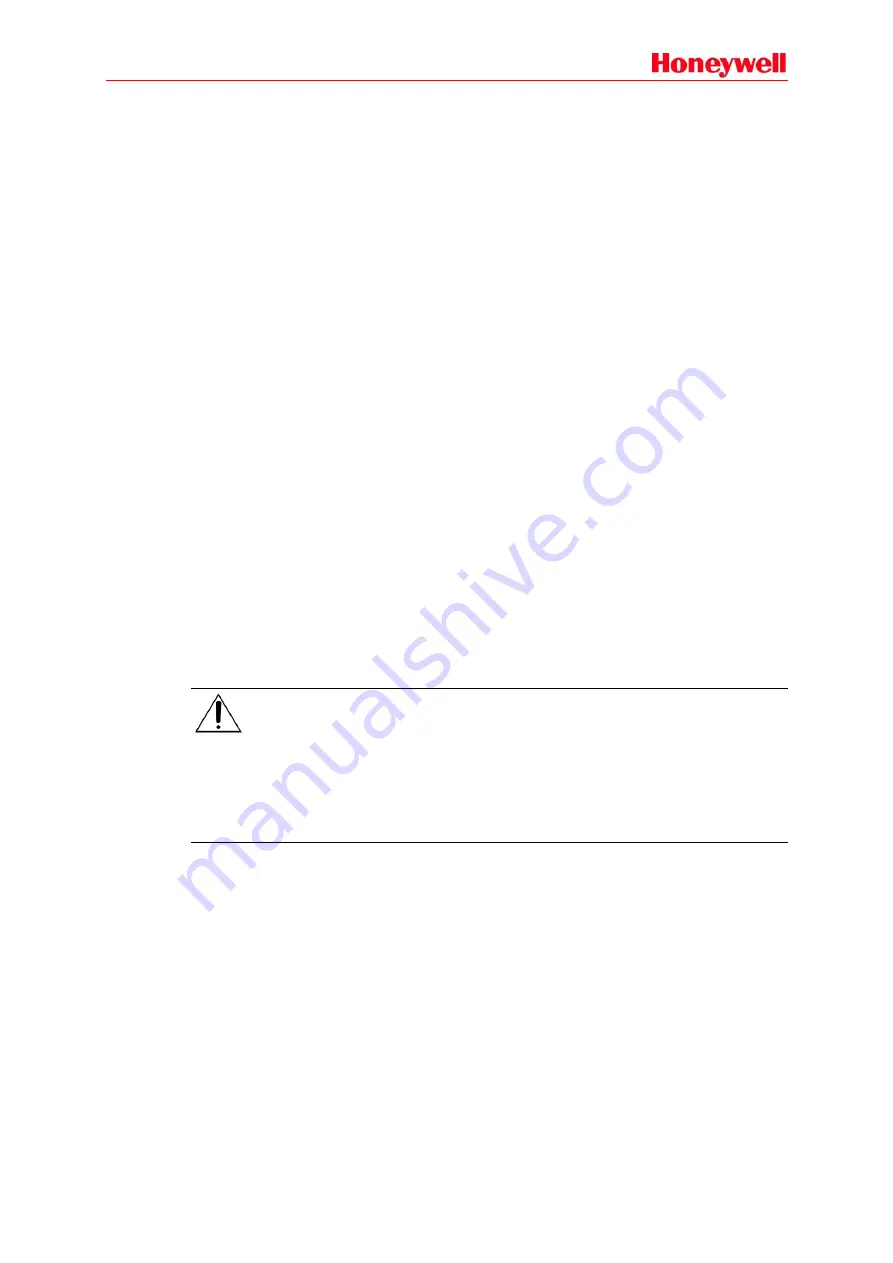
99
2
.
Press the
TEST
button again to stop the function. All indicators will resume normal working
condition. During testing, if there is no operation within 1 minute, the test will be stopped
automatically.
Monitor
The current broadcasting content may be monitored via the built-in loudspeaker of the RK-MCU and
RK-MIC.
Please follow the steps below to start monitor operation on the RK-MCU:
1
.
Press the
MONITOR
button on the front panel of the RK-MCU. Audio channel 1 will be monitored,
its signal will be played via the built-in loudspeaker of the RK-MCU, and CH1 is displayed under
the monitor icon on the screen.
2
.
Press the
MONITOR
button again. CH2 is displayed under the monitor icon on the screen, audio
channel 1 will be monitored, and its signal will be played via the built-in loudspeaker.
3
.
Pressing the
MONITOR
button again will stop the monitor function.
The loudspeaker volume can be adjusted via the menu; please refer to the related chapter for
detailed operation.
Please follow the steps below to start monitor operation on the RK-MIC:
1
.
Press the
MONITOR CH1
button on the RK-MIC. The indicator turns green and audio channel
1 will be monitored via the built-in loudspeaker.
2
.
Press the
MONITOR CH1
button again to stop the monitor function. The indicator turns off and
the built-in loudspeaker will be muted.
3
.
Press the
MONITOR CH2
button on the RK-MIC. The indicator turns green and audio channel
2 will be monitored via the built-in loudspeaker.
4
.
Press the
MONITOR CH2
button again to stop the monitor function. The indicator turns off and
the built-in loudspeaker will be muted.
5
.
Users can change the monitored audio channel during monitoring.
6
.
Because there is only one audio channel from RK-MCU to RK-MIC, new operation will replace
the older operation.
Note:
During monitoring, if the loudspeaker is used for other purposes, the device will stop
monitoring automatically.
During monitoring, if a function related to the microphone is activated, such as live
announcement, temporary record, etc., the device will stop monitoring automatically. After the
microphone function has stopped, the monitor function will resume.
Volume Setting
There is a knob on the front panel of the RK-MCU to adjust the master volume corresponding to
audio channel 1. Background music and external audio source will be played in audio channel 1.
Please refer to “Master Volume Adjustment” for operations.
The volume of other RK-MCU inputs and outputs can also be set in the menu. Please refer to
“System Setting” for operations.
There are 3 hidden volume knobs on the rear panel of the RK-MIC, which are used to change the
volume of the microphone, line in, and built-in loudspeaker. Please use a cross-head screwdriver to
change it, rotating in clockwise direction will increase the volume.
Zone/Group Selection
Before broadcasting, users need to select a target zone first. The speaker lines which have a short
circuit fault are unavailable. Press the
All
button to select all zones of the system. If zones or groups
are selected, the corresponding indicator will turn green and flash.
Содержание INTEVIO
Страница 1: ...M_XXXXXX_CN_1 0 INTEVIO PA VA System User Manual M_ 2000061157_EN54_1 5 ...
Страница 132: ......






























