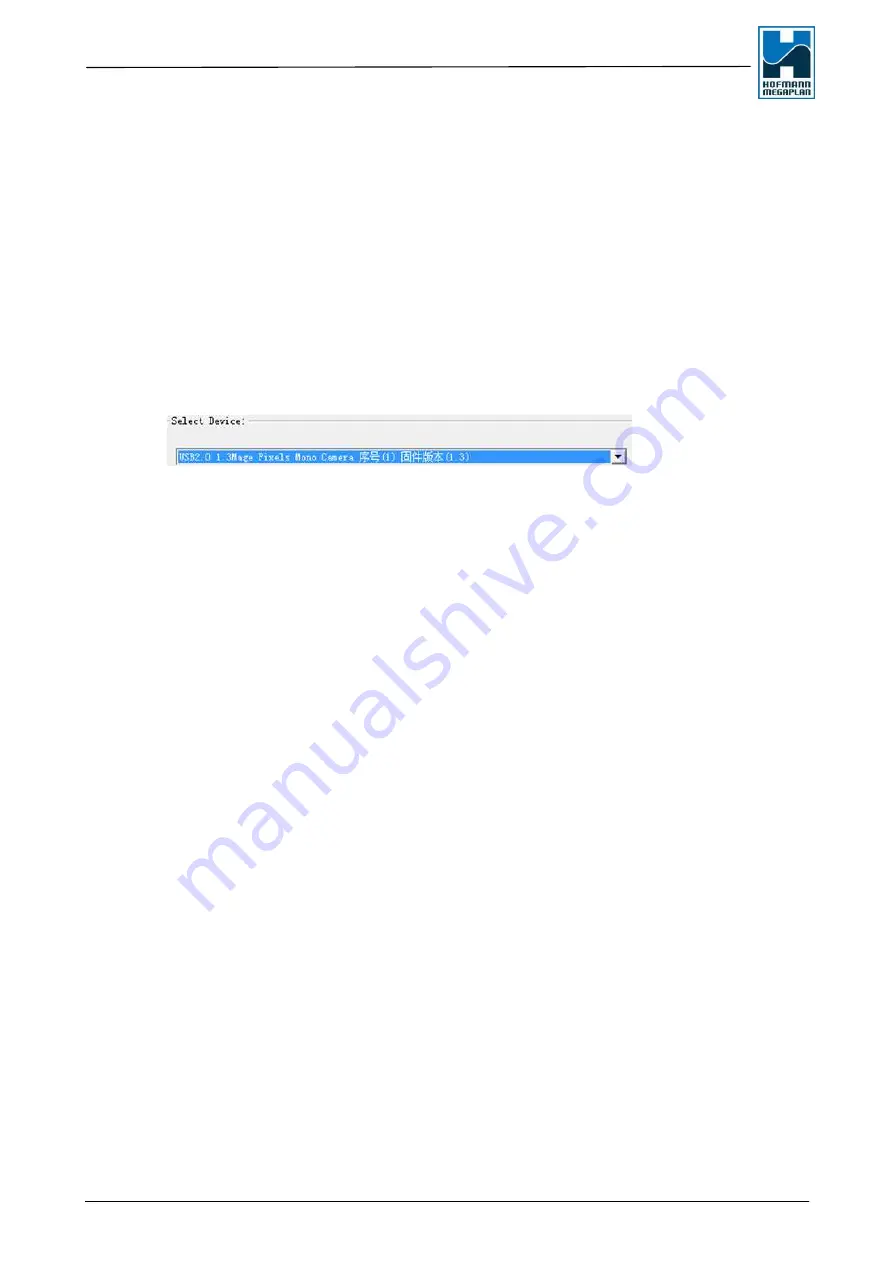
Hofmann Megaplan Service Manual megaline SSENCE
SSENCE 400/600
Page 17 of 52
Selection of the camera
- The software can manage more cameras. The details of the cameras in the Windows
Device Manager are not unique, so it can not be determined which camera is on which side.
To be sure that you get the correct camera please follow that steps:
- Start SSENCE software; press [F11] to get the camera view. The USB-plugs 2 and 3 on the
backside of the computer are linked to the left and right camera. While camera view is
running
unplug one camera
and see which picture is switched off. Test with your hand in
front of the left camera which of both cameras is switched off. If the hand is to see, the left
camera is active. Maybe the left hand is to see on the right side camera.
- Now the configuration of camera can begin.
In camera select now there is only one camera visible.
Select camera side by "Modify Serial":
1 = left side (in front of aligner, looking at the monitor)
Press "Modify" to change initialisation of camera.
Unplug first camera, plug the second camera and define it in the same way.
2 = right side (in front of aligner, looking at the monitor)
Press "Modify" to change initialisation of camera.
Plug both cameras, there should be at the right place in the camera view. [F11]
If only chip was changed, no calibration is necessary.
If a camera was changed do the camera calibration. (See own manual - SSENCE
calibrations)






























