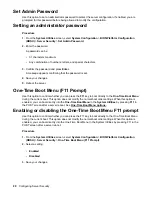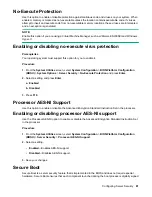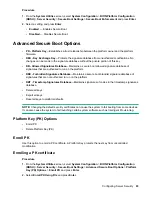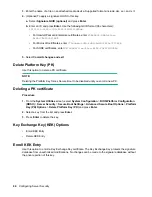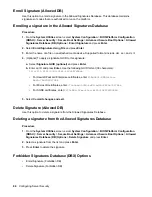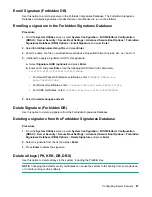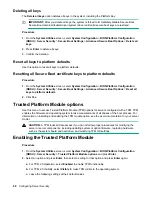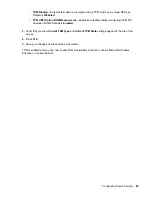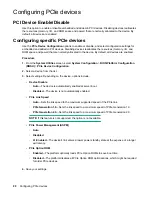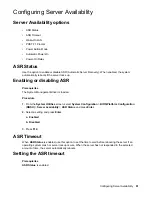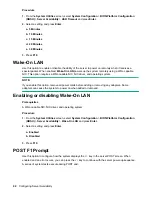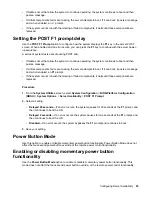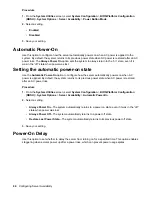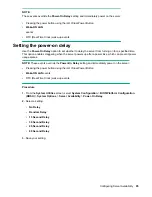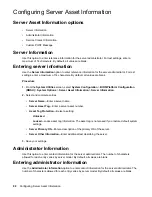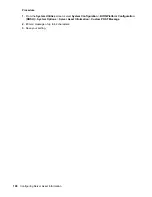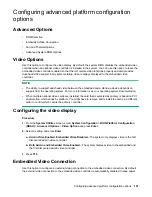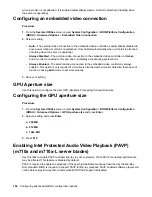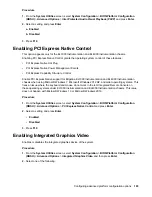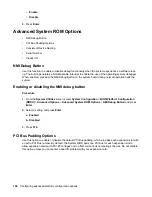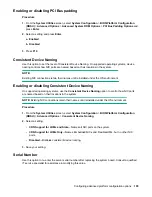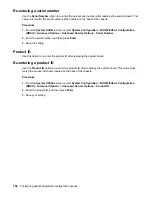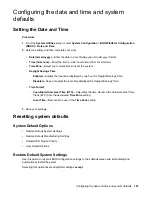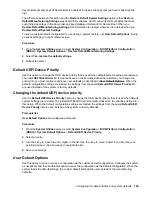Procedure
1.
From the
System Utilities
screen, select
System Configuration
>
BIOS/Platform Configuration
(RBSU)
>
System Options
>
Server Availability
>
Power Button Mode
.
2.
Select a setting.
•
Enabled
•
Disabled
3.
Save your setting.
Automatic Power-On
Use this option to configure how the server automatically powers on when AC power is applied to the
system. By default, the system returns to its previous power state when AC power is restored after an AC
power loss. The
Always Power On
option sets the system to always return to the “on” state, even if it
was in the “off” state when power was lost.
Setting the automatic power-on state
Use the
Automatic Power-On
option to configure how the server automatically powers on when AC
power is applied. By default, the system returns to its previous power state when AC power is restored
after an AC power loss.
Procedure
1.
From the
System Utilities
screen, select
System Configuration
>
BIOS/Platform Configuration
(RBSU)
>
System Options
>
Server Availability
>
Automatic Power-On
.
2.
Select a setting.
•
Always Power On
—The system automatically returns to a power on state, even if it was in the “off”
state when power was lost.
•
Always Power Off
—The system automatically returns to a power off state.
•
Restore Last Power State
—The system automatically returns to its previous power off state.
3.
Save your setting.
Power-On Delay
Use this option to set whether to delay the server from turning on for a specified time. This option enables
staggering when servers power up after a power loss, which can prevent power usage spikes.
94
Configuring Server Availability
Содержание ProLiant m510
Страница 73: ... Gen 1 Speed Gen 2 Speed 3 Save your setting Configuring Power Management 73 ...
Страница 111: ...Scripted configuration flows Scripted configuration flows 111 ...
Страница 113: ...Troubleshooting Troubleshooting 113 ...
Страница 120: ...Support 120 Support ...