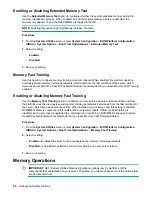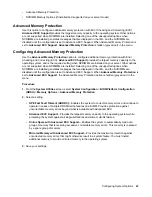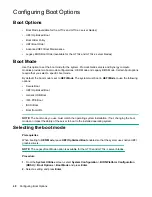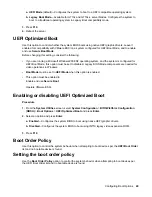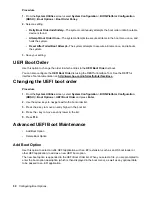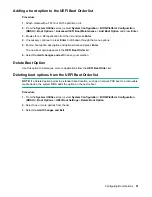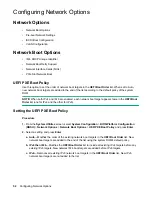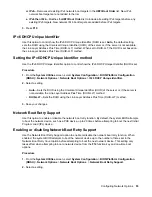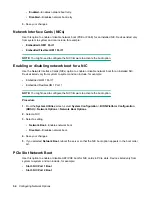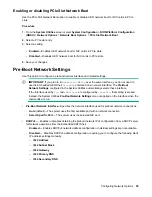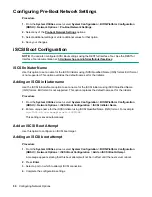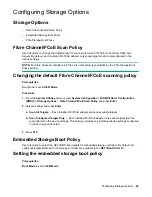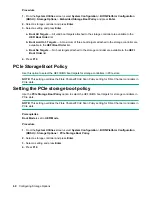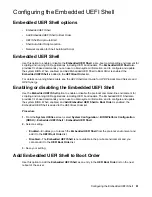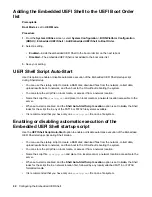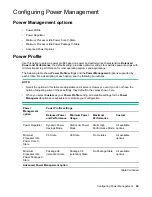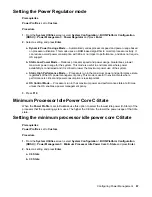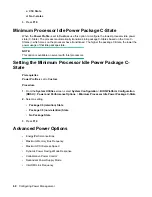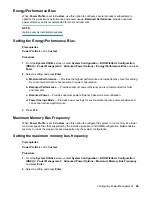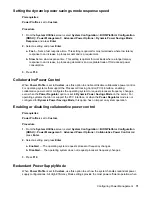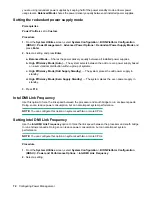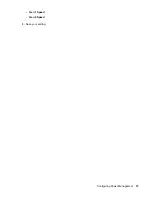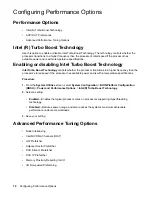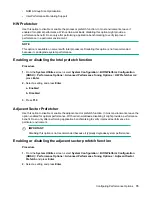Procedure
1.
From the
System Utilities
screen, select
System Configuration
>
BIOS/Platform Configuration
(RBSU)
>
Storage Options
>
Embedded Storage Boot Policy
and press
Enter
.
2.
Select a storage controller and press
Enter
.
3.
Select a setting and press
Enter
.
a. Boot All Targets
— All valid boot targets attached to the storage controller are available to the
UEFI Boot Order
list.
b. Boot Limit to 3 Targets
— A maximum of three boot targets attached to the storage controller are
available to the
UEFI Boot Order
list.
c. Boot No Targets
— No boot targets attached to the storage controller are available to the
UEFI
Boot Order
list.
4.
Press
F10
.
PCIe Storage Boot Policy
Use this option to select the UEFI BIOS boot targets for storage controllers in PCIe slots.
NOTE:
This setting overrides the Fibre Channel/FCoE Scan Policy setting for Fibre Channel controllers in
PCIe slots.
Setting the PCIe storage boot policy
Use the
PCIe Storage Boot Policy
option to select the UEFI BIOS boot targets for storage controllers in
PCIe slots.
NOTE:
This setting overrides the Fibre Channel/FCoE Scan Policy setting for Fibre Channel controllers in
PCIe slots.
Prerequisites
Boot Mode
is set to
UEFI Mode
.
Procedure
1.
From the
System Utilities
screen, select
System Configuration
>
BIOS/Platform Configuration
(RBSU)
>
Storage Options
>
PCIe Storage Boot Policy
.
2.
Select a storage controller and press
Enter
.
3.
Select a setting and press
Enter
.
4.
Press
F10
.
60
Configuring Storage Options
Содержание ProLiant m510
Страница 73: ... Gen 1 Speed Gen 2 Speed 3 Save your setting Configuring Power Management 73 ...
Страница 111: ...Scripted configuration flows Scripted configuration flows 111 ...
Страница 113: ...Troubleshooting Troubleshooting 113 ...
Страница 120: ...Support 120 Support ...