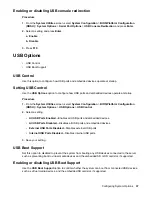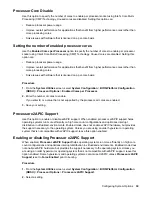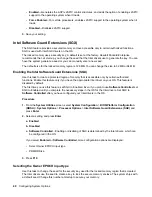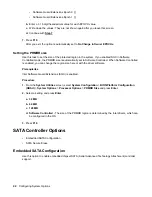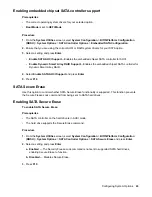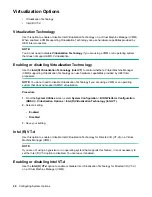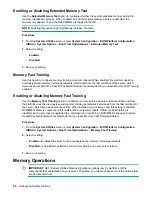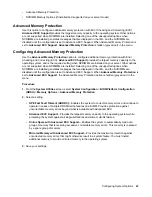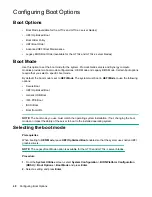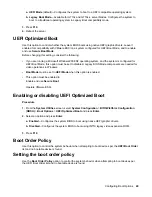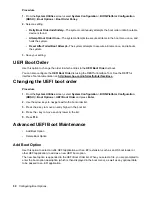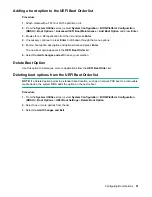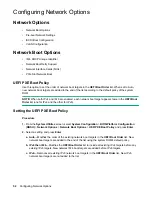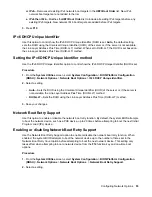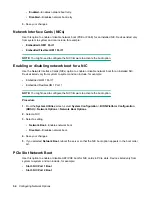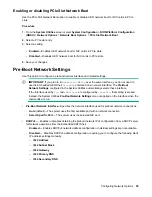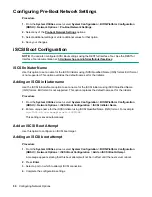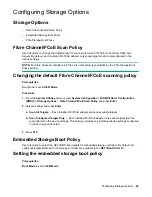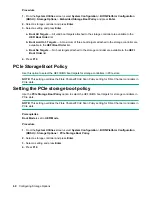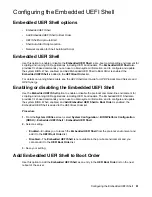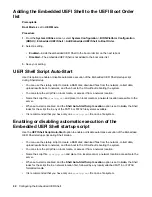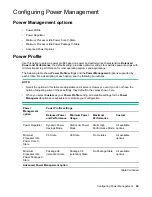Adding a boot option to the UEFI Boot Order list
Procedure
1.
Attach media with a FAT16 or FAT32 partition on it.
2.
From the
System Utilities
screen, select
System Configuration
>
BIOS/Platform Configuration
(RBSU)
>
Boot Options
>
Advanced UEFI Boot Maintenance
>
Add Boot Option
and press
Enter
.
3.
Browse for an .EFI application from the list and press
Enter
.
4.
If necessary, continue to press
Enter
to drill-down through the menu options.
5.
Enter a boot option description and optional data and press
Enter
.
The new boot option appears in the
UEFI Boot Order
list.
6.
Select
Commit changes and exit
to save your selection.
Delete Boot Option
Use this option to delete one or more applications from the
UEFI Boot Order
list.
Deleting boot options from the UEFI Boot Order list
NOTE:
If a deleted option points to a standard boot location, such as a network PXE boot or a removable
media device, the system BIOS adds the option on the next reboot.
Procedure
1.
From the
System Utilities
screen, select
System Configuration
>
BIOS/Platform Configuration
(RBSU)
>
Boot Options
>
UEFI Boot Settings
>
Delete Boot Option
.
2.
Select one or more options from the list.
3.
Select
Commit Changes and Exit
.
Configuring Boot Options
51
Содержание ProLiant m510
Страница 73: ... Gen 1 Speed Gen 2 Speed 3 Save your setting Configuring Power Management 73 ...
Страница 111: ...Scripted configuration flows Scripted configuration flows 111 ...
Страница 113: ...Troubleshooting Troubleshooting 113 ...
Страница 120: ...Support 120 Support ...