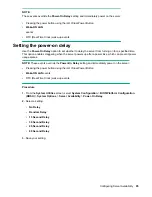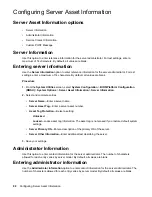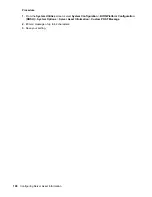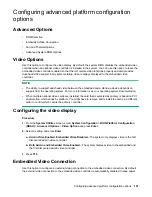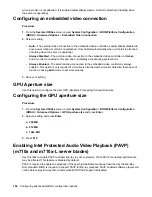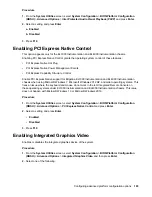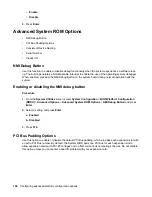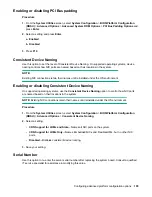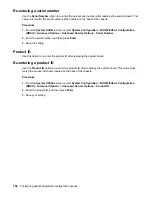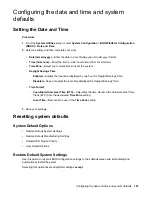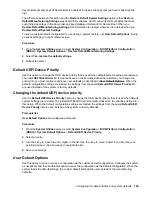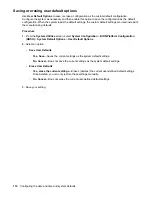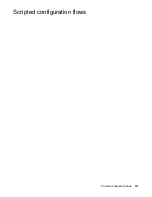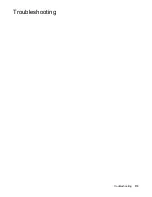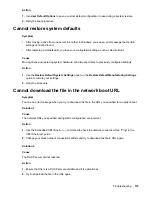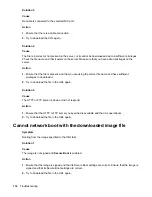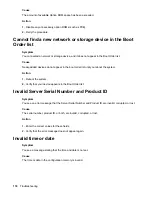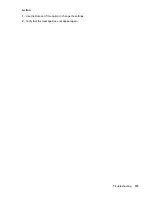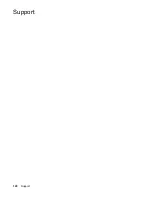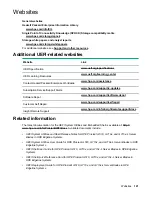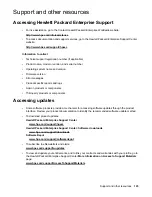Secure Boot security keys (if Secure Boot is enabled). Previous changes that you have made might be
lost.
The difference between this action and the
Restore Default System Settings
option is that
Restore
Default Manufacturing Settings
erases all UEFI variables. An OS can write UEFI variables that store
such things as entries in the boot order and key database information for Secure Boot. When you
Restore Default Manufacturing Settings
, this information is cleared, whereas it is retained when you
Restore Default System Settings
.
To save a custom default configuration to use during a system restore, use
User Default Options
. Doing
so saves settings you might otherwise lose.
Procedure
1.
From the
System Utilities
screen, select
System Configuration
>
BIOS/Platform Configuration
(RBSU)
>
System Default Options
>
Restore Default Manufacturing Settings
.
2.
Select
Yes, restore the default settings
.
3.
Reboot the server.
Default UEFI Device Priority
Use this option to change the UEFI device priority that is used when default system settings are restored.
The initial
UEFI Boot Order
list is created based on the priorities defined here. Before you change the
priority list, you must configure and save user defaults as described in
. When the
default configuration settings are loaded, the settings from the saved
Default UEFI Device Priority
list
are used instead of the system or factory defaults.
Changing the default UEFI device priority
Use the
Default UEFI Device Priority
option to change the UEFI device priority that is used when default
system settings are restored. The initial UEFI Boot Order list is created based on the priorities defined in
this option. When the default configuration settings are loaded, the settings from the saved
Default UEFI
Device Priority
list are used instead of the system or factory defaults.
Prerequisites
User Default Options
are configured and saved.
Procedure
1.
From the
System Utilities
screen, select
System Configuration
>
BIOS/Platform Configuration
(RBSU)
>
System Default Options
>
Default UEFI Device Priority
.
2.
Select an entry.
3.
Use the
+
key to move the entry higher in the list. Use the
-
key to move it lower in the list. Use your
pointing device or the arrow keys to navigate the list.
4.
Save your settings.
User Default Options
Use this option to save or erase a configuration as the custom default configuration. Configure the system
as necessary and then enable this option to save the configuration as the default configuration. When the
system loads the default settings, the custom default settings are used instead of the manufacturing
defaults.
Configuring the date and time and system defaults
109
Содержание ProLiant m510
Страница 73: ... Gen 1 Speed Gen 2 Speed 3 Save your setting Configuring Power Management 73 ...
Страница 111: ...Scripted configuration flows Scripted configuration flows 111 ...
Страница 113: ...Troubleshooting Troubleshooting 113 ...
Страница 120: ...Support 120 Support ...