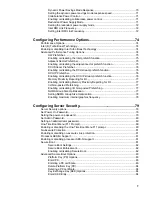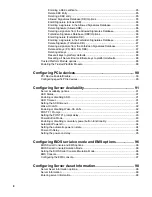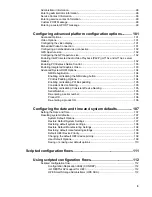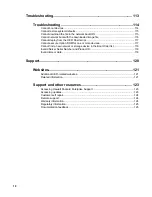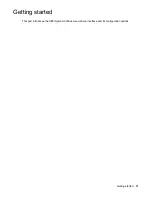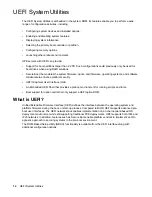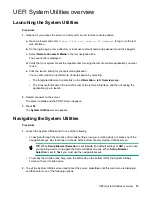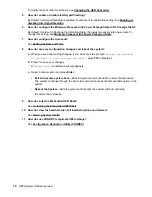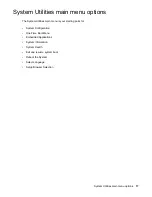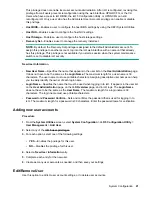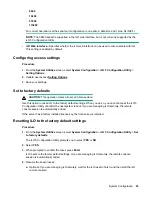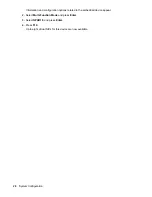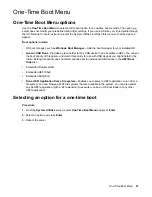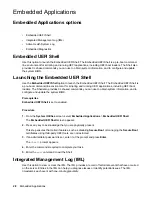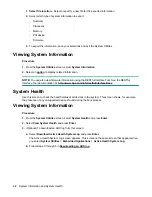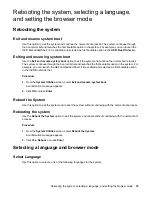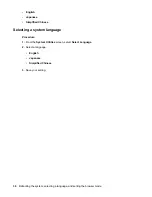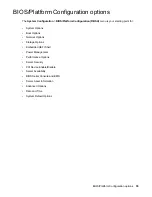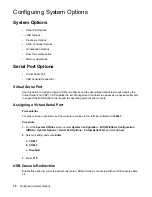This privilege does not enable local user account administration. After iLO is configured, revoking this
privilege from all users prevents reconfiguration using the web interface, HPQLOCFG, or the CLI.
Users who have access to iLO RBSU, the iLO 5 Configuration Utility, or HPONCFG can still
reconfigure iLO. Only a user who has the Administer User Accounts privilege can enable or disable
this privilege.
•
Host BIOS
—Enables a user to configure the host BIOS settings by using the UEFI System Utilities.
•
Host NIC
—Enables a user to configure the host NIC settings.
•
Host Storage
—Enables a user to configure the host storage settings.
•
Recovery Set
—Enables a user to manage the recovery install set.
NOTE:
By default, the Recovery Set privilege is assigned to the default Administrator account. To
assign this privilege to another account, log into the iLO web interface with an account that already
has this privilege. This privilege is not available if you start a session when the system maintenance
switch is set to disable iLO security.
New User Information
•
New User Name
—Specifies the name that appears in the user list on the
User Administration
page.
It does not have to be the same as the
Login Name
. The maximum length for a user name is 39
characters. The user name must use printable characters. Assigning descriptive user names can help
you to easily identify the owner of each login name.
•
Login Name
—Specifies the name that must be used when logging in to iLO. It appears in the user list
on the
User Administration
page, on the
iLO Overview
page, and in iLO logs. The
Login Name
does not have to be the same as the
User Name
. The maximum length for a login name is 39
characters. The login name must use printable characters.
•
Password
and
Password Confirm
—Sets and confirms the password that is used for logging in to
iLO. The maximum length for a password is 39 characters. Enter the password twice for verification.
Adding new user accounts
Procedure
1.
From the
System Utilities
screen, select
System Configuration
>
iLO 5 Configuration Utility
>
User Management
>
Add User
.
2.
Select any of the
.
3.
For each option, select one of the following settings.
•
YES
—Enables the privilege for this user.
•
NO
—Disables the privilege for this user.
4.
Select a
New User Information
entry.
5.
Complete each entry for the new user.
6.
Create as many user accounts as needed, and then save your settings.
Edit/Remove User
Use this option to edit iLO user account settings, or to delete user accounts.
System Configuration
21
Содержание ProLiant m510
Страница 73: ... Gen 1 Speed Gen 2 Speed 3 Save your setting Configuring Power Management 73 ...
Страница 111: ...Scripted configuration flows Scripted configuration flows 111 ...
Страница 113: ...Troubleshooting Troubleshooting 113 ...
Страница 120: ...Support 120 Support ...