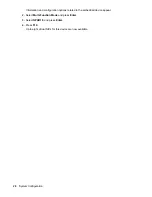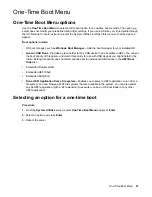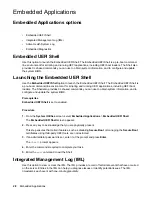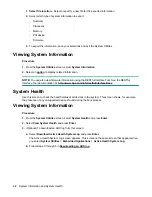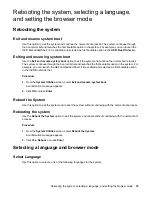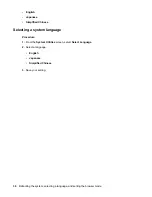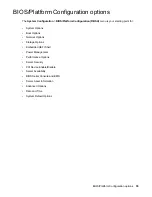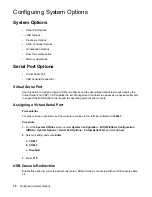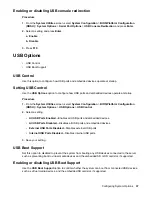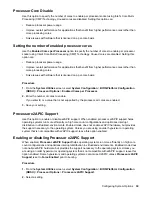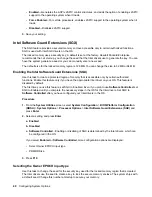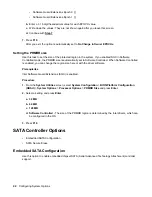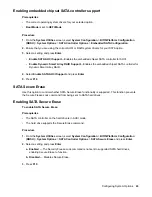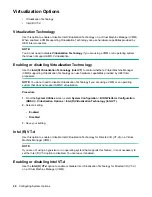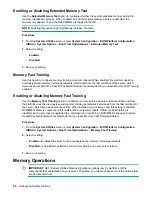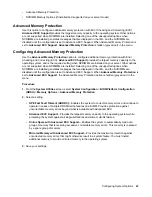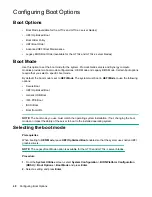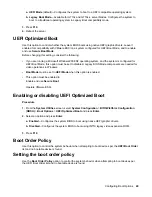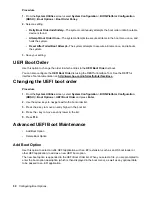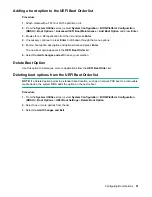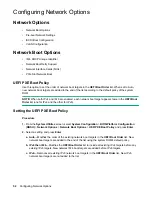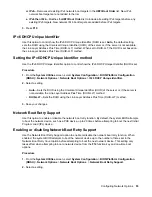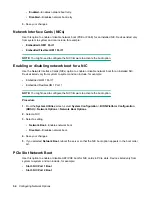Processor Core Disable
Use this option to specify the number of cores to enable per processor socket using Intel's Core Multi-
Processing (CMP) Technology. Unused cores are disabled. Setting this option can:
• Reduce processor power usage
• Improve overall performance for applications that benefit from higher performance cores rather than
more processing cores
• Solve issues with software that is licensed on a per-core basis
Setting the number of enabled processor cores
Use the
Enabled Cores per Processor
option to specify the number of cores to enable per processor
socket using Intel's Core Multi-Processing (CMP) Technology. Unused cores are disabled. Setting this
option can:
• Reduce processor power usage.
• Improve overall performance for applications that benefit from higher performance cores rather than
more processing cores.
• Solve issues with software that is licensed on a per-core basis.
Procedure
1.
From the
System Utilities
screen, select
System Configuration
>
BIOS/Platform Configuration
(RBSU)
>
Processor Options
>
Enabled Cores per Processor
.
2.
Enter the number of cores to enable.
If you enter
0
, or a value that is not supported by the processor, all cores are enabled.
3.
Save your setting.
Processor x2APIC Support
Use this option to enable or disable x2APIC support. When enabled, processor x2APIC support helps
operating systems run more efficiently on high core count configurations and optimizes interrupt
distribution in virtualized environments. Enabled mode does not enable x2APIC hardware, but provides
the support necessary to the operating system. Unless you are using an older hypervisor or operating
system that is not compatible with x2APIC support, leave this option enabled.
Enabling or disabling Processor x2APIC Support
When enabled,
Processor x2APIC Support
helps operating systems run more efficiently on high core
count configurations and optimizes interrupt distribution in virtualized environments. Enabled mode does
not enable x2APIC hardware, but provides the support necessary to the operating system. Unless you
are using an older hypervisor or operating system that is not compatible with x2APIC support, leave this
option enabled. Some hypervisors and operating systems cannot use X2APIC unless
Processor x2APIC
Support
is set to
Force Enabled
prior to booting.
Procedure
1.
From the
System Utilities
screen, select
System Configuration
>
BIOS/Platform Configuration
(RBSU)
>
Processor Options
>
Processor x2APIC Support
.
2.
Select a setting.
Configuring System Options
39
Содержание ProLiant m510
Страница 73: ... Gen 1 Speed Gen 2 Speed 3 Save your setting Configuring Power Management 73 ...
Страница 111: ...Scripted configuration flows Scripted configuration flows 111 ...
Страница 113: ...Troubleshooting Troubleshooting 113 ...
Страница 120: ...Support 120 Support ...