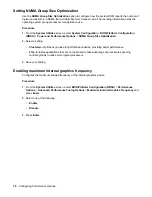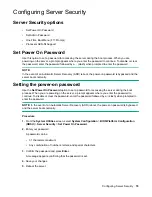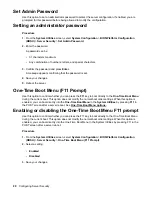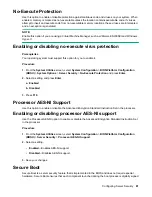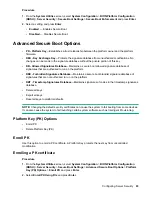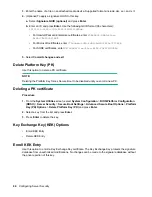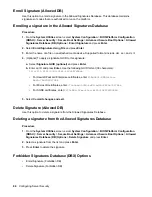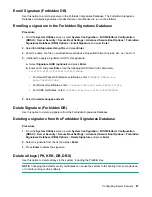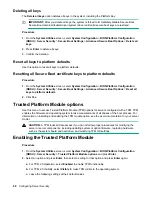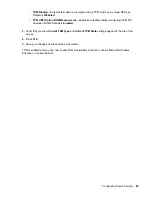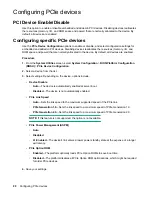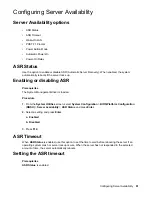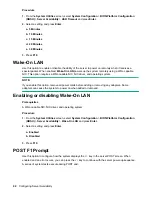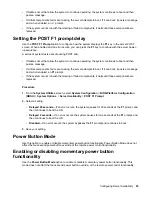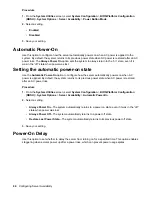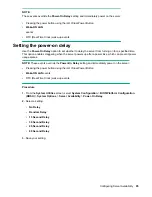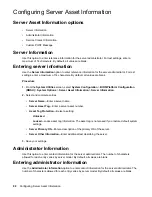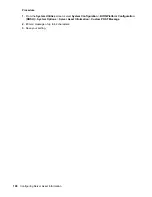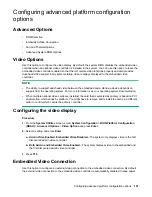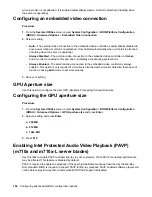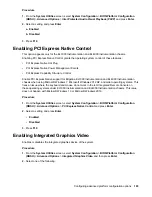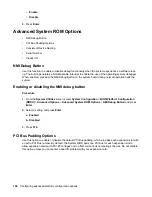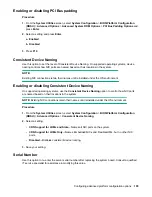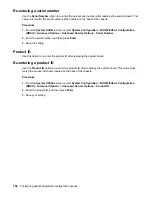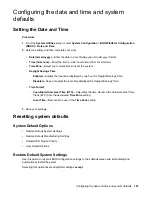Procedure
1.
From the
System Utilities
screen, select
System Configuration
>
BIOS/Platform Configuration
(RBSU)
>
Server Availability
>
ASR Timeout
and press
Enter
.
2.
Select a setting and press
Enter
.
a. 5 Minutes
b. 10 Minutes
c. 15 Minutes
d. 20 Minutes
e. 30 Minutes
3.
Press
F10
.
Wake-On LAN
Use this option to enable or disable the ability of the server to power on remotely when it receives a
special packet. When enabled,
Wake-On LAN
powers up the system remotely using a WOL-capable
NIC. This option requires a WOL-capable NIC, NIC driver, and operating system.
NOTE:
If you enable this option, remove all power cords before adding or removing any adapters. Some
adapters can cause the system to power on when added or removed.
Enabling or disabling Wake-On LAN
Prerequisites
A WOL-capable NIC, NIC driver, and operating system
Procedure
1.
From the
System Utilities
screen, select
System Configuration
>
BIOS/Platform Configuration
(RBSU)
>
Server Availability
>
Wake-On LAN
and press
Enter
.
2.
Select a setting and press
Enter
.
a. Enabled
b. Disabled
3.
Press
F10
.
POST F1 Prompt
Use this option to configure how the system displays the
F1
key in the server POST screen. When
enabled and an error occurs, you can press the
F1
key to continue with the server power-up sequence.
A series of system tests execute during POST and:
92
Configuring Server Availability
Содержание ProLiant m510
Страница 73: ... Gen 1 Speed Gen 2 Speed 3 Save your setting Configuring Power Management 73 ...
Страница 111: ...Scripted configuration flows Scripted configuration flows 111 ...
Страница 113: ...Troubleshooting Troubleshooting 113 ...
Страница 120: ...Support 120 Support ...