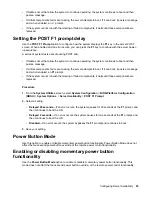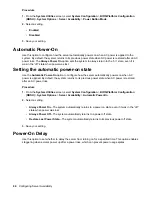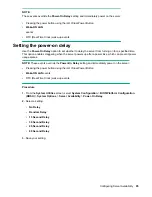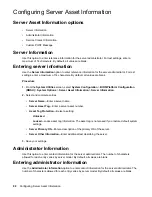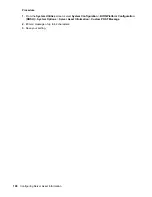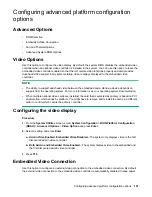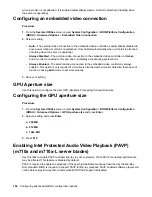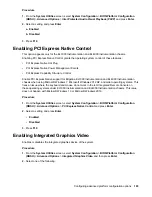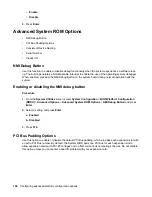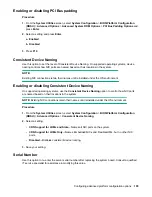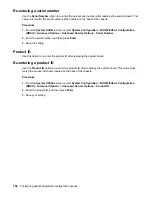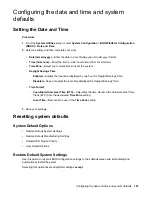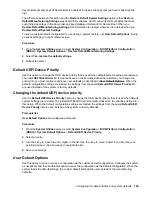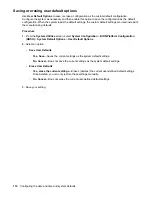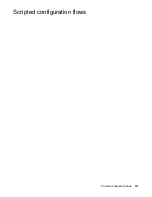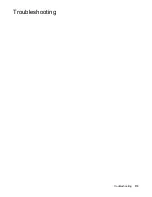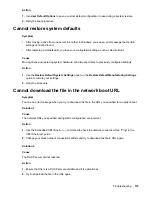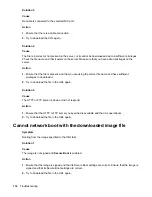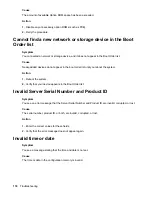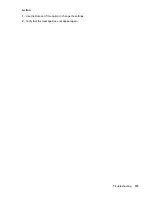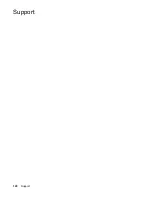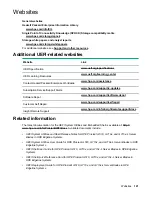Configuring the date and time and system
defaults
Setting the Date and Time
Procedure
1.
From the
System Utilities
screen, select
System Configuration
>
BIOS/Platform Configuration
(RBSU)
>
Date and Time
.
2.
Select a setting, and then complete your entry.
•
Date (mm-dd-yyyy)
—Enter the date in a month-day-year (mm-dd-yyyy) format.
•
Time (hh:mm:ss)
—Enter the time in a 24–hour format (hh:mm:ss) format.
•
Time Zone
—Select your current time zone for the system.
•
Daylight Savings Time
◦
Enabled
—Adjusts the local time displayed by one hour for Daylight Savings Time.
◦
Disabled
—Does not adjust the local time displayed for Daylight Savings Time.
•
Time Format
◦
Coordinated Universal Time (UTC)
—Calculates the time stored in the hardware Real Time
Clock (RTC) from the associated
Time Zone
setting.
◦
Local Time
—Removes the use of the
Time Zone
setting.
3.
Save your settings.
Resetting system defaults
System Default Options
• Restore Default System Settings
• Restore Default Manufacturing Settings
• Default UEFI Device Priority
• User Default Options
Restore Default System Settings
Use this option to reset all BIOS configuration settings to their default values and immediately and
automatically restart the server.
Selecting this option resets all platform settings
except
:
Configuring the date and time and system defaults
107
Содержание ProLiant m510
Страница 73: ... Gen 1 Speed Gen 2 Speed 3 Save your setting Configuring Power Management 73 ...
Страница 111: ...Scripted configuration flows Scripted configuration flows 111 ...
Страница 113: ...Troubleshooting Troubleshooting 113 ...
Страница 120: ...Support 120 Support ...