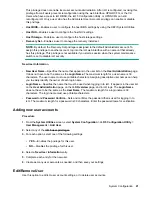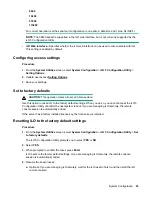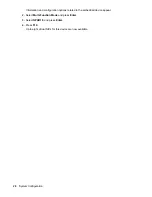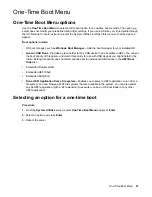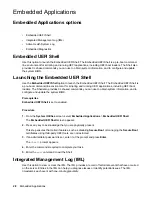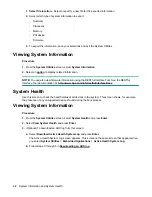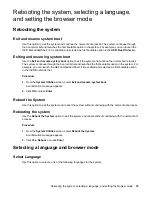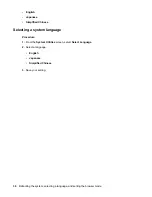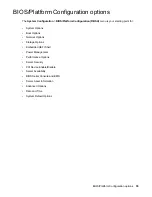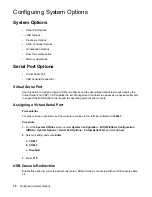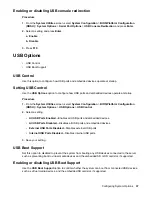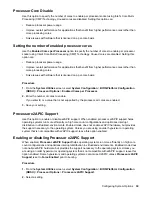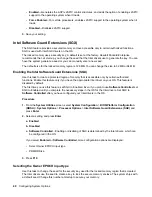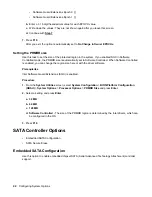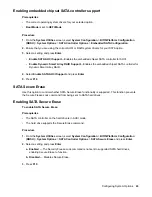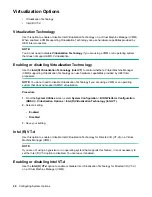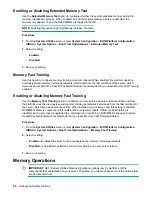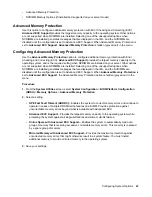1. Select file location
—Select or specify a new file for the exported information.
2.
Select which type of system information to export.
◦ Summary
◦ Processor
◦ Memory
◦ PCI device
◦ Firmware
3.
To export the information, save your selections and exit the System Utilities.
Viewing System Information
Procedure
1.
From the
System Utilities
screen, select
System Information
.
2.
Select an
to display related information.
NOTE:
You can also view firmware information using the RESTful Interface Tool. See the RESTful
Interface Tool documentation at:
http://www.hpe.com/info/restfulinterface/docs
System Health
Use this screen to check the health status of all devices in the system. This screen shows, for example,
the presence of any unsupported devices found during the boot process.
Viewing System Information
Procedure
1.
From the
System Utilities
screen, select
System Health
and press
Enter
.
2.
Select
View System Health
and press
Enter
.
3.
(Optional) To download an AHS log from this screen:
a.
Select
Download Active Health System Log
and press
Enter
.
The Active Health System Log screen appears. This screen is the same screen that appears when
you select
System Utilities
>
Embedded Applications
>
Active Health System Log
.
b.
32
System Information and System Health
Содержание ProLiant m510
Страница 73: ... Gen 1 Speed Gen 2 Speed 3 Save your setting Configuring Power Management 73 ...
Страница 111: ...Scripted configuration flows Scripted configuration flows 111 ...
Страница 113: ...Troubleshooting Troubleshooting 113 ...
Страница 120: ...Support 120 Support ...