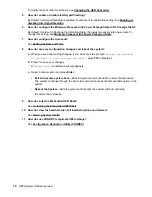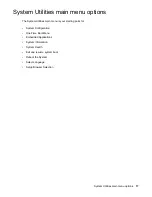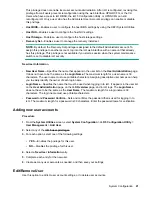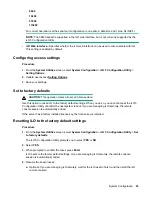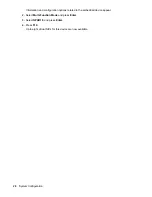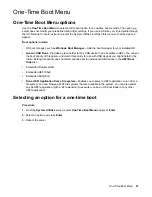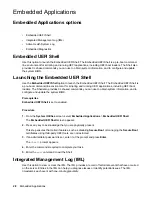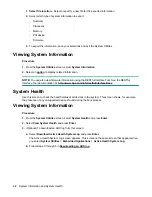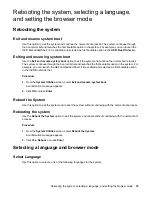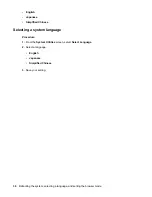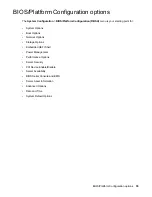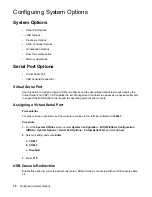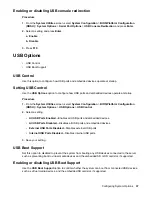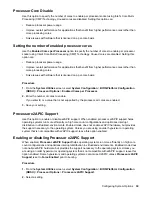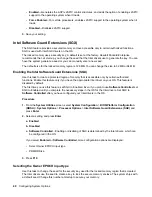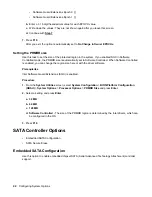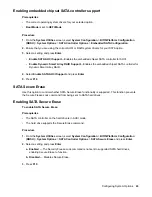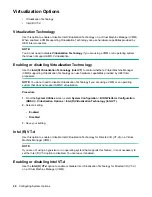Viewing or clearing the Integrated Management Log
Use the
Integrated Management Log
(IML) option to view or clear the record of historical events that
have occurred on the server. Entries in the IML can help you diagnose issues or identify potential issues.
The IML time stamps each event with one-minute granularity.
Procedure
1.
From the
System Utilities
screen, select
Embedded Applications
>
Integrated Management Log
.
2.
Select an option.
•
View IML
—Displays the Integrated Management Log records.
•
Clear IML
—Clears all entries in the Integrated Management Log.
Active Health System Log
Use this option to download an AHS log. By default, the system downloads logs from the previous seven
days if you do not use the
Range Start Date
and
Range End Date
fields to specify a different time
period. When requested by Hewlett Packard Enterprise Support, you can copy your stored
.ahs
file, and
email it to your customer support representative.
Downloading an AHS Log
Procedure
1.
From the
System Utilities
screen, select
Embedded Applications
>
Active Health System Log
and
press
Enter
.
2.
Select
Download Active Health System Log
and press
Enter
.
3.
Complete the following and press
Enter
after each selection or data entry.
a. Download Entire Log
— Unless you are advised by support personnel to download AHS records
for the life of the server, leave this disabled (not selected). The default setting is disabled.
b. Range Start Date
— Enter a starting date for log collection.
c. Range End Date
— Enter an ending date for log collection.
d. Select File Location
— Select this option to open a File Explorer screen and select the FAT16
FAT32 partition on local or virtual writable media on which to download the AHS log.
NOTE:
Hewlett Packard Enterprise recommends storing AHS logs on USB or HDD media. Storing
logs on SD cards is not supported.
e.
Optional: Add your customer information, including support case number, and contact information.
4.
Select
Start Download
and press
Enter
.
5.
The UEFI firmware communicates with iLO to download the requested AHS log files and package
them into one
.ahs
file.
6.
When requested by Hewlett Packard Enterprise Support, copy your stored
.ahs
file, and email it to
your customer support representative.
Embedded Applications
29
Содержание ProLiant m510
Страница 73: ... Gen 1 Speed Gen 2 Speed 3 Save your setting Configuring Power Management 73 ...
Страница 111: ...Scripted configuration flows Scripted configuration flows 111 ...
Страница 113: ...Troubleshooting Troubleshooting 113 ...
Страница 120: ...Support 120 Support ...