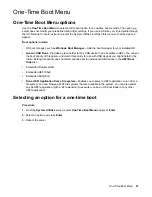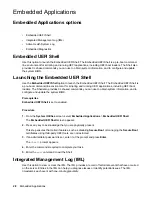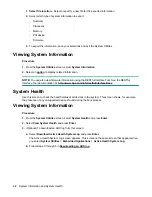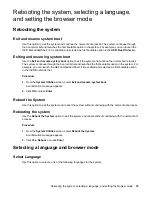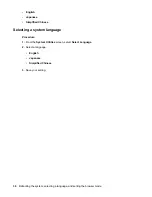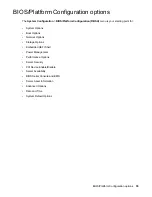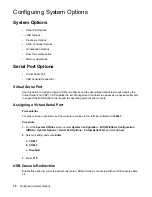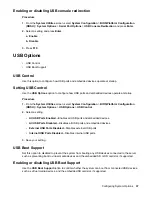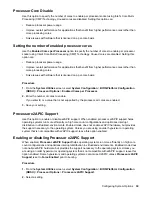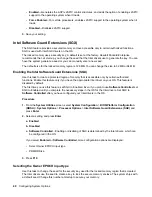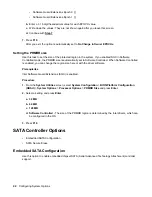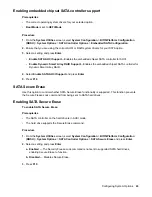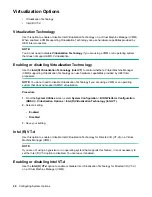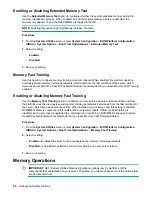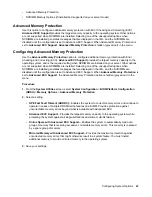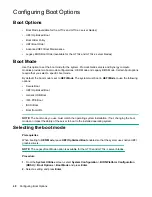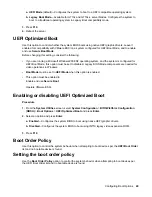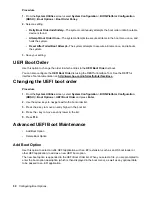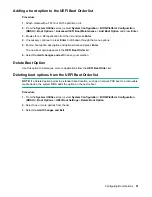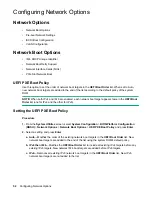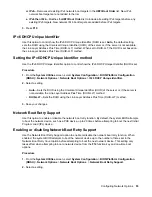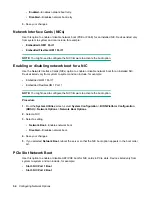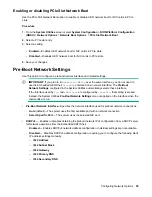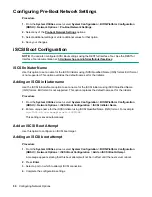There are two input type options:
• Generate random values through the BIOS - the BIOS generates a value. You cannot change a
system generated value.
• Manually enter values - you enter a value that you can change.
NOTE:
Changing the Owner EPOCHs destroys the data in any existing enclaves.
Prerequisites
Intel Software Guard Extensions (SGX) is enabled.
Procedure
1.
From the
System Utilities
screen, select
System Configuration
>
BIOS/Platform Configuration
(RBSU)
>
System Options
>
Processor Options
>
Select Owner EPOCH input type
and press
Enter
.
2.
Select a setting and press
Enter
.
a. No Change in Owner EPOCHs
- Do not change the current input type.
b. Change to New Random Owner EPOCHs
- Change EPOCH to a system generated random
number.
c. Manual User Defined Owner EPOCHs
- Change the EPOCH seed to a hexadecimal value that
you enter.
3.
Press
Enter
. The system advises you to write down the EPOCH values that the system will generate
or that you will enter.
4.
Optional: To not change the current EPOCH value, select
No Change in Owner EPOCHs
and press
Enter
. Continue with
5.
Optional: To have the system generate a random EPOCH value:
a.
Select
Change to New Random Owner EPOCHs
and press
Enter
.
The system generates and displays the EPOCH values:
• Software Guard Extensions Epoch 0 [
<hexadecimal value>
]
• Software Guard Extensions Epoch 1 [
<hexadecimal value>
]
You cannot edit these values.
b.
Write down the values. They are not shown again after you leave this screen.
c.
.
6.
Optional: To manually enter an EPOCH value:
a.
Select
Manual User Defined Owner EPOCHs
and press
Enter
.
The system prompts you to enter the EPOCH values:
Configuring System Options
41
Содержание ProLiant m510
Страница 73: ... Gen 1 Speed Gen 2 Speed 3 Save your setting Configuring Power Management 73 ...
Страница 111: ...Scripted configuration flows Scripted configuration flows 111 ...
Страница 113: ...Troubleshooting Troubleshooting 113 ...
Страница 120: ...Support 120 Support ...