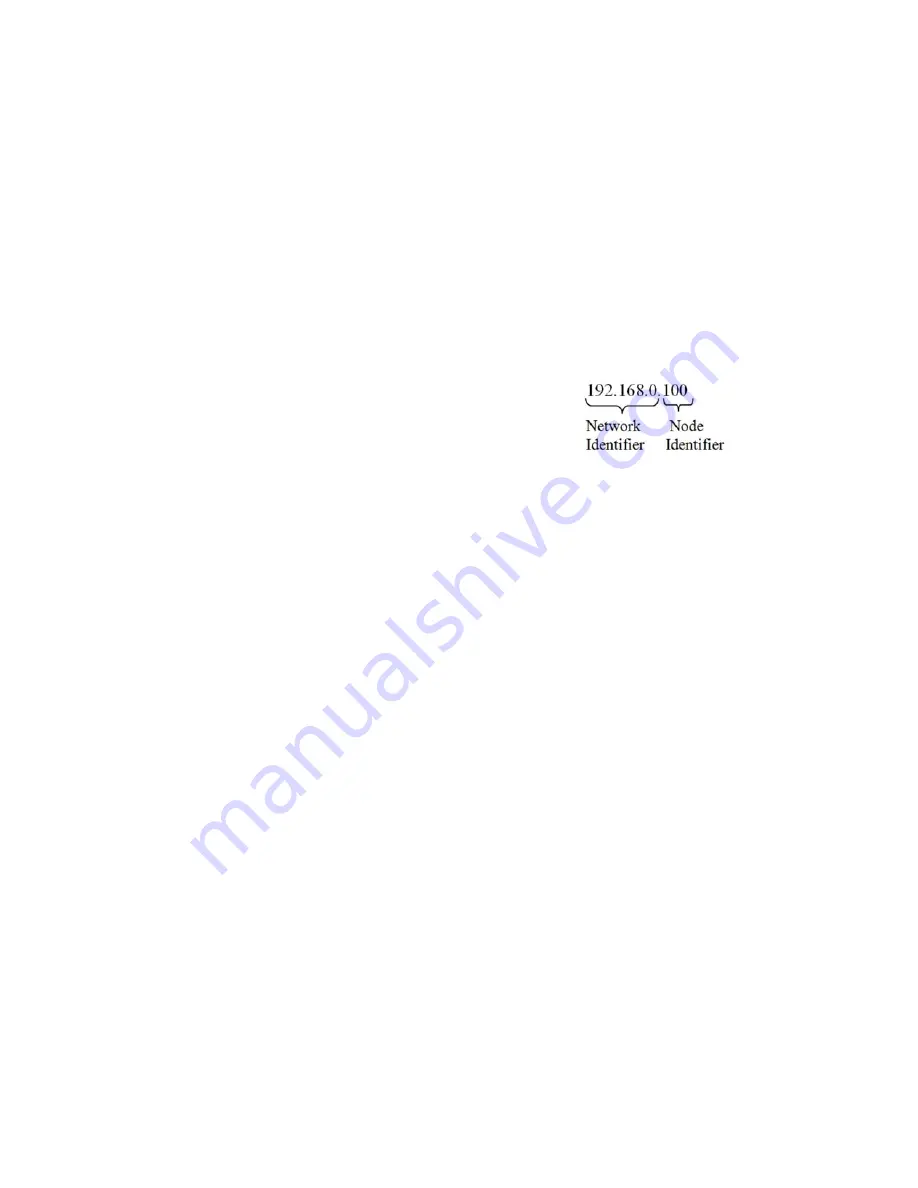
34
Chapter
4
•
•
•
•
•
•
Step 11. Select OK in the TCP/IP Properties dialog box. The computer is now fully
configured.
Step 12. To return the computer to the original network settings, return to the Internet
Properties (TCP/IP) dialog , select ‘Obtain an IP address automatically,’ and click
OK.
Direct Connect Configuration - HI 6500 Series Instrument
The HI 6500 must now be assigned a unique IP address that will connect to the Windows
PC. There are two simple rules for the IP Address:
•
It must have the same network identifier
as the computer
•
It must have a different node identifier
than the computer.
If your Windows PC already had an IP address assigned, simply increment by one the Node
Identifier field of the IP Address you wrote down in the Windows PC configuration steps
above. If your Windows PC was originally set to automatically obtain an IP address
(DHCP), use 192.168.100.50 for the HI 6500 IP address.
Ethernet-UDP
HardyPort
is the Ethernet port number that one can use to connect to this instrument via
UDP or TCP/IP. You send commands to the instrument to read or set parameters. The
commands are text strings of the form
PARAMETERNUMBER
or
PARAMETERNUMBER=PARAMETERVALUE
For example, send the command 00000090 to read the gross weight value. The response
will be something like:
Gross = 10.3
To set a parameter, send a command like 0000000D = 0.5 - this command sets the Motion
Tolerance parameter to 0.5
See the Operation/Diagnostics/Parameters web page for a list of parameter numbers.
The HI 6500 series instrument has only 1 TCP/IP socket available for this command
interface, so only 1 master can connect, say using HYPERTERMINAL Telnet. There
is no such limit with UDP – any number of masters can send UDP commands.
Содержание HI 6500 Series
Страница 10: ...viii Contents ...
Страница 20: ...10 Chapter 2 ...
Страница 72: ...62 Chapter 4 ...
Страница 96: ...86 Chapter 5 Profibus DP Commands and Parameters ...
Страница 97: ...Instrument Configuration 87 Serial Option Termination ...
Страница 126: ...116 Chapter 5 ...
Страница 156: ...146 Chapter 8 ...
Страница 163: ...Troubleshooting 153 General Troubleshooting Flow Chart Index ...
Страница 164: ...154 Chapter 9 A Guideline Instability Electrical and Mechanical review ...
Страница 165: ...Troubleshooting 155 A1 Checking for Unstable Components in a Weighing System ...
Страница 166: ...156 Chapter 9 B Guidelines for Electrical Mechanical or Configuration Issues ...
Страница 167: ...Troubleshooting 157 B1 Guidelines to Verify Electrical Installation ...
Страница 168: ...158 Chapter 9 B2 Guidelines to Verify Mechanical Installation ...
Страница 169: ...Troubleshooting 159 B3 Guidelines to Verify Configuration Filter Settings to Improve Stability ...
Страница 170: ...160 Chapter 9 C Integrated Technician and Stability Test Overview ...
Страница 171: ...Troubleshooting 161 E Testing for Non Return to Zero System with IT Summing Card ...
Страница 173: ...Troubleshooting 163 G Calibration Errors When Performing the Calibration ...
Страница 174: ...164 Chapter 9 H Mechanical Installation ...
Страница 175: ...Troubleshooting 165 J Electrical Inspection ...
Страница 176: ...166 Chapter 9 K Installation Check Points ...
Страница 177: ...Troubleshooting 167 M Weight Processor s Front Display is Blank or Locked ...
Страница 178: ...168 Chapter 9 N Analog Out HI 6510 Only ...
Страница 194: ...184 Appendix A Figure D1 Assembling the Swivel Mount Enclosure on the instrument pedestal ...
Страница 195: ...Installation of Swivel Mount Enclosures 185 Figure D2 Assembling the Swivel Mount Enclosure on a Table ...
Страница 196: ...186 Appendix A Dimensions ...
Страница 200: ...4 HI 6500 Series USER GUIDE Index ...
Страница 201: ......






























