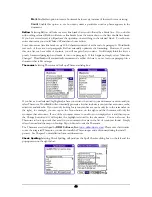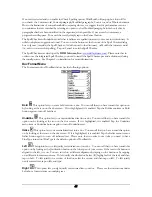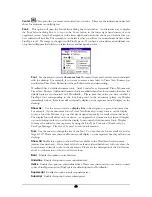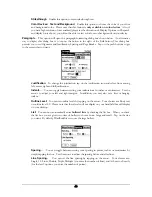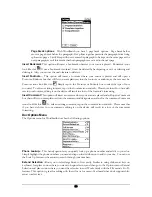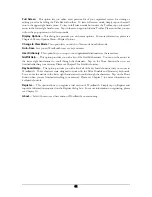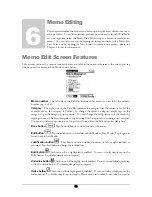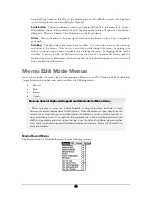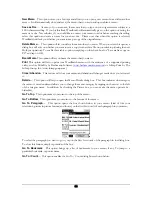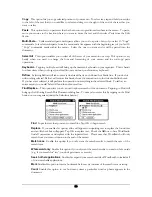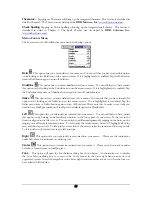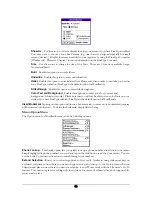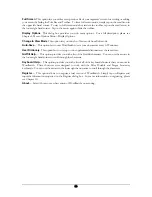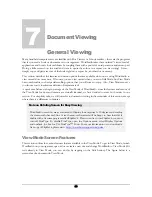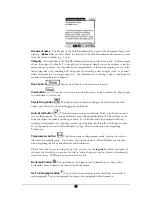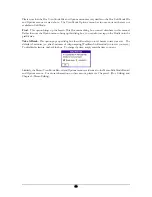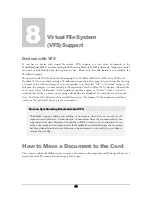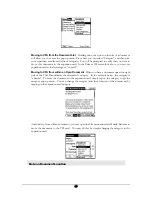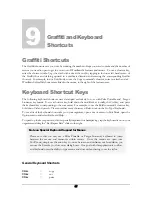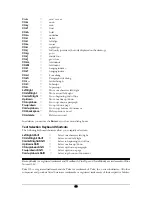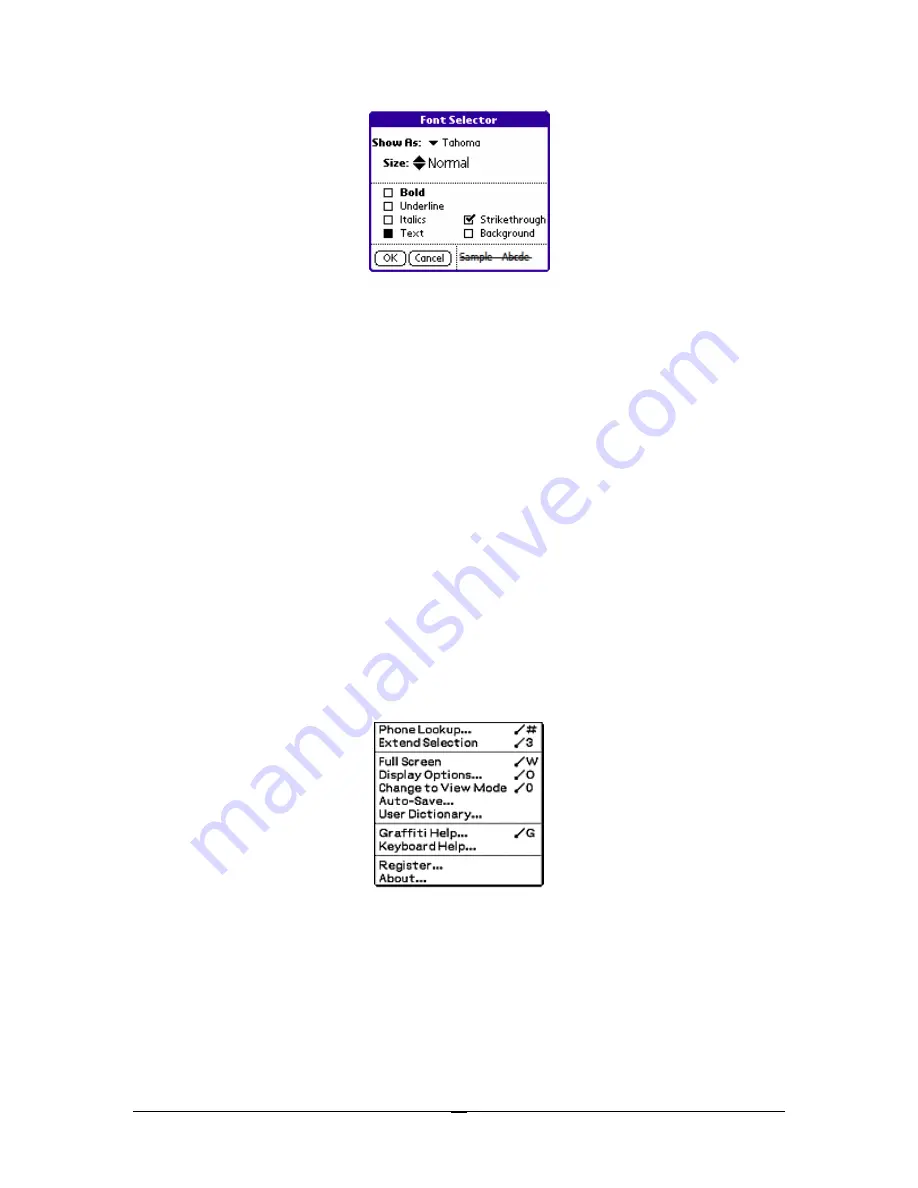
Show As:
Use the arrow to select a display font for your memo if you have FineType enabled.
You may want to choose a font like Tahoma (e.g. one that was designed especially for small
screens (devices)). Display fonts may be added to your organizer by using the FineType Converter
(
Windows only
). Please see Chapter 3 for more information on the FineType Converter.
Size
Use the arrows to change the size of the Font. There are 3 font sizes available, Large,
Normal and Small.
Bold
Enable this option to enter bold text.
Underline
Enable this option to enter underlined text.
Italics
Enable this option to enter italicized text. Please note that in order to use
italics
you need to
have FineType turned on (FineType is the default option for WordSmith).
Strikethrough
Enable this option to enter strikethrough text.
Color Text and Background
Enable these options to select color for your text and
background (color devices only). Please note that you will not be able to view color fonts on your
device if you have FineType enabled (FineType is the default option for WordSmith).
Insert Bookmark
Tapping on this option will insert a bookmark into your memo (a bookmarked page tag
will be inserted into the text). To delete the bookmark, simply delete the tag.
Memo Option Menu
The Option menu for WordSmith memos has the following options:
Phone Lookup…
This handy option lets you quickly look up a phone number and add it to your memo.
Simply highlight the phone numbers you need and tap on the Add button to add to your memo. You can
use the Look Up feature or the arrows to search through your numbers.
Extend Selection
Allows you to select large blocks of text easily. Similar to using shift-arrow keys on
keyboard. Just place cursor where you want to begin selection, and then go to the Options menu/Extend
Selection and place cursor where you want the selection to end. Works nicely with the File menu’s Go To
features. This option is great for editing with the stylus or for users of keyboards that don’t support shift-
arrow to select text.
58