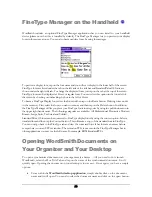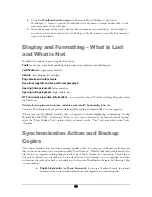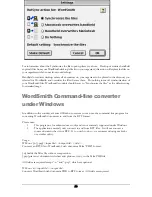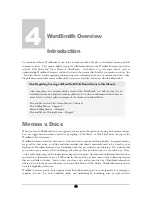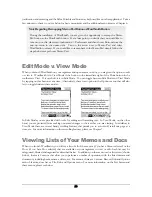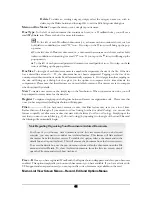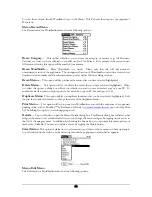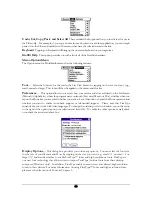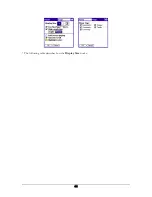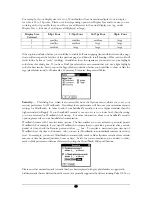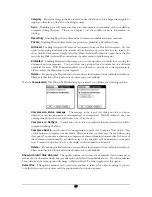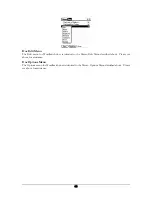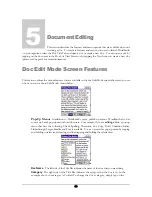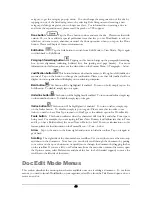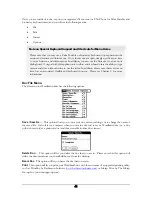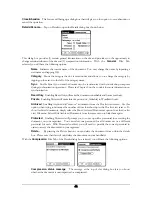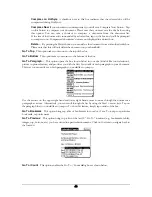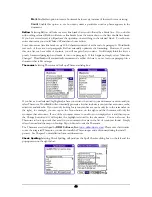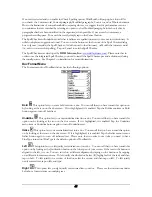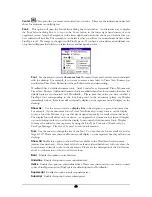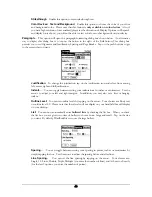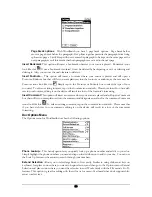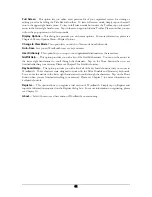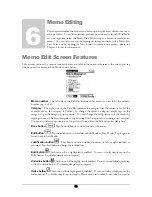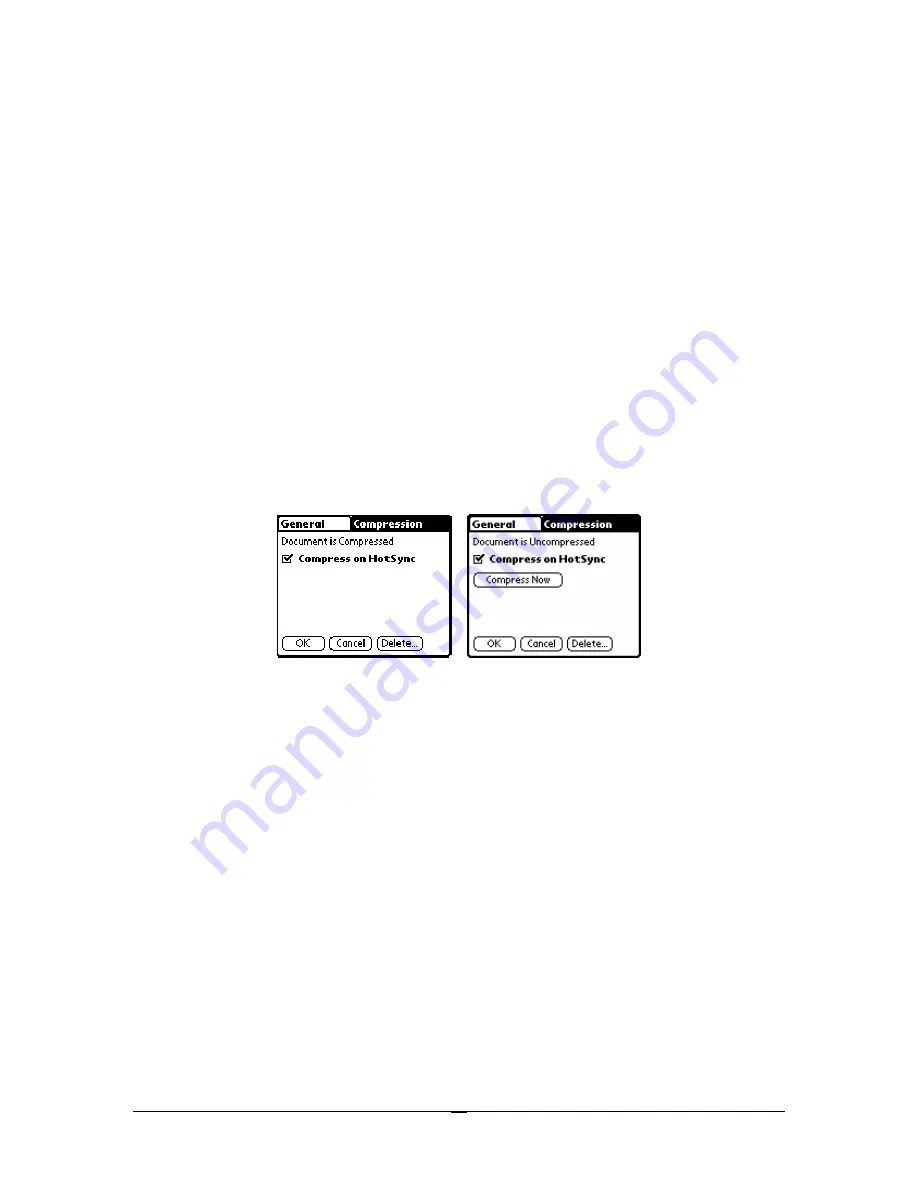
Category
Shows the category the doc is saved under and allows you to change the category by
tapping on the arrow to the left of the category name.
Sync
Enabling Sync will make sure that your document is synchronized with your desktop
computer during Hotsyncs. Please see Chapter 3 on the conduit for more information on
syncing.
Read-Only
Enabling Read-Only will make the document uneditable and hence read-only.
Private
Enabling Private will make this doc private (i.e., hideable) in WordSmith only.
Archived
Enabling Archived will “remove” a document from the Doc list view screen. Use this
option, when trying to minimize the number of docs that show up in the Doc list view screen. To
show Archived documents, simply select the Show Archived Documents option from the File
menu. Select Hide Archived Documents from the same menu to hide them again.
Protected
Enabling Protected will prompt you to come up with a password for accessing the
document on your organizer. You can select one password for all documents or a different
password for each. With Protected enabled, you will need to provide the correct password in
order to access the document on your organizer.
Delete…
By pressing the Delete button you can delete the document from within the details box.
Please note that this will only delete the document on your handheld.
With the
Compression
Title Tab of the Details dialog box selected, you will have the following options:
Compression status message
The message at the top of this dialog box lets you know
whether or not the document is uncompressed or compressed. With WordSmith, docs are
uncompressed only when you edit and save (i.e., close) the doc.
Compress on HotSync
A checkbox next to this box indicates that the selected doc will be
compressed during HotSyncs.
Compress Now
If your document is uncompressed, you will see a Compress Now button. Tap
on this button to compress your document. Please note that you must save the doc before using
this option. You can take a shortcut to compress a document from the document list. If the size of
the document is surrounded by a dotted box, tap on the box and you’ll be prompted to compress
now. Compressed documents’ size is not displayed with a dotted box around it.
Delete…
By pressing the Delete button you can delete the document from within the details box.
Please note that this will only delete the document on your handheld.
Show Archived / Hide Archived
This option enables you to show any documents that you have set as
archived in the document details box (see discussion of Archived immediately above). If you have selected
Show Archived, the menu option will change to Hide Archived. To hide, simply select this option.
Select Doc
This option explains how to select docs and that to select a doc without opening it, you can
hold the stylus over the doc name until the popup menu shown below appears.
37