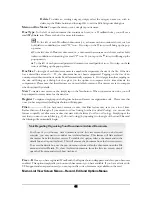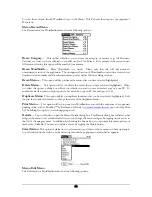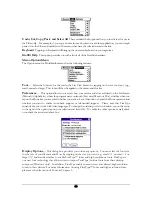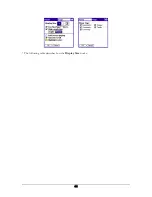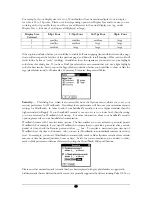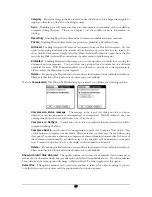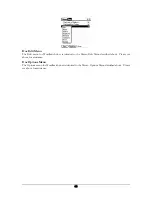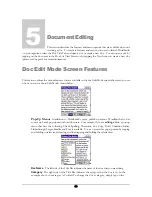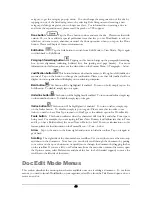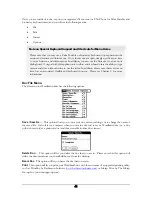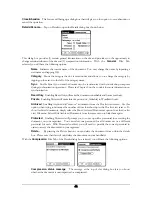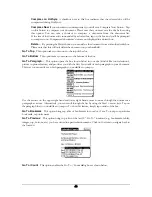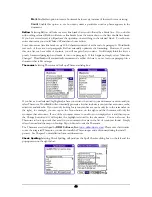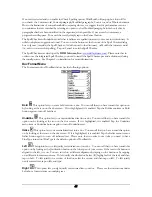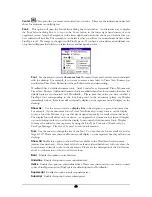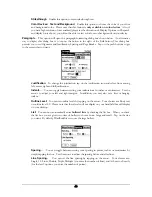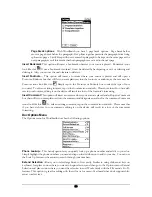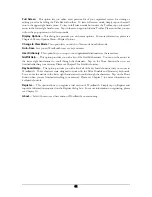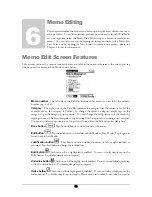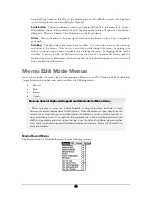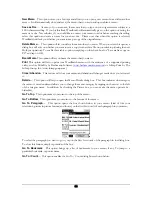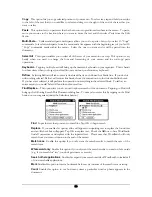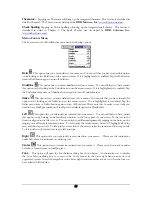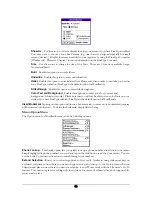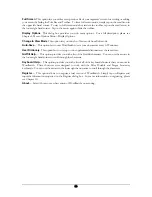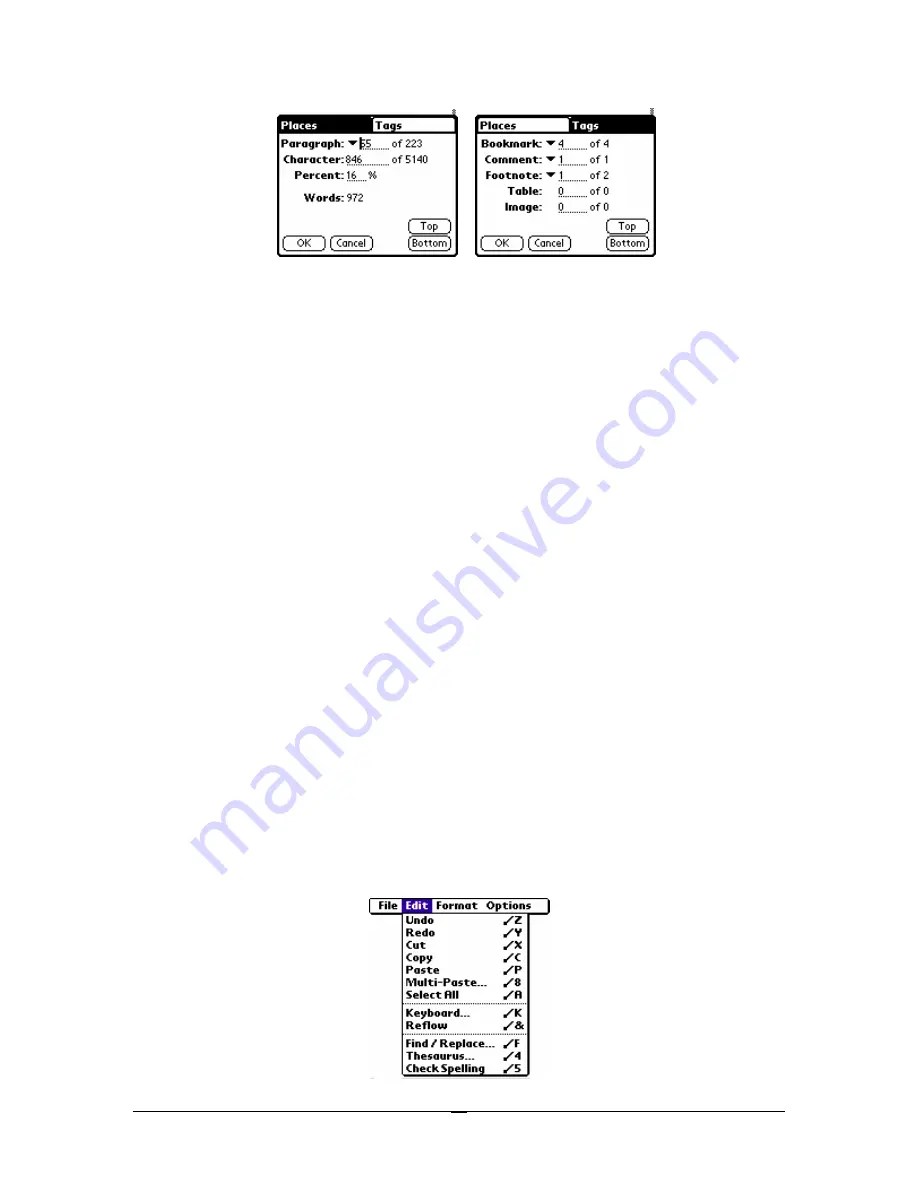
Places
The Places portion of the Go To / Count feature allows you to be pretty specific about where in
the document you want to go. You can choose from going to a certain paragraph of the document, a
certain character or percentage through the document. Don’t waste too much time fretting over which
method to use… once you fill in any of the 3, the other categories will automatically be filled in…so, if you
said you wanted to go to paragraph 4 of your document, the program automatically fills in what character
and percent of the document paragraph 4 represents.
Paragraph
This option not only lets you jump to a certain paragraph in the document, it also
lets you know how many paragraphs are in the document. In addition, by tapping on the arrow to
the right of Paragraph, you can see the first few words of each paragraph in your document and go
to a paragraph by selecting the first few words of it. To close the paragraph content box, simply
tap outside of the box.
Character
This option not only lets you jump to a certain character in the document, it also lets
you know how many characters are in the document.
Percent
This option lets you pick how far into the document you would like to go… 16%
anyone?
Words
This simply tells you the number of words in the doc.
Top Button
Tap this button as an alternative way to get to the top of the doc.
Bottom Button
Tap this button as an alternative way to get to the bottom of the doc.
Tags
The Tags portion of the Go To / Count feature shows you how many bookmarks, comments,
footnotes, tables and images are in your document and what bookmark, comment, etc. you are next to.
Also, like the Paragraph feature described immediately above, if there are bookmarks or comments in the
document, an arrow (pull-down menu) will appear that will show you the first few words of all of the
bookmarks or comments in the document. You can simply tap on the bookmark or comments name to
go to its location. Alternatively, if you know that you want to go to bookmark #3, just enter 3 and you will
jump to its location.
Doc Edit
Menu
The Edit menu for WordSmith docs has the following options:
44