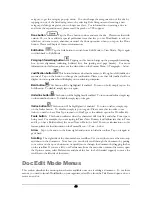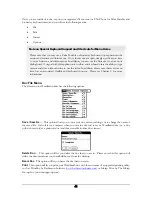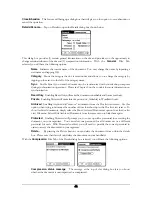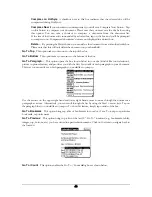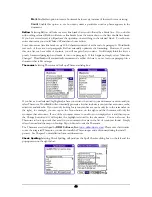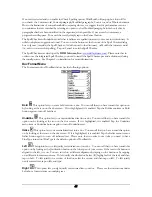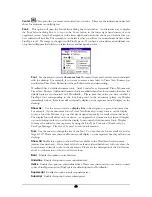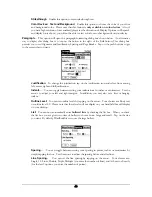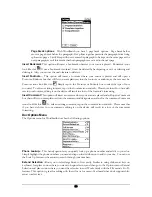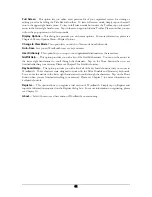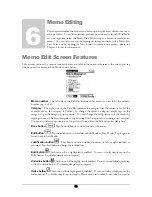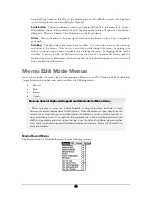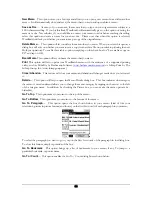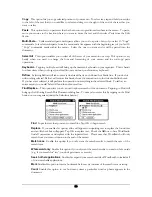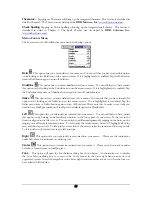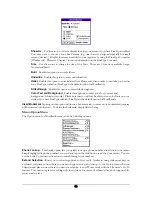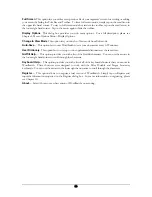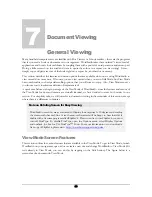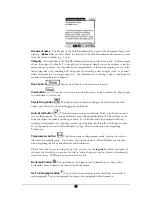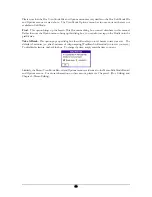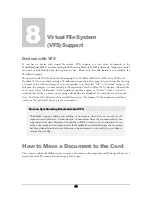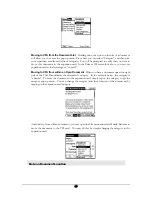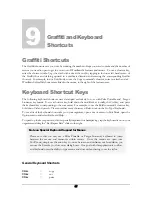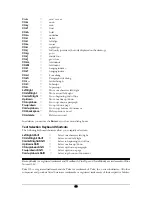New Memo
This option saves you a few taps and allows you to open a new memo from within another
memo. It will automatically close (and save) the memo that you are in and open a blank memo.
Save as Doc…
As many of you are aware, the memos that you type on your organizers are subject to a
4,000-character ceiling. If you hit this limit, WordSmith will automatically give you the option of saving the
memo as a doc. Nevertheless, if you would like to convert your memo to a doc before reaching the ceiling,
select this option and enter a name for your new doc. Please note that when this option is selected,
WordSmith will ask you whether you want to keep a copy of the original memo.
Delete Memo…
This option will let you delete the memo that you are in. When you select this option, a
dialog box will ask you whether you want to save a copy in an archive file on your desktop (during the next
HotSync operation). To enable this archive option, simply tap on the check box for “Save archive copy on
PC” and tap on OK.
Beam Memo
This option will let you beam the memo that you are in.
This option will let you print your WordSmith memo with the assistance of a supported printing
utility, such as PrintBoy by Bachmann Software (
www.bachmannsoftware.com
) or InStep Print by The
InStep Group, Inc. (www.instepgroup.com).
Close/ Abandon
This feature will close your memo and abandon all changes made since you last saved
it..
Details…
This option will let you open the Memo Details dialog box. This box indicates what category
the memo is saved under and allows you to change the memo category by tapping on the arrow to the left
of the category name. In addition, by checking the Private box, you can make this memo private (i.e.,
hideable).
Go To Top
This option takes your cursor to the top of the memo.
Go To Bottom
This option takes your cursor to the bottom of the memo.
Go To Paragraph…
This option opens the box shown below in your memo (kind of like your
television’s, picture in picture feature) and shows you the first few words of each paragraph in your memo.
To select the paragraph you want to go to, tap on the first few words of the paragraph in the dialog box.
To close this feature, simply tap outside of the box.
Go To Bookmark
This option brings up a list of bookmarks in your memo, if any. To jump to a
particular bookmark, tap on its name.
Go To / Count…
This option enables the Go To / Count dialog boxes shown below.
54