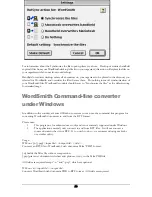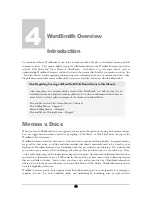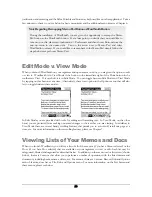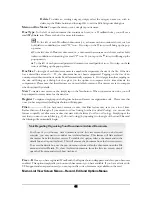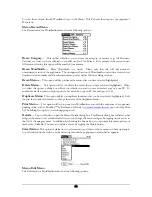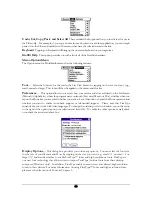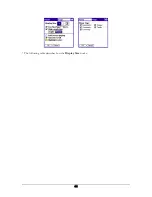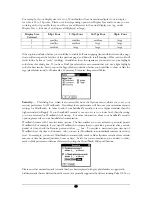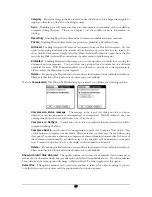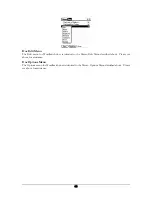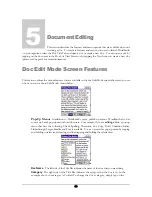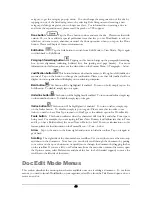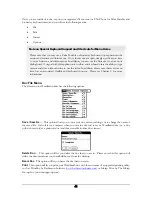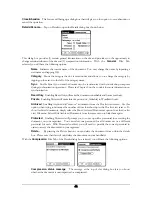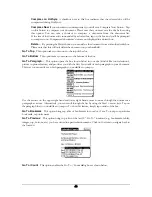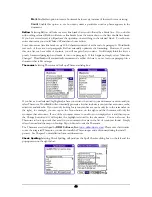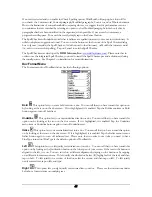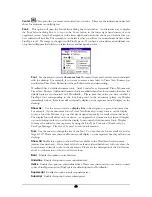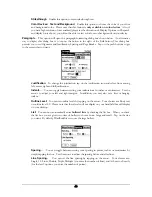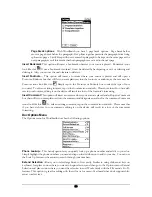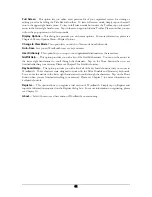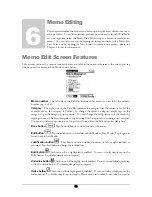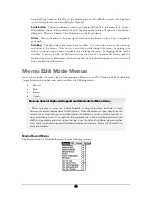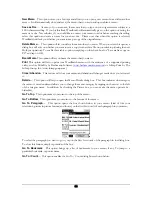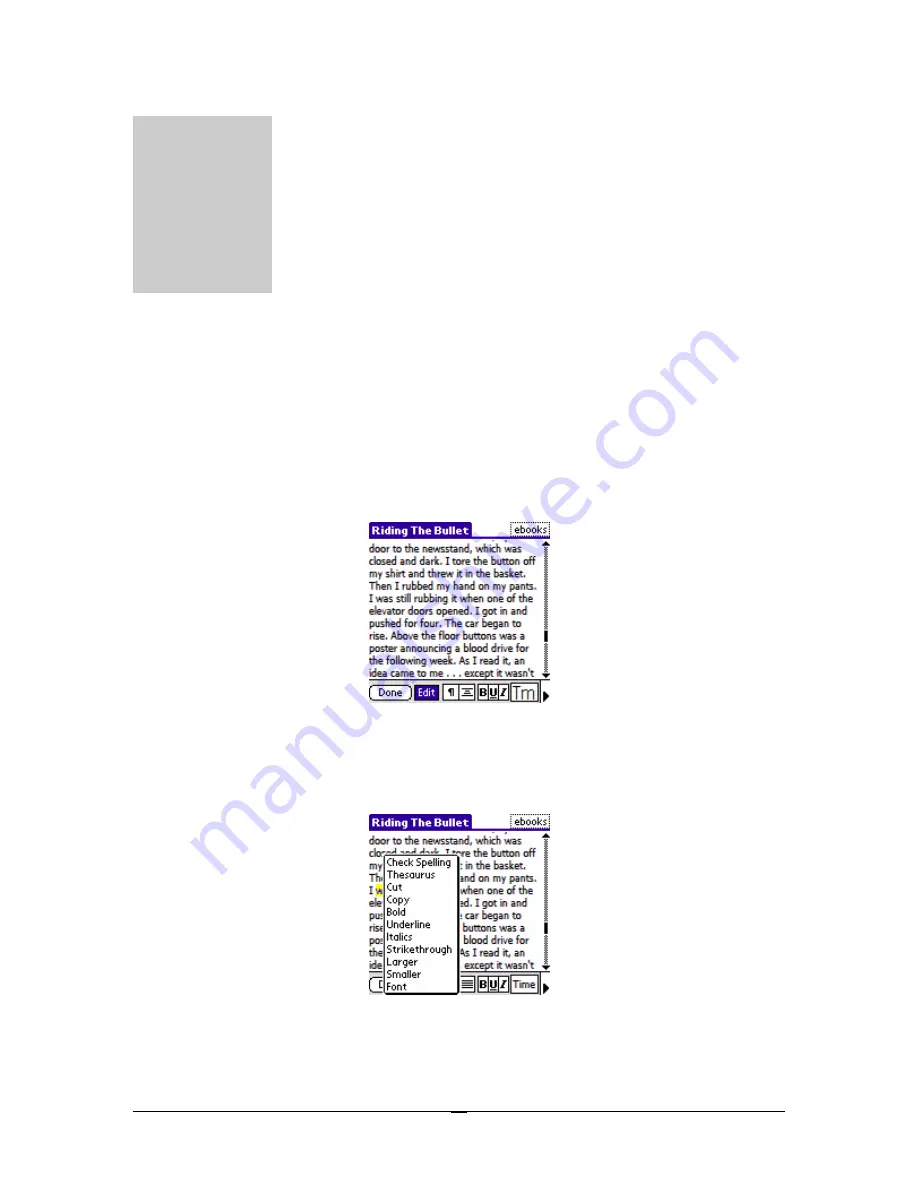
D
Th
is e
Chapter
5
ocument Editing
is section describes the features and menu options that are available when one
diting a doc. To see these features and menus, you need to launch WordSmith
on your organizer, select the Doc Title Tab and open a doc or create a new doc. You can open a doc by
tapping on the doc name in the Doc List View Screen or by tapping the New button to create a new doc
(please see Chapter 4 for more information).
Doc Edit Mode Screen Features
This section outlines the various features that are available in the doc Edit Mode screen (the screen you see
when you are in a doc in Edit Mode) shown below.
Pop-Up Menus
In addition to WordSmith’s many pull-down menus, WordSmith also has
some very handy pop-up menus for stylus users. For example, if you are
editing a doc
, a pop-up
menu that lists the following: Check Spelling, Thesaurus, Cut, Copy, Bold, Underline, Italics,
Strikethrough, Larger, Smaller and Font is available. You can access this pop-up menu by tapping
and holding to select text, releasing, and then tapping and holding the selected text.
Doc Name
The left side of the Title Bar indicates the name of the doc that you are editing.
Category
The right side of the Title Bar indicates the category that the doc is in. In the
example above, the category is Unfiled. To change the doc’s category, simply tap on the
39