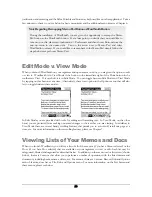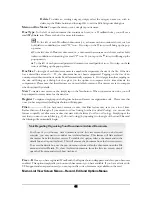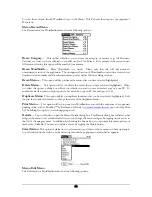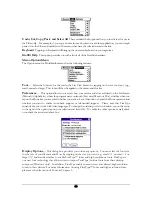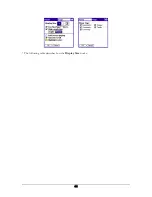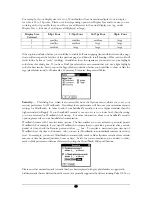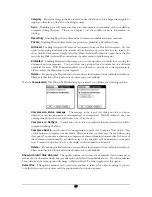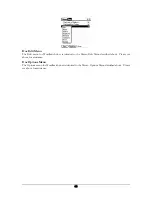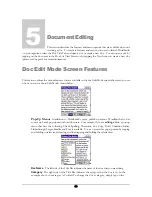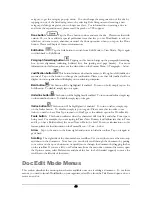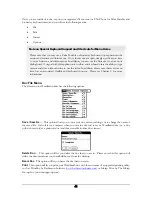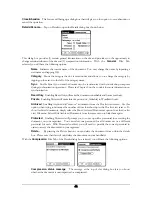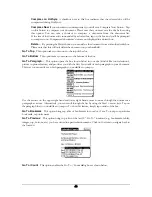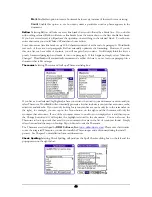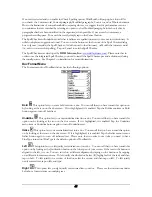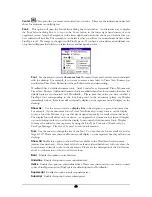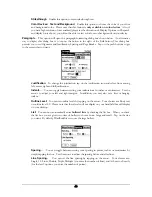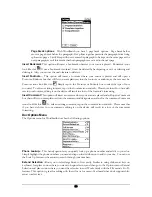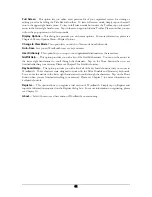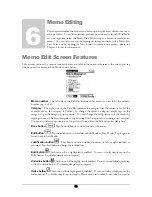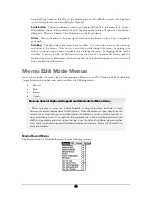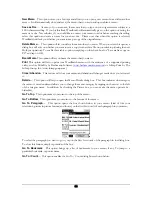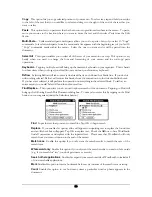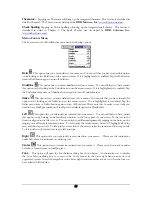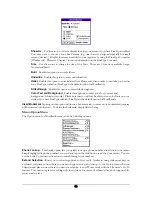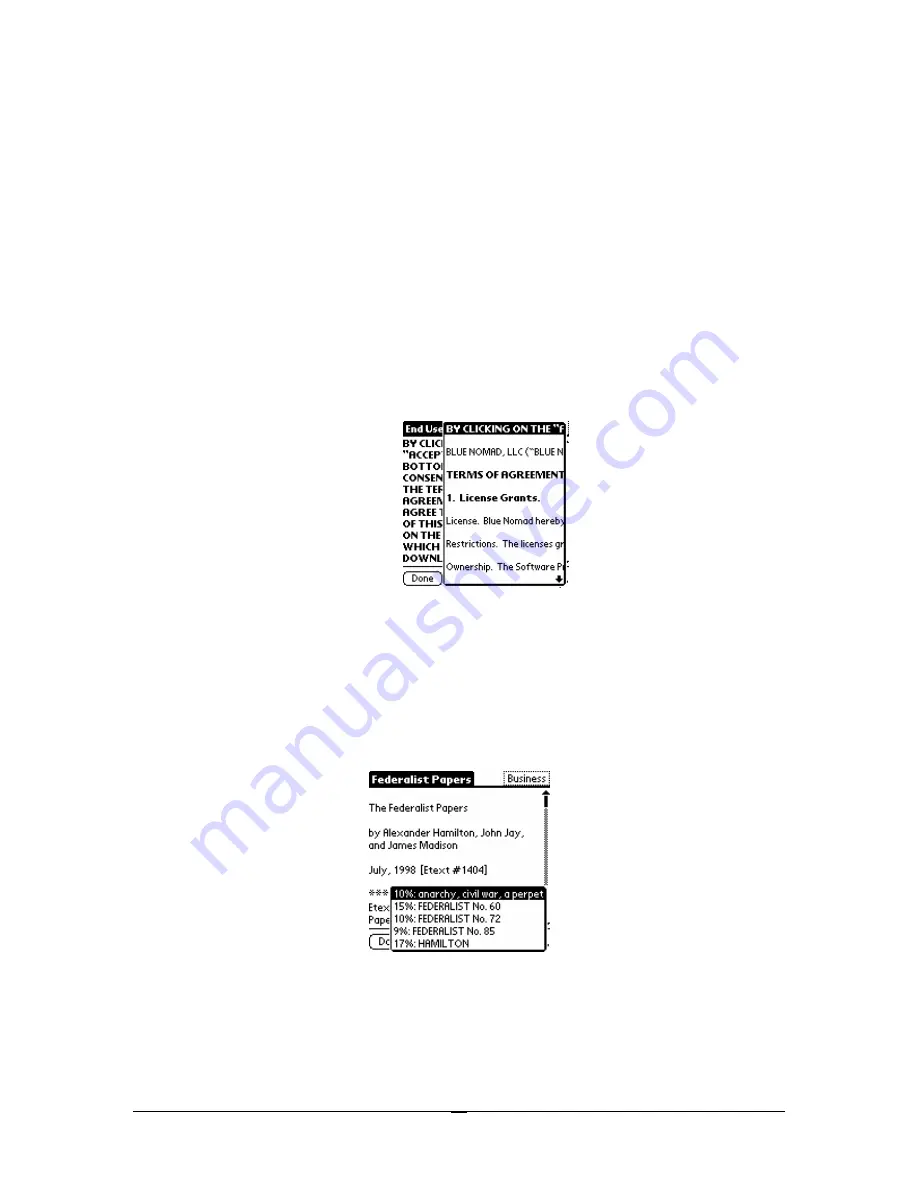
Compress on HotSync
A checkbox next to this box indicates that the selected doc will be
compressed during HotSyncs.
Compress Now
If your document is uncompressed, you will see a Compress Now button. Tap
on this button to compress your document. Please note that you must save the doc before using
this option. You can take a shortcut to compress a document from the document list.
If the size of the document is surrounded by a dotted box, tap on the box and you’ll be prompted
to compress now. Compressed documents’ sizes are not displayed in a dotted box.
Delete…
By pressing the Delete button you can delete the document from within the details box.
Please note that this will only delete the document on your handheld.
Go To Top
This option takes your cursor to the top of the doc.
Go To Bottom
This option takes your cursor to the bottom of the doc.
Go To Paragraph…
This option opens the box shown below in your doc (kind of like your television’s,
picture in picture feature) and provides you with the first few words of each paragraph in your document.
This way you can easily see which paragraph you would like to jump to.
Use the arrows on the upper right hand and lower right hand corner to move through the document a
paragraph at a time. Alternatively, you can scroll through the list by using the Cmd + arrow keys. Tap on
the paragraph that you would like to jump to. To close this feature, simply tap outside of the box.
Go To Bookmark
This option brings up a list of bookmarks in your doc, if any. To jump to a particular
bookmark, tap on its name.
Go To Previous
This option brings up a list of the last 50 “Go To” locations (e.g., bookmarks, tables,
images, top, bottom, etc.) you have visited in a particular document. Click on the item to navigate back to
the location.
Go To / Count
This option enables the Go To / Count dialog boxes shown below.
43