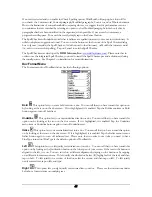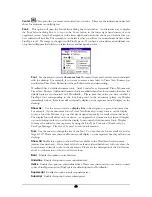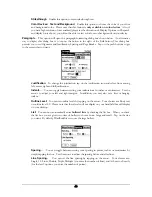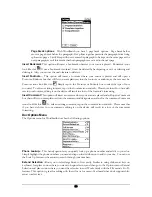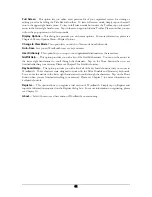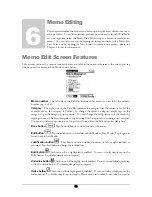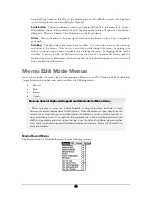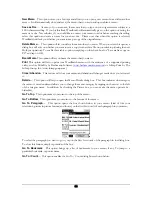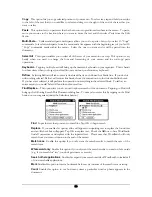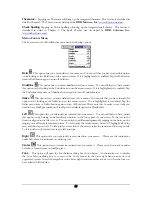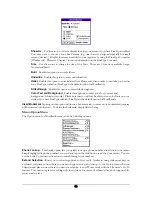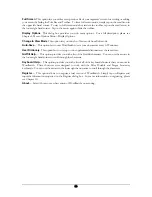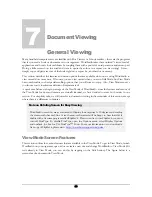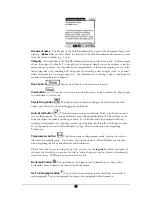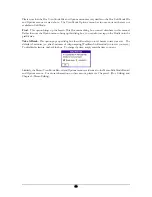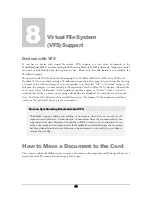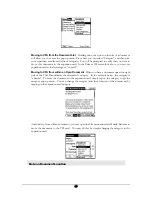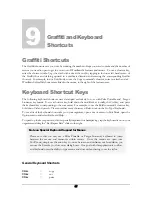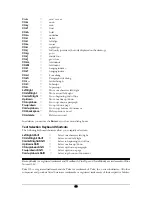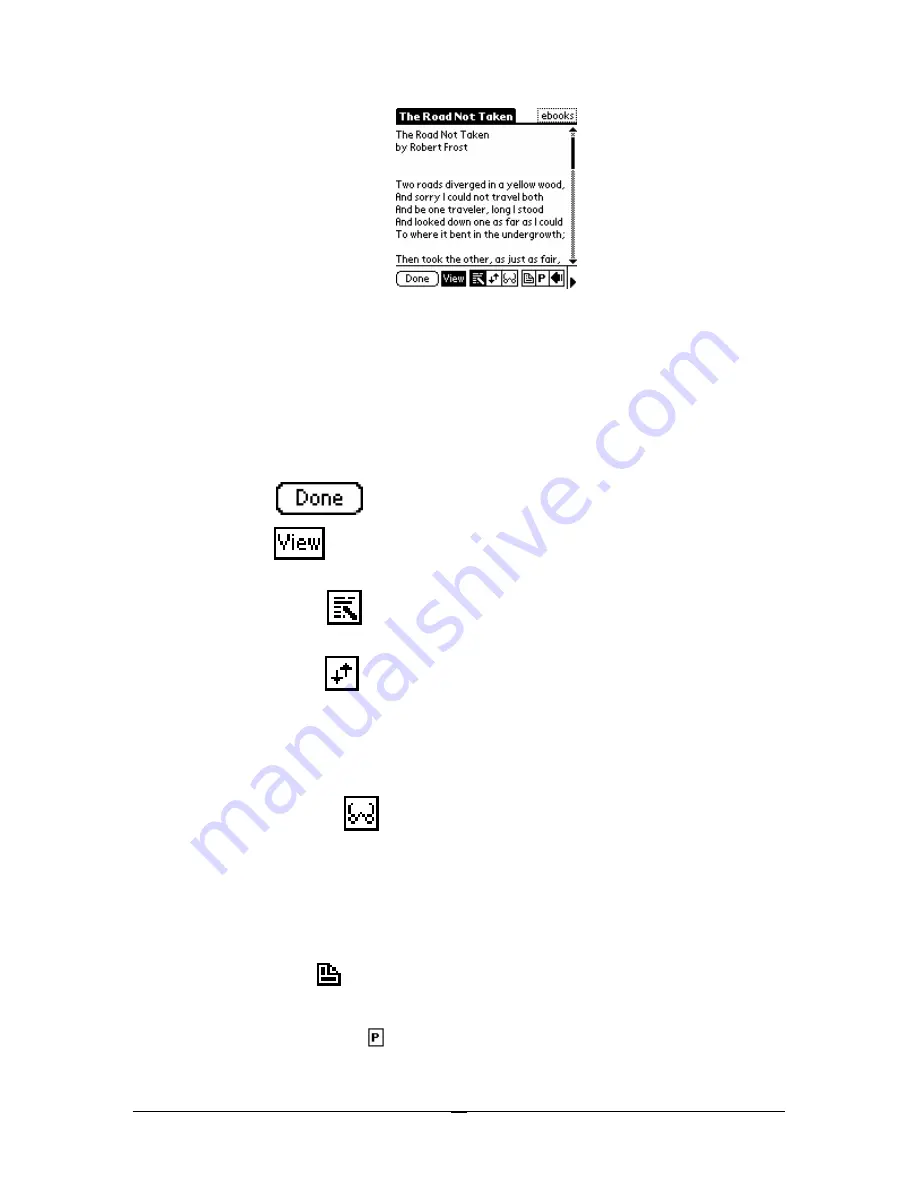
Document name
The left side of the Title Bar indicates the name of the document that you are
viewing. (
Note:
in Memo View Mode, the left side of the Title Bar indicates what memo you are
in by the memo’s number (e.g., 1 of 4).
Category
The right side of the Title Bar indicates the category that the doc is in. In the example
above, the category is ebooks. To change the doc’s category, simply tap on the category to get the
category pop-up menu. You can change the categorization of the doc by tapping on one of the
listed categories or by selecting Edit Categories and creating a new category (such as, ebooks),
delete categories you no longer need, etc. For information on moving a doc to and from an
expansion card, please see Chapter 8.
Done button
Tap the done button to close and save the doc.
View button
Tap the view button to switch from view mode to edit mode. Tap it again
to switch back to view mode.
Stylus Drag button
This button turns on direct scrolling mode and lets the doc slide
under your stylus as if you were dragging it up and down.
Auto-Scroll button
This button turns on auto-scroll mode. With Auto-Scroll, you have
two scrolling options. If you tap and hold, the text will automatically scroll. The farther you are
from the center, the faster it scrolls up or down. If you lift the stylus, the document will stop
scrolling. Alternatively, if you just tap near the top or bottom, it will scroll a whole page at a time.
If you tap near the center, it will scroll half of a page. Please see the note below regarding
Preferences.
Teleprompter button
This button turns on teleprompter mode. Just tap the stylus to
the screen for variable speed – the closer to the top the slower it will scroll. Please see the note
below regarding the Take a Break feature and Preferences.
Please note that if you are using a Sony Clie, you can use the
jog dial
to adjust the speed. If
the screen is scrolling, you can use the dial to adjust the speed, up for slower (or backward),
down for faster. The Back button cancels the scroll.
Bookmark button
Tap on this button to bring up the bookmark menu. Tap on the
bookmark’s name to jump to its location in the document.
Go To Paragraph button
Tap on this button to bring up a list of the first few words of
each paragraph. Tap on the paragraph to jump to the paragraph in the document.
61