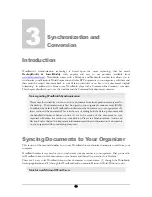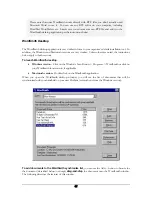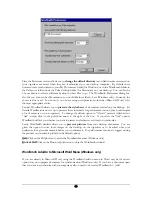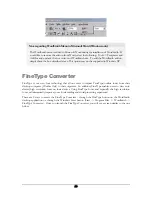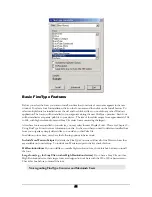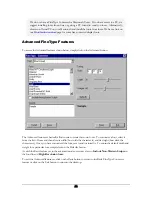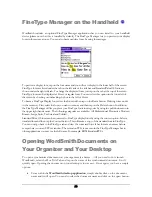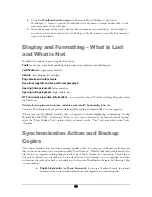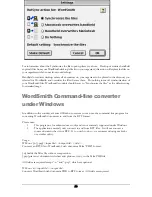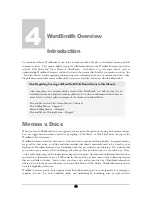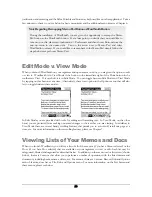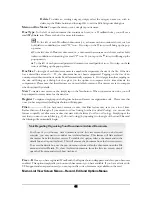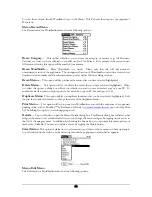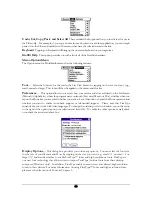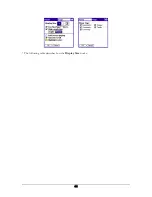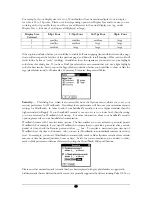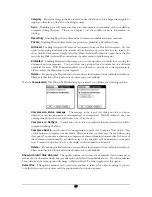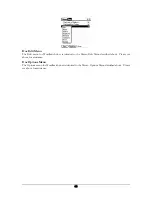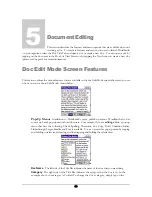•
Using the
WordSmith add-on menu
in Microsoft Word (Windows only), select
WordSmith -> Open to open the WordSmith list of documents. Simply double click on the
document name and it will open.
•
Open the document like you would any other document on your desktop. For example, if
you chose to have docs created on your Palm go to My Documents, open My Documents to
open your document.
Display and Formatting – What is Lost
and What is Not
WordSmith is capable of preserving all of the below:
Fonts
Name, size, color, bold, underline, italics, superscript, subscript and strikethrough
Justification
left, right, center and full
Indents
first, hanging, left and right
Page breaks and outline levels
Keep lines together
and keep with next paragraph
Spacing (inter-paragraph)
before and after
Spacing (intra-paragraph)
single, double, etc.!
RTF document properties (information)
–
you can access this in Word by selecting Properties under
the File menu
Tables, objects, pictures, footnotes, endnotes, comments*, bookmarks, tabs, etc.
Currently, WordSmith does not preserve: database links and inter-document links on your organizer.
*Please note that WordSmith currently does not preserve comment highlighting or bracketing (if using
Word/Office 2002/XP). In Microsoft Word, to view your comments in the main document window,
select the “Show Hidden Text” option, which is located on the “View” tab, accessible under Tools-
>Options
Synchronization Action and Backup
Copies
This section describes how the synchronization actually works. For purposes of illustration, let’s assume
that you have a document on your desktop called “Poetic License.” When WordSmith synchronizes Poetic
License to your organizer, nothing happens to the copy of Poetic License on your desktop. Poetic License
will only be altered on your desktop if you edit and save Poetic License on your organizer and then
synchronize the revised doc back to your desktop. At this point, WordSmith will create the following 2 files
on your desktop:
•
Poetic License.doc
(
or Poetic License.rtf
, if you are a Macintosh user
)
-the revised
document that you just synchronized from your organizer to your desktop and
24